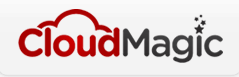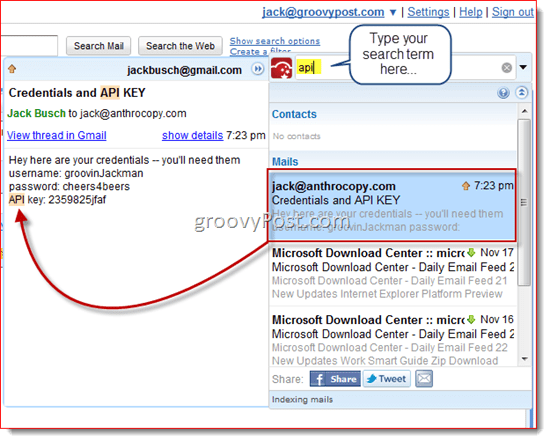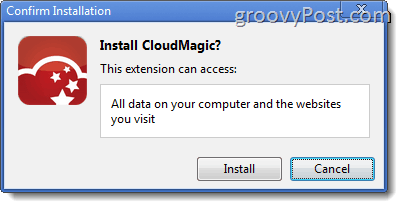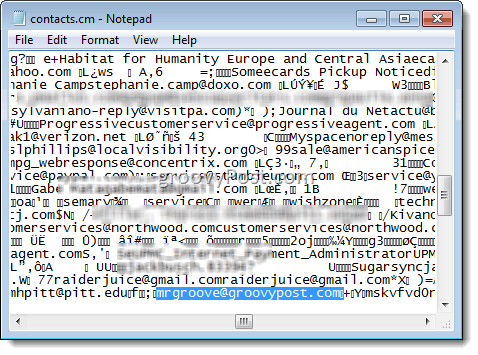Wouldn’t it be nice if you could search your Gmail archive on the fly? Let’s say you’re in the middle of composing an email to a friend and you need to reference something from an archived email—such as a showtime, a confirmation number or account number. This happens to me all the time, and I end up having to pop open another window so I don’t have to abandon my draft. But with instant Gmail search, you wouldn’t have to open a new tab or window to pull up that vital information. I can’t wait until Google rolls out that feature. Luckily, I don’t have to—CloudMagic already has that covered. CloudMagic is an extension for Google Chrome and Firefox that adds an unobtrusive search bar into your browser window when you have Gmail open. From there, you can type in a search term and CloudMagic pulls up results from your archived Gmail messages. You can click on them and view the entire body of the message, all without navigating away from the page you’re on.
What’s really great about CloudMagic is that it works across multiple accounts. This is a big deal for me, because I have three different Gmail accounts: my personal Gmail account and two Google Apps for Domains accounts. With CloudMagic, I don’t have to go through the hassle of logging out of one account and logging into the other one just to pull up a tidbit of vital information. Sound cool? It is cool. But you are probably going to have some questions. Here are some answers:
Is my personal data safe with CloudMagic?
I would say yes. When you install the extension, Chrome will tell you that CloudMagic has access to “All data on your computer and the websites you visit.” But really, there are many Chrome extensions that come with this warning, and it really sounds worse than it really is.
Unless you think CloudMagic is doing something shady and purposefully malicious, you have nothing to worry about. In order to set up CloudMagic, you do have to enter your credentials for your Gmail accounts. Once you do, CloudMagic starts building an index of your archived Gmail messages. So, yes, CloudMagic does have access to quite a bit of your data. But the good news is that all of this data is stored locally, just like your saved passwords in Chrome are. Even though the CloudMagic preferences page opens up in your browser window, you should take note of the address: 127.0.0.1. That’s the address for the localhost, i.e. your own computer.
Won’t this be useless when Google supports instant Gmail search natively?
Not really. While it’s likely that Google will add instant Gmail search (we already know that they have the technology), I doubt they’ll support search across multiple accounts like CloudMagic does. Plus, CloudMagic has plans to include more cloud services, such as Hotmail, Google Docs, Yahoo and others. It would be nice if you had one universal search that went through all of your cloud-based repositories. It’d be like Spotlight, but for the cloud.
Will other people who use my computer be able to see my messages using CloudMagic?
This was an issue in previous versions of CloudMagic, but now, when you log out of Gmail in Chrome or Firefox, you are logged out in CloudMagic, too. So, don’t worry—your emails are safe from the prying eyes of your family members or anyone else who might use your computer to check their own Gmail accounts.
Where is this data stored locally?
CloudMagic is cross-platform, so where it’s stored varies on which operating system you’re running. If you’re running Windows 7 or Windows Vista, it’ll be in C:\Users\YOURUSERNAME\AppData\Roaming\Webyog\CloudMagic\data. For Windows XP users, it’ll be in C:\Documents and Settings\YOURUSERNAME\Application Data\Webyog\CloudMagic\data. For OS X users, you’ll find it in ~/Library/Application Support/Webyog/CloudMagic/data.” And for Linux folks, it’s in ~/cloudmagic/data. You should know that if someone was persistent and sneaky, they could open these files locally and take a peek inside. If you open the .cm files in Notepad, the data is garbled, but there are definitely some recognizable bits of text, including email addresses and passages of text.
So, yes, someone could snoop through your hard drive and find this information. But my guess is that a database of your Gmail contacts and message isn’t the only sensitive data you have on your machine, so you’ll have plenty of reasons to keep people from rifling through your computer anyway. Overall, I think CloudMagic is a groovy extension. I’ll definitely be using it on a regular basis. Anyways..i guess i’ll just wait till the Stable release of FF 4 https://cloudmagic.com/k/privacypolicy ” b. Account authentication/passwords and data Accounts are added to CloudMagic through OAuth authentication (where possible). OAuth is a secure mechanism which gives us access to your data without letting us know your password. Where OAuth is not supported, we keep your account username and password in our secure servers. We then use the authorization provided to download your emails on the cloud and push to your devices. We use AWS servers to store your data: emails and authorization. Here is an overview of AWS’ security policies. Apart from that we take a number of security measures to ensure that your data is never read by anyone else. We also ensure that all transmission is secure using HTTPS so that no one else can access your data. “ Comment Name * Email *
Δ Save my name and email and send me emails as new comments are made to this post.