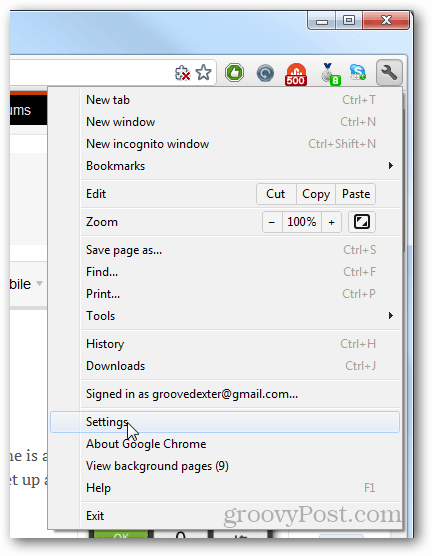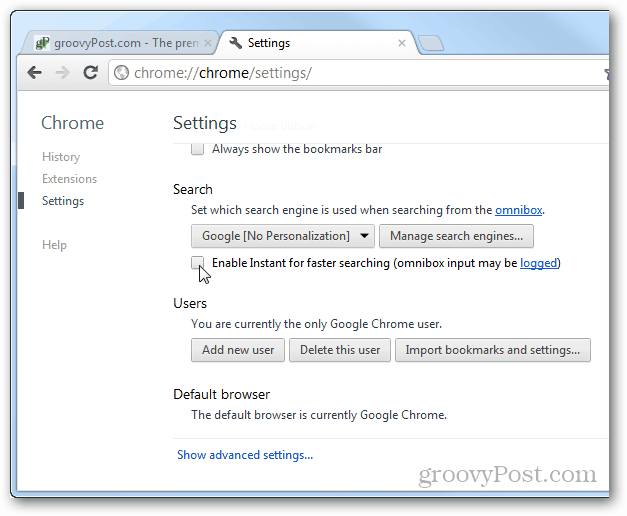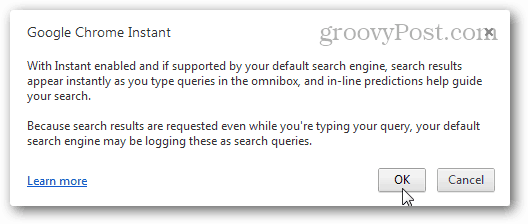Chrome’s Instant Search
Open up Chrome and click the Wrench » Settings option.
Scroll down the settings page and click or unclick the Enable Instant for Faster Searching (omnibox input may be logged).
If you’re enabling instant search, Chrome will display an extra confirmation window. This window asserts that your data may be logged if your current default search engine supports this feature. If you agree with it, click OK.
Google’s official privacy policy on Chrome Instant Search. That’s all there is to enabling or disabling Instant search results in Chrome. If you don’t mind Google or another search engine knowing everything that you type in the address bar, then having it enabled is a rather groovy feature. But if you are more privacy-minded, it is definitely something you’ll want to keep turned off. No other solution seems to be posted on the Web as of Feb. 2016. Google apparently knows exactly how its users should use its products, so only a few options are supported. Comment Name * Email *
Δ Save my name and email and send me emails as new comments are made to this post.
![]()