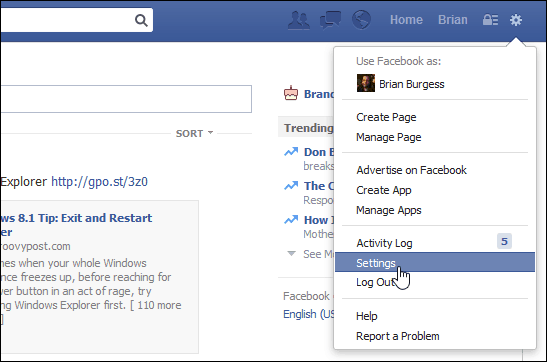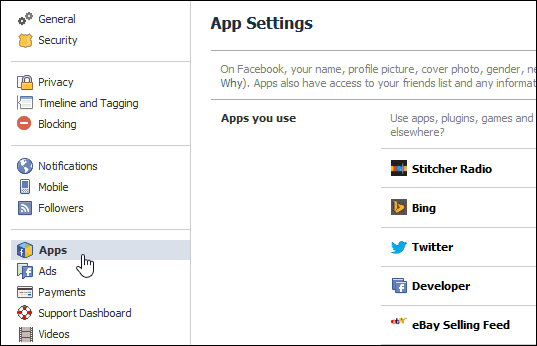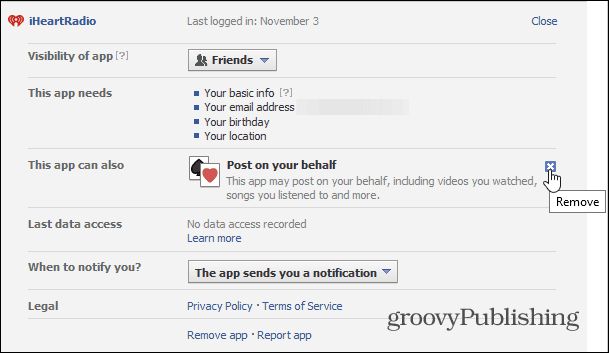For example, do you really care what you’re friends are currently listening to on Spotify? Or do you really want to broadcast to everyone what you’re listening to? What if it’s Justin Bieber. Embarrassing! Here’s how to stop apps from broadcasting without your permission.
Stop Facebook Apps Posting for You
First, sign in to Facebook, click the gear icon in the upper left corner, and select Settings.
Then from the list on the left select Apps.
That will open the App Settings page. Now go through the list and find an offending app and click Edit. Note that you might not see it on the list that’s displaying. If that’s the case, click the Show All Apps link.
Then in the details of what the app can do and has access to click the Remove icon next to Post On Your Behalf.
Follow the same steps for the apps you don’t want posting your activity. No one needs to know what videos or songs you’re listening to. Plus you’ll be doing your friends a favor by not broadcasting as much to their notifications. Of course, if you’re just sick of fighting Facebook on the privacy front, then you can permanently delete your account. I have this annoying app, onedate. help me remove it and delete all posts on my timeline please Comment Name * Email *
Δ Save my name and email and send me emails as new comments are made to this post.
![]()