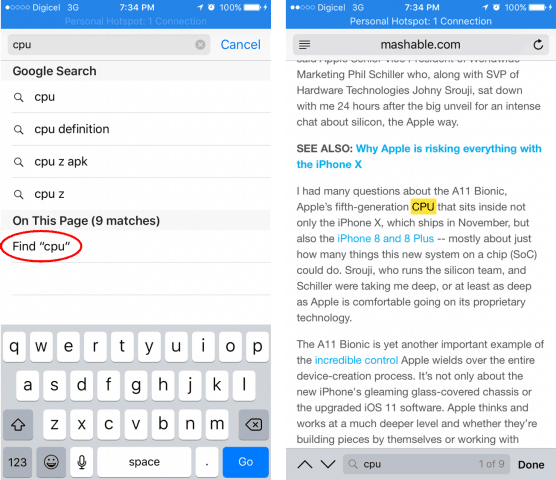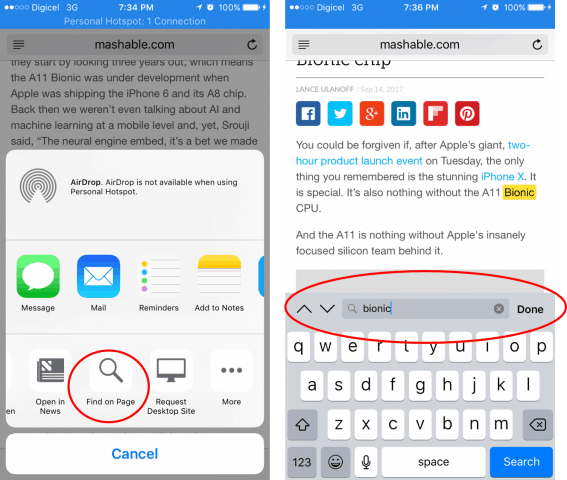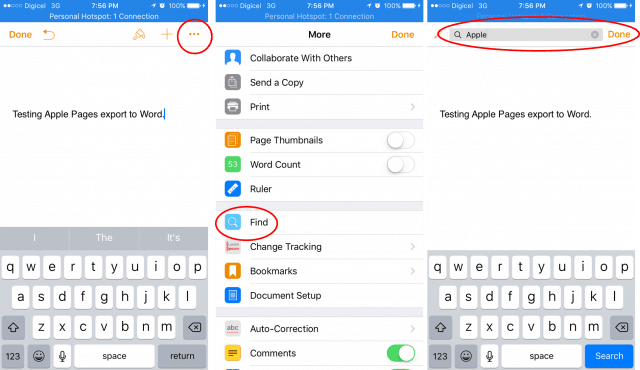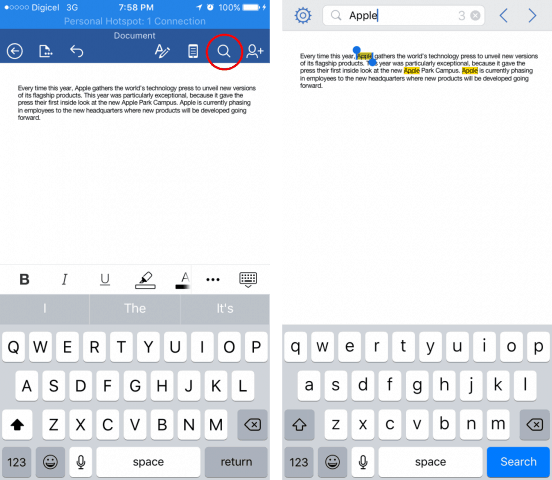How to Search a Web Page using the Find Menus in iOS and Android
Apple’s Safari for iOS provides multiple methods for performing a search on a web page; they don’t make it very obvious, but it’s right in front of you. First, load the web page, tap the address bar, then type the word you are looking for. A sheet with word suggestions will pop up. At the bottom of the list will be a section called On This Page with the option to Find your word. Tap Find, then you will see the highlighted word, along with a search box to find additional mentions of the word on the page.
Another way you can search for words on a page is using the Share sheet. Tap it at the bottom of the screen, swipe to the left then tap Find on page. Enter the word you are looking for. You can use the next buttons to search through the document.
Finding on the page in Chrome on Android is a little more obvious; tap the vertical ellipsis at the right top corner next to the address bar. Tap the find on page menu then enter your query and that’s it.
Third-party apps might have their own built-in find function found somewhere in the app. In apps like Word and Pages for iOS, you can tap a magnifying glass icon or look under the more actions ellipsis in the app.
Now that wasn’t so hard! Tell us what you think and what other desktop-like tasks you would like to accomplish on your mobile. Comment Name * Email *
Δ Save my name and email and send me emails as new comments are made to this post.
![]()