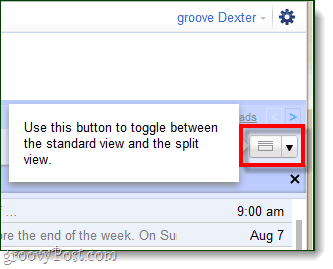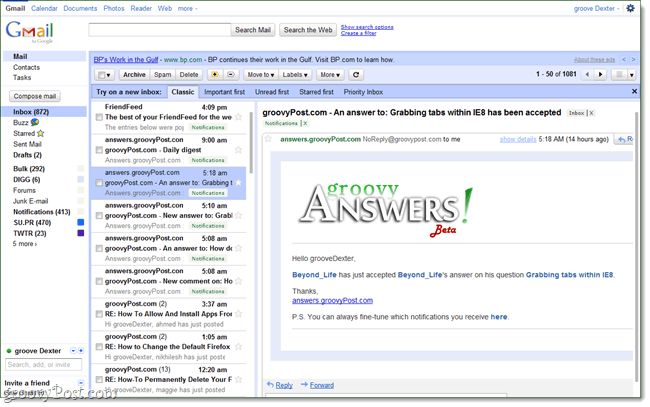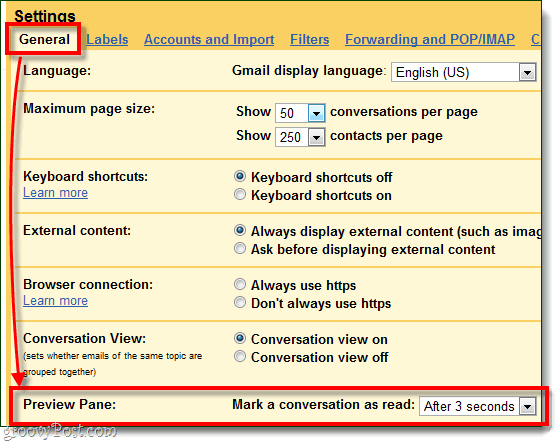One of my favorite things about Outlook is the reading pane. Emails can be opened instantly and switched around quickly. With Gmail, each message has to be opened individually or in a new window/tab. Sure, Gmail isn’t exactly “slow” but with this new lab feature it can be even faster. Additionally, if you have a wide-screen monitor now you can make use of some otherwise unused space. If you use Outlook on a regular basis, you are probably already used to having your emails listed and then viewed in an adjacent box.
How to Enable the Gmail Preview Reading Pane
In Gmail open up mail settings using the wrench icon at the top-right of your window. From there Click the Labs icon.
Next Scroll Down until you get to the lab titled Preview Pane. Click the Enable bullet next to the lab and then Save at the bottom or top of the page. The Preview Pane lab should now be active.
Once activated, at the top-right of your Gmail toolbar you’ll see a new button appear that will switch your views around. As with Outlook, you have the same 3 choices with Gmail:
No split (the same as the lab being disabled)Vertical SplitHorizontal Split
Check them out below!
Vertical (classic Gmail theme)
Horizontal (classic Gmail theme)
Horizontal (new “beta” Gmail theme)
The Preview Pane also includes another groovy Outlook feature, automatic marking read based on the amount of time you are viewing a message. To change this in Gmail, go to the Settings > General tab and scroll down to the Preview Pane setting. There aren’t a lot of options here, but you can set the opened conversation to read status immediately, after a few seconds, or never.
Overall it’s a groovy update for Gmail. Gmail is one step closer to being an online clone of Outlook. But more importantly, in my dual-widescreen setup the preview pane is finally making use of the surplus of screen space. Comment Name * Email *
Δ Save my name and email and send me emails as new comments are made to this post.