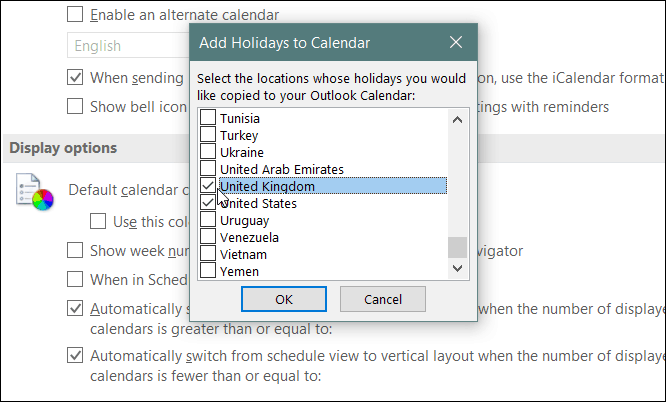Add Holidays to Outlook Calendar
Launch Outlook and head to File > Options Calendar. Then under the Calendar Options section click on the Add Holidays button.
Next, check the box for each country’s holidays that you would like Outlook to download and add to the Calendar.
That’s all there is to it. Now the National Holidays for the countries you checked will show up in your Outlook Calendar.
Apparently The calendars multiply if you repeat the procedure. Now I’m stuck with Holiday duplicates. So, Is there anyway to delete the duplicates? I’ll keep an eye out. What I’ve done is, In de calendar, I’ve put the view in “List view” so I can filter all the events with a specific filter. In my case I’ve filtered them with “Location” which brought all the events of Holiday Calendars together sorted by Location. With all the events listed together in a list I was able to select them all together and delete them with one single click. Apparently the Holiday Calendar inserts a number os 3-4 years of holidays. So don’t be fooled when you see a long list of just one Location. I hope this helps you guys as well. I thank you again Steve for your quick response. Comment Name * Email *
Δ Save my name and email and send me emails as new comments are made to this post.
![]()