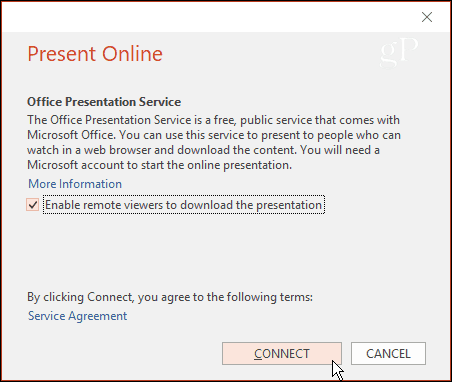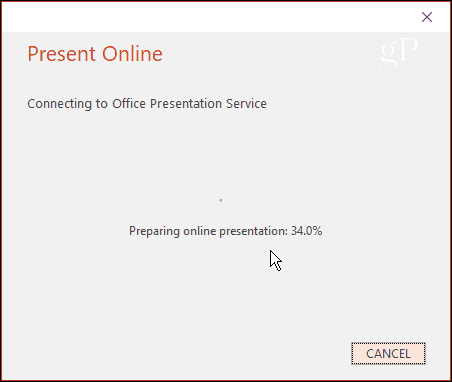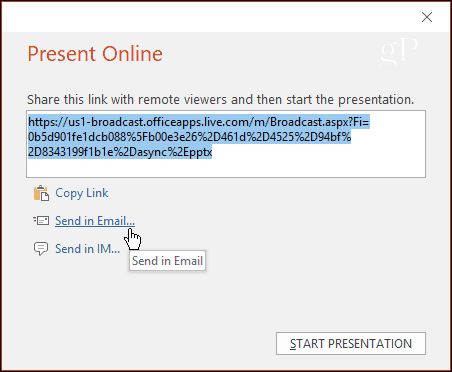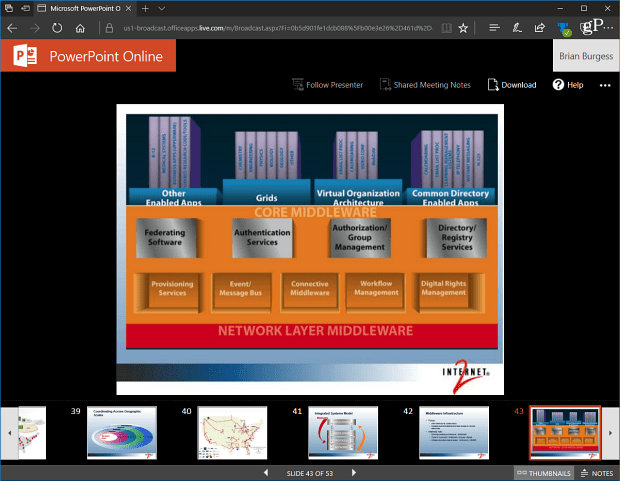Here we take a look at how to broadcast a presentation online from PowerPoint 2016 to remote viewers.
Broadcast a PowerPoint Presentation Online
First, open the PowerPoint file you want to broadcast online to your colleagues, and from the Ribbon, select the Slide Show tab. Then, from the Start Slide Show section, click Present Online, and from the drop-down menu, select Office Presentation Service. It’s also worth noting that if you’re running a Pro or Business version of Office 365, you should also see Skype for Business as an option. You can broadcast the presentation to colleagues over that platform as well.
Next, a message will pop up, prompting you to connect to the Office Presentation Service. You can also check the box to let remote viewers download the presentation if you want. That will allow the persons on the other end to refer back to the presentation as needed.
Wait while the online presentation is prepared and your system is connected to the Office Presentation Service. The amount of time it takes will vary depending on the size of your presentation and connection speed.
Once everything is prepared and connected, you get a link to the location of the presentation. You can then send the link via email, instant messenger or copy and paste it into social media.
Once you’ve sent the link to the remote viewers, all they need to do is click the link, and they will be able to view your presentation and follow along from their default browser as you go through your slides.
As the presenter, you have tools to help focus the viewer on the data your slides provide, such as a laser pointer, pen options (with a Microsoft Surface or other touchscreen laptop), the ability to zoom in, change display settings, highlight specific areas of the slides, and more.
Do you use PowerPoint for remote meetings and broadcast your presentations online? Or do you prefer third-party services such as Webex, GoToMeeting, or Join.me. Leave a comment below and let us know. Comment Name * Email *
Δ Save my name and email and send me emails as new comments are made to this post.
![]()