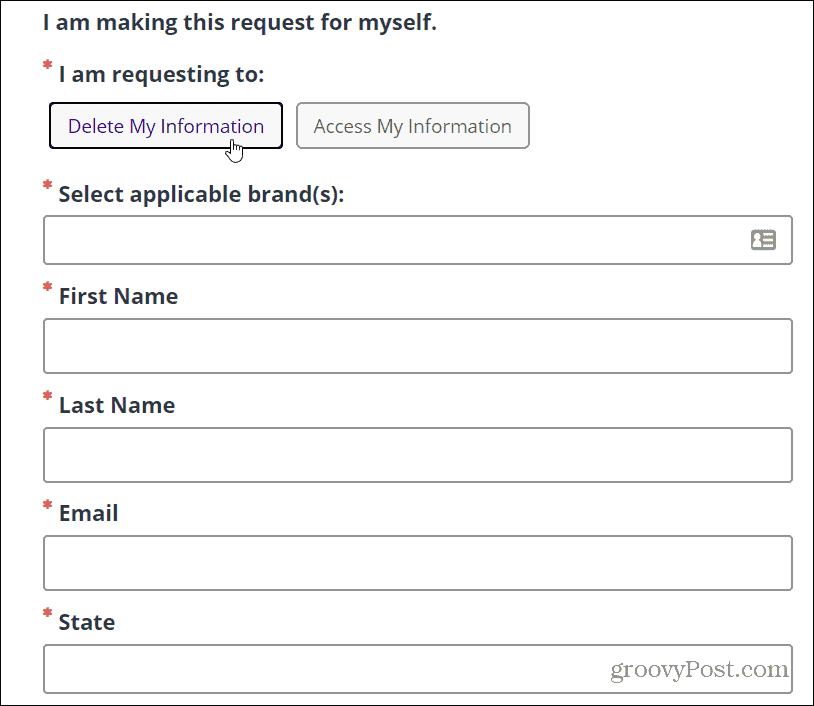Note: To cancel Peacock you need to do it from a browser on your computer. At the time of this writing, you cannot cancel from the app on your phone or tablet.
Cancel Peacock Subscription and Move to the Free Tier
Head to the Peacock website and log into your account. Once you are logged in click the Account button at the top-right corner of the screen.
Next, on the Plans & Payment screen locate the plan your paying for and select the “Change Plan” link.
The website then lists all of the available plans. There are three you can pick from including free, premium, and plus option (Ad-free). Since we’re canceling change to the Peacock Free option and then make sure to click the Change Plan button for the changes to go into effect.
As all streaming services do, Peacock will try to keep you in the paying ecosystem. It will show you what you will be losing when your plan runs out. Click on the “Switch to Free” button to confirm that you are canceling and moving to the free tier.
How to Cancel Peacock Account
Unfortunately canceling your Peacock Account isn’t as simple as pressing a button. You need to start by clicking the Deletion Request Link for US Residents. Then fill out the form that will allow you to request account information and delete your account.
It’s too bad that the service doesn’t make it easier to cancel your Peacock account altogether. But now that you know the secret steps to take, you should have it done in no time.
![]()