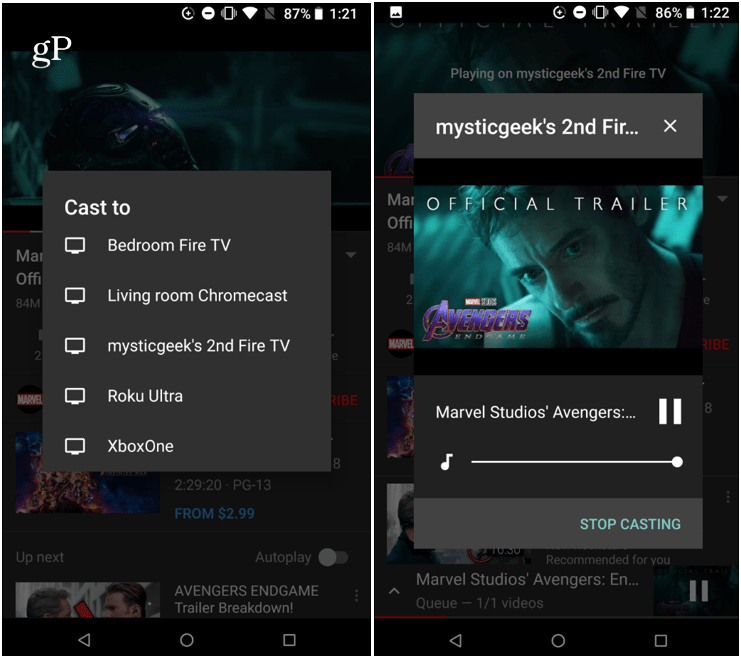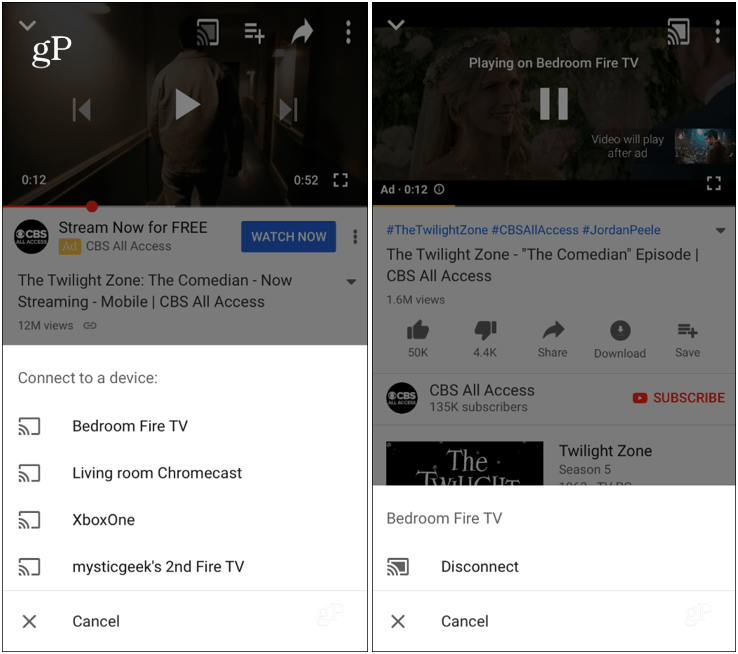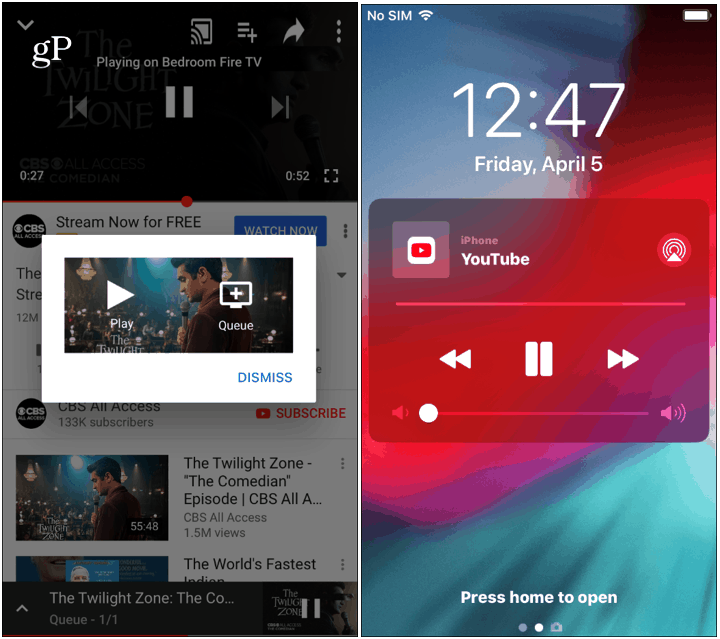Technology has really come a long way. And with YouTube being a Google-owned company, it’s no surprise that the cast feature would continue to evolve. Now you can use the YouTube app on Android or iOS to beam your videos to more than just a Chromecast. You can use it with Fire TV, Roku, and even Xbox.
Cast YouTube Videos from Android or iOS to Fire TV or Roku
Casting to Fire TV or Roku device from an Android device couldn’t be easier. Launch the YouTube app and start watching a video. When you’re ready to send it to the big screen, tap the “Cast” button on the video and then choose the device you want to beam it to.
On an iOS device, the process is similar, the interface is just a bit different. Launch the YouTube app and start your video. Tap the “Cast” button and choose the device you want to watch on and it will start playing on the TV. To end a session, tap the “Cast” button again and choose the “Disconnect” on iOS or the “Stop Casting” option on Android.
While the video is playing on the big screen you’ll get playback controls on your device. You can also tap other videos and add them to a queue to create a playlist. And with iPhone, you can control playback from the lock screen, too.
It’s nice to see Google is going with a more universal approach to its Google Cast feature – with the YouTube app anyway. If you want to show a video on the big screen, you don’t need the device plugged into their TV. Wait…that is unless they have an Apple TV. Google and Apple haven’t been able to agree on that arrangement yet.
![]()