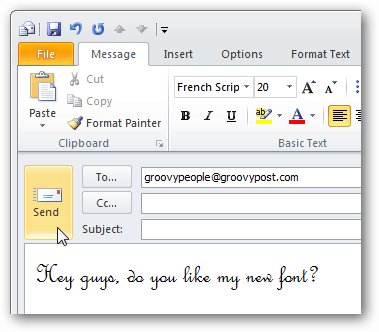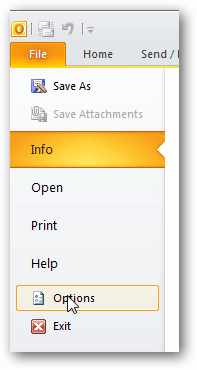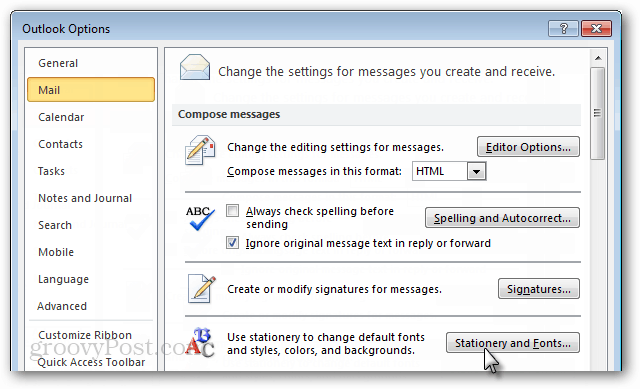If you have a particular font that you always use, here is how to set Outlook to automatically use it by default everytime you write a new email. Click File and open the Options menu.
Click the Mail tab and then select the Stationery and Fonts… button.
Here you can change the font for each type of message you’ll be typing. The categories are:
New mail messages – These are used when you just click Compose and start a new blank email.Replying or forwarding messages – These are used when you reply to or forward an email.Composing and reading plain text messages – These are used in emails where most of the formatting is removed.
Select the font of your choice, style, and size. There are a few other options available as well such as color, bold, italics, underlining, strikethrough, script, and caps.
For even more formatting options, don’t forget to check out the Advanced tab.
Once you’ve customized your fonts they should automatically be used whenever writing emails in Microsoft Outlook. Have fun! Thanks, again. Thanks for any suggestions. Comment Name * Email *
Δ Save my name and email and send me emails as new comments are made to this post.