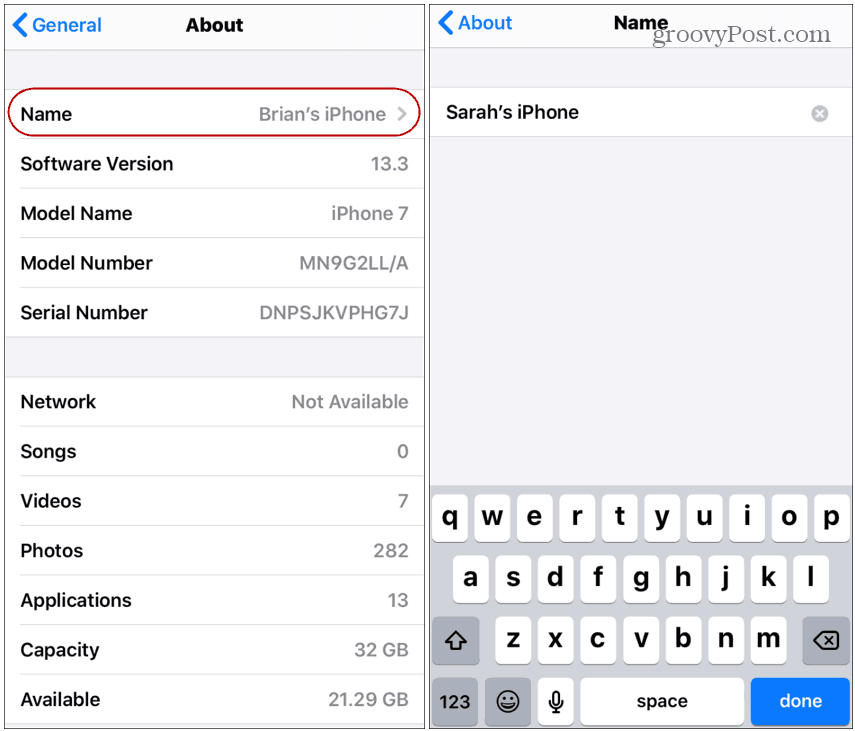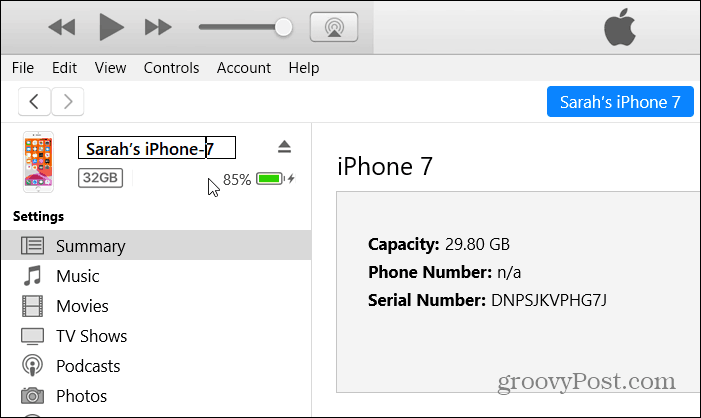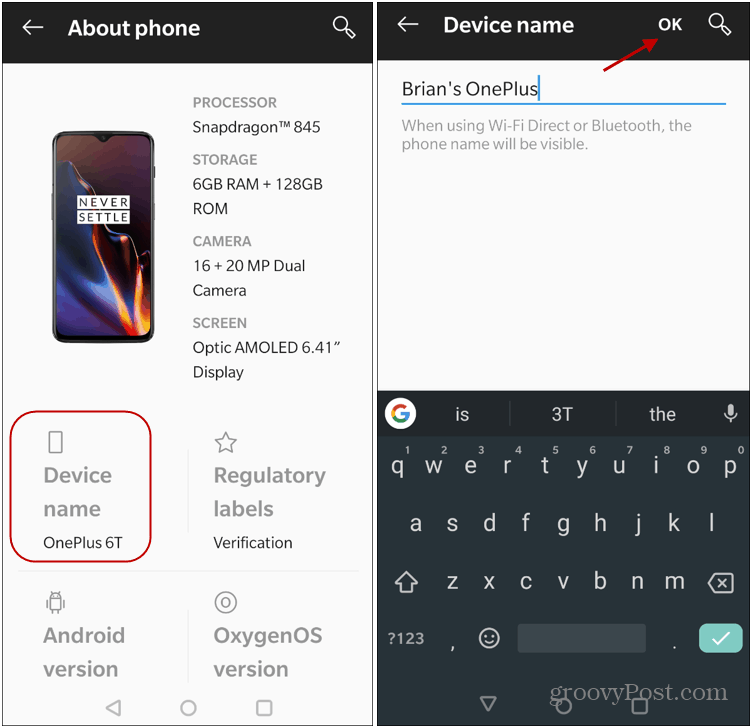Changing the name makes it easier to tell them apart on your network. Whatever the reason you need to rename your Android phone or tablet or iOS device, here’s how.
Change the Name of Your iPhone or iPad
To change the name of your iPhone or iPad head to Settings > General > About > Name. Then type in the name you want to give your device and tap the Done button on the keyboard.
It’s also worth noting that you can rename your iPhone or iPad via iTunes. Just connect your device to your computer and launch iTunes. Then click the device icon from the toolbar at the top.
Then click on the name of the device on the left-hand panel and type in the name you want to give it.
Change the Name of Your Android Phone or Tablet
Changing the name of your Android phone or tablet is more ambivalent. It varies from device to device based on the manufacturer and the version of Android it’s running. But finding where to change the name generally starts in Settings > About Phone. For this example, I’m using the OnePlus 6T with its OxygenOS that’s built on Android 10. While each phone is different this will give you a good idea of what to look out for. Head to Settings > About Phone > Device name and type in the name you want to use and tap OK.
In addition to making it easy to manage your devices, changing the name gives a more personalized experience. I have three different iPads here. And renaming each one is more satisfying than generic names like “Brian’s iPad” and “Brian’s iPad (2)”, for example. Even if you just have one device, the generic name it comes with out of the box is boring.
![]()