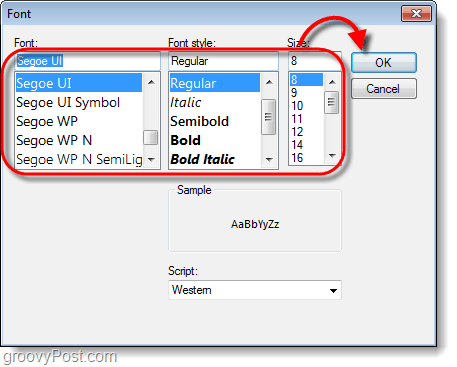Step 1
In Outlook 2010, Click the File ribbon and then Select Options.
Step 2
In the left pane Click the Calendar tab and then Click the Font… button.
Step 3
The font window should appear. Here you can set Outlook 2010’s calendar font to whatever typeface and size you like. The default from Microsoft is Segoe UI, size 8.* Groovy Fact: Segoe UI is also the same font used by the Windows 7 operating system graphical user interface.
Done!
Now your date navigator should have the font that you set to it. Personally I wanted a font that I could see standing across the room. When you are taking business calls, having a visible calendar nearby works great for scheduling. Not to mention that it is a A LOT easier to click the correct date now.
Comment Name * Email *
Δ Save my name and email and send me emails as new comments are made to this post.