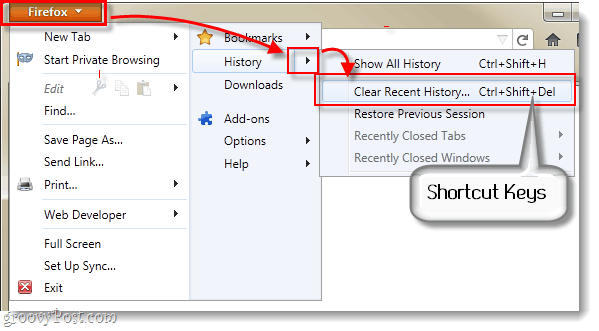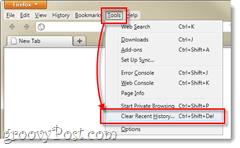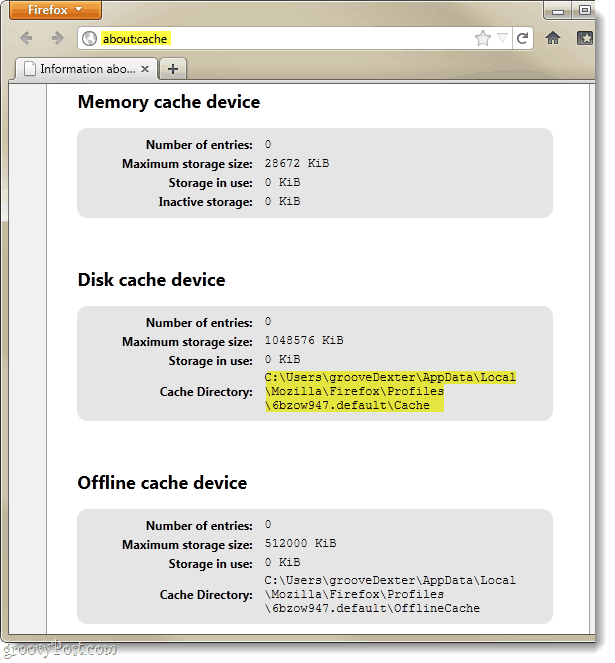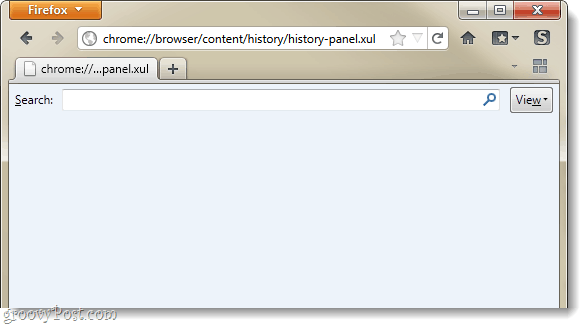A year ago we wrote the ultimate guide to clearing out your Firefox History and Cache. Since then Mozilla has released Firefox version 4.0 and slapped a completely new interface on the browser. Clearing out history is relatively the same, but we’ve got instructions for the updated process as well as a few groovy extras to help you make sure that Firefox has been cleaned out.
Step 1
In Firefox 4, Click the Firefox menu button at the top-left of the browser. Select History > Clear Recent History… Tip: You can Press Ctrl+Shift+Del as a hotkey combination to open up recent history.
Alternatively you can Press Alt + T to make the tools menu appear, then Select Clear Recent History…
Or, if you really are having trouble finding the clear history dialog… Copy and Paste the following URL into Firefox’s address bar:
Step 2
Click the down arrow next to Details and check all of the boxes for items you would like to clear. Next go to the Time range box and Select how long back you’d like to clear your cache for. If you Select Today it will clear 24 hours of history, and if you Select Everything it will remove ALL of your history.
Done!
After you’ve hit “Clear Now” Firefox should have completely cleaned out your browser history, cache, and cookies (assuming you checked the boxes next to them). That’s all there is to it! You’ve now got a groovy cleaned up copy of Firefox and any unwanted browsing history/data is wiped away.
Advanced Checking
If you want to be sure that your cache is cleared out, Type about:cache into the Firefox address bar. From here the Number of Entries under Disk cache device should be 0. This will also give you the location of the folder your cache is stored in so you can manually go in and delete it if you prefer.
Sometimes there are a few left-over cookies sitting around, even after you’ve cleared the cache. You can check on this by doing a Copy and Paste of the following URL into your address bar: From the cookies window, Click the Remove All Cookies button to clear them out entirely.
And last but not least, to double-check that history has been cleared out use this URL: The window should be completely empty.
BTW What are “Active Log-ins”? Most Appreciatively, Eliahu Comment Name * Email *
Δ Save my name and email and send me emails as new comments are made to this post.