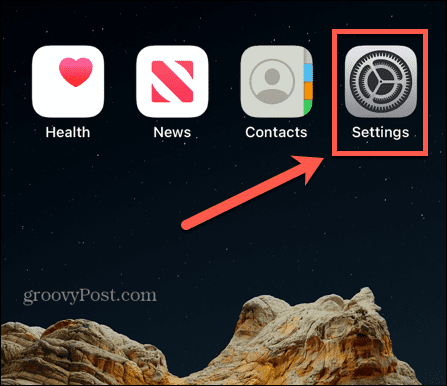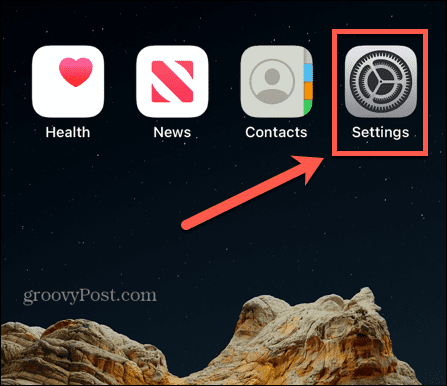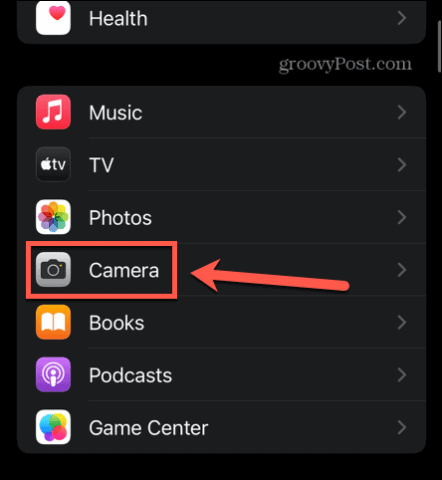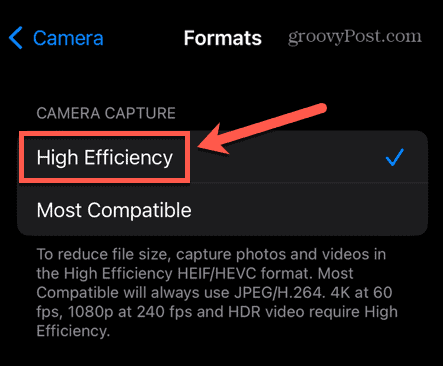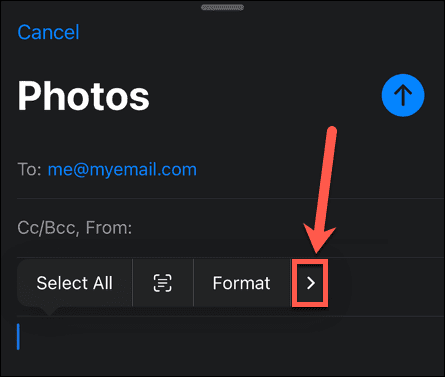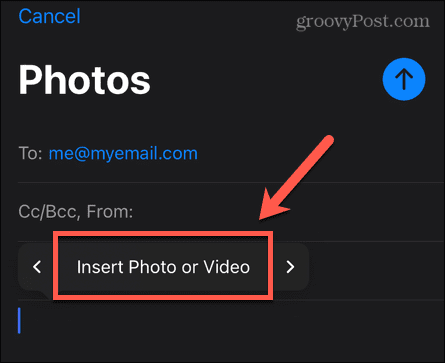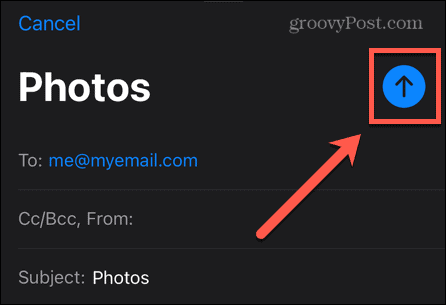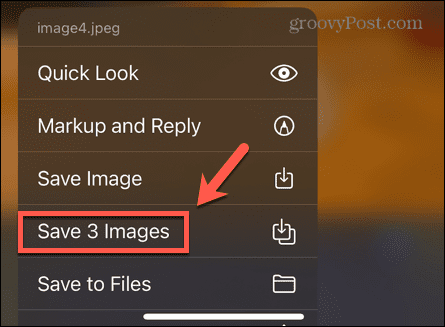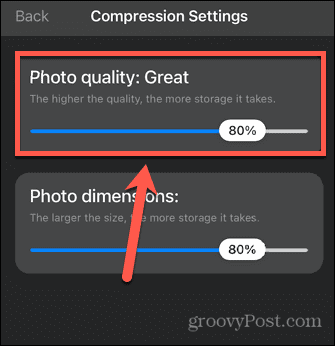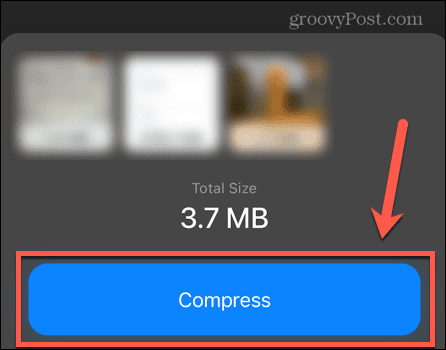If you have a lot of high-quality photos on your iPhone, these can eat up a significant portion of your storage. The good news is that it’s possible to downsize these files without losing too much quality. You can even save an optimized version on your iPhone and keep the original full-resolution image on iCloud. If you want to free up some storage space, then here’s how to compress photos on iPhone.
How to Optimize Photos on iPhone
One of the best ways to reduce the file size of the photos on your iPhone is to use the Optimize iPhone Storage option. This offers the best of both worlds; the photos on your iPhone are optimized to look great on your phone but take up less space, and the full-size original files are kept in iCloud, so you can always access them if you need them. To optimize photos on iPhone:
How to Reduce Photo Size in iOS
One of the easiest ways to reduce the size of your iPhone photos is to save them in Apple’s proprietary HEIC format. This format allows you to save high-quality photos with smaller file sizes than standard JPEG images. Your iPhone will take HEIC images by default, but if you changed this at any point, changing it back again can help you to reduce the size of any subsequent photos that you take. To save images in HEIC format on your iPhone:
How to Compress Photos on iPhone Using Mail
If you want to quickly compress some photos without having to install a third-party app, you can make use of the compression features included with the Mail app on your iPhone. By emailing the photos to yourself in compressed form, you can compress photos with just a few taps. To compress photos using Mail on iPhone:
How to Compress Photos on iPhone Using an App
If you want to compress a lot of photos, or you plan on doing it regularly, emailing them to yourself might quickly become tiresome. Your best bet in this case is to use a third-party app to compress your photos. There are many options available in the App Store; many will allow you to compress a limited number of photos for free. We’ll take a look at how to use one such app. To compress photos using the Compress Photos & Pictures app:
Make Your iPhone Storage Go Further
Learning how to compress photos on iPhone can help you stretch your storage space a little further. There are some other tips and tricks you can try if you’re running low on storage space. Comment Name * Email *
Δ Save my name and email and send me emails as new comments are made to this post.
![]()