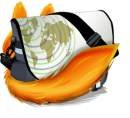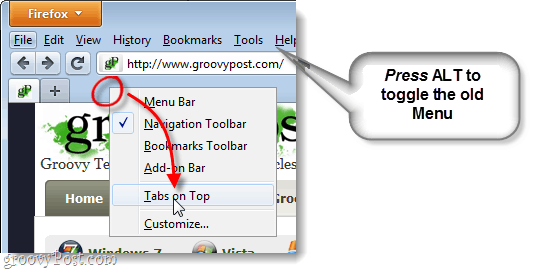Step 1
Click the Firefox button at the top-left of the browser. From the menu Select Options > Toolbar Layout…
Step 2
From the Toolbar and the Customize Toolbar window, you can add items to the toolbar by dragging them straight to it. For example, since the regular address bar works as a search-box, why not just remove the separate dedicated search box?
More importantly, you can drag items around and remove them or put them on a new section of the toolbar. To move the Tabs below the toolbar and address bar, Right-Click the tab bar and then Uncheck Tabs on Top. You can also adjust the toolbars and even add the old legacy-style buttons back if you enable the Menu Bar.* *You can also just Press the Alt key to toggle the menu bar.
The Final Product
After a few minutes of customizing you can have a completely different toolbar at the top of your browser. As shown below, I’ve removed the items I don’t use, and moved around the tabs. If things get tricky, feel free to ask any questions you have in the comments section below! Have a groovy time personalizing the Firefox 4 toolbar.
Comment Name * Email *
Δ Save my name and email and send me emails as new comments are made to this post.