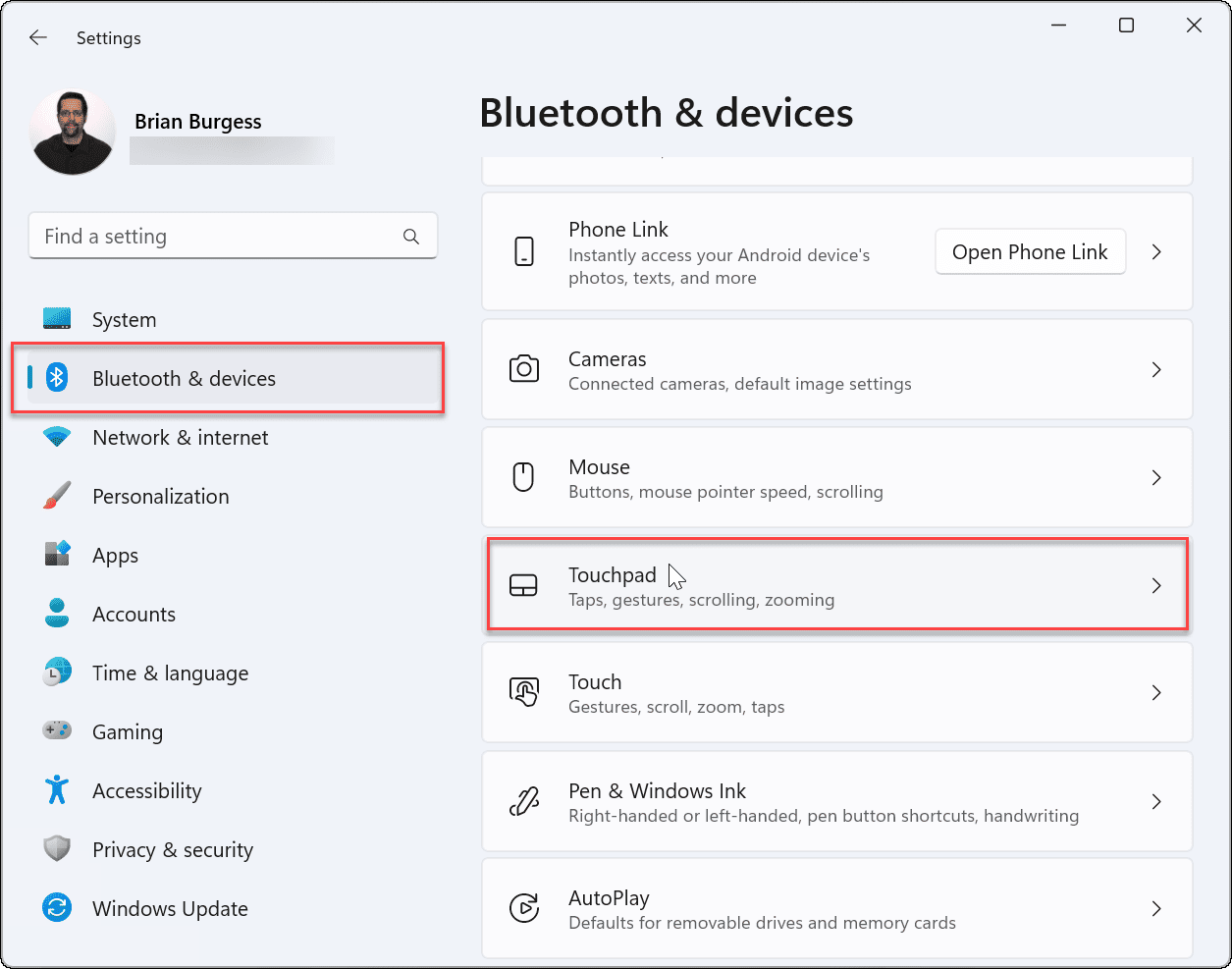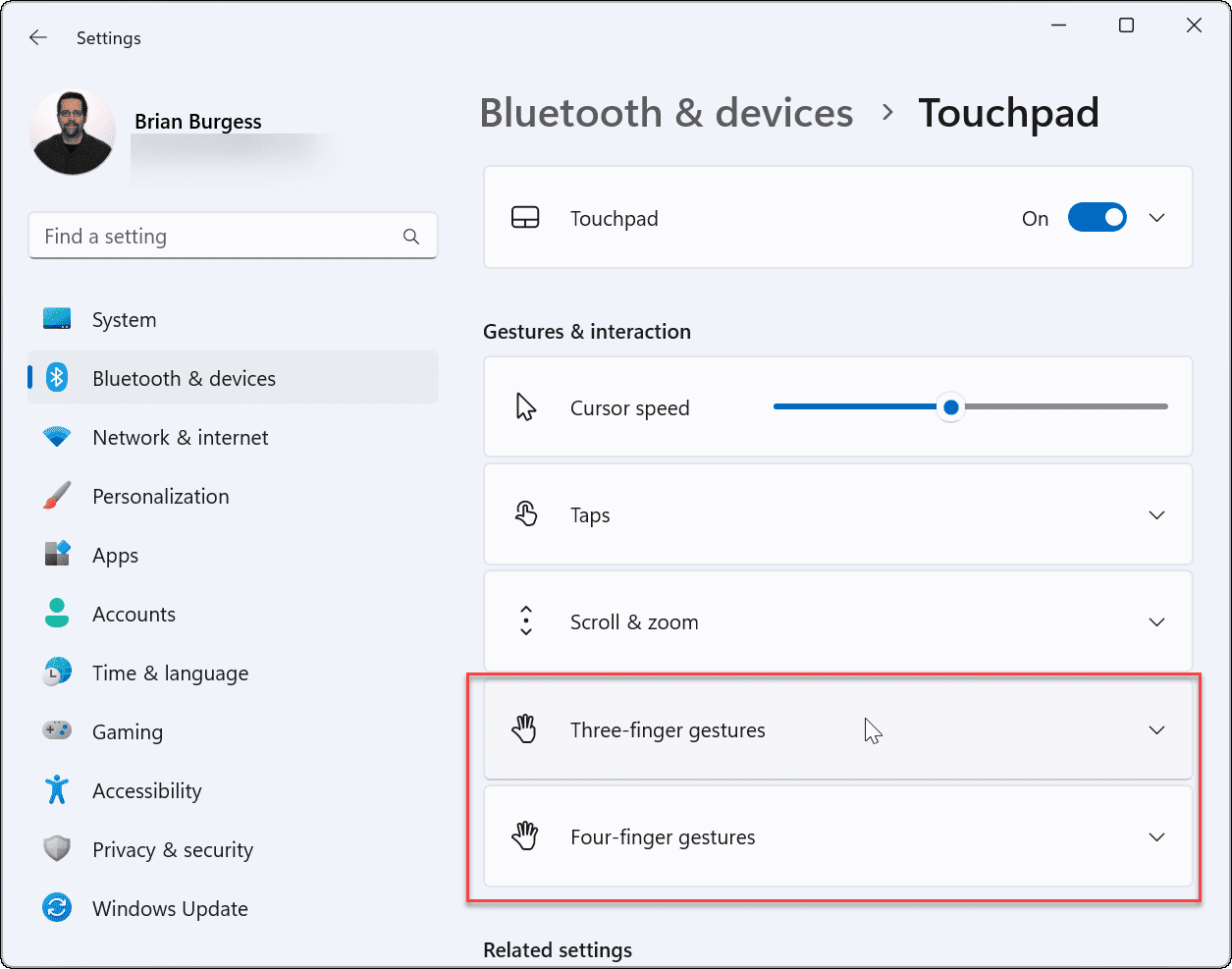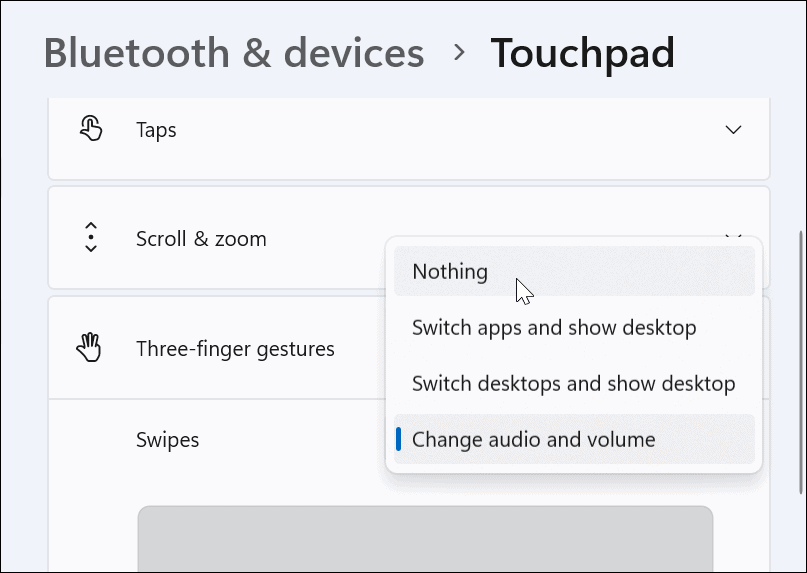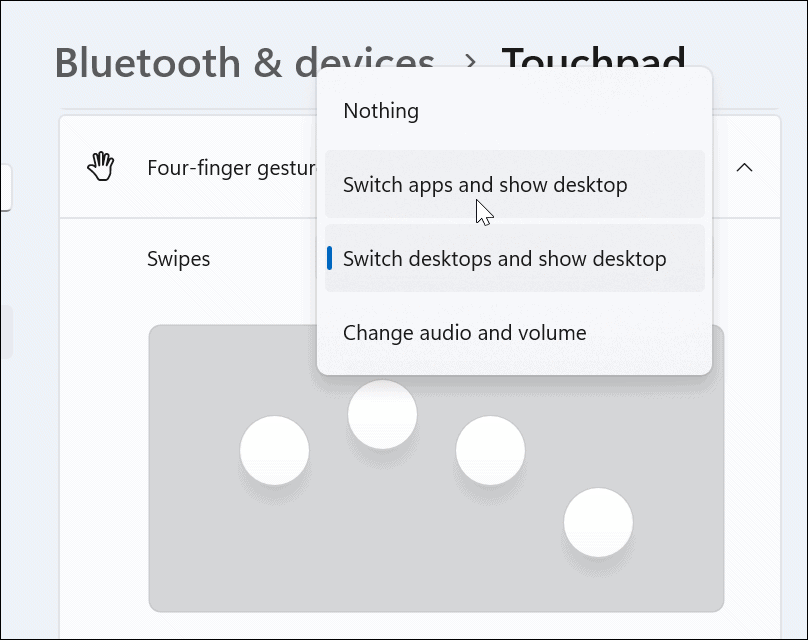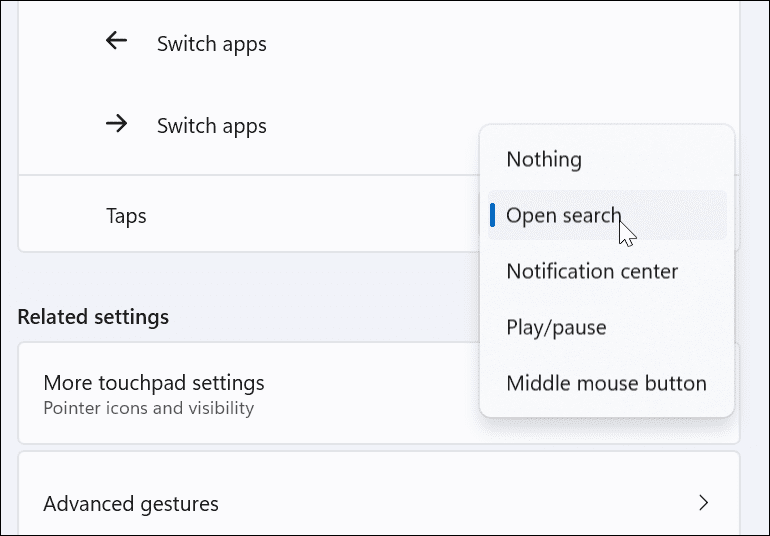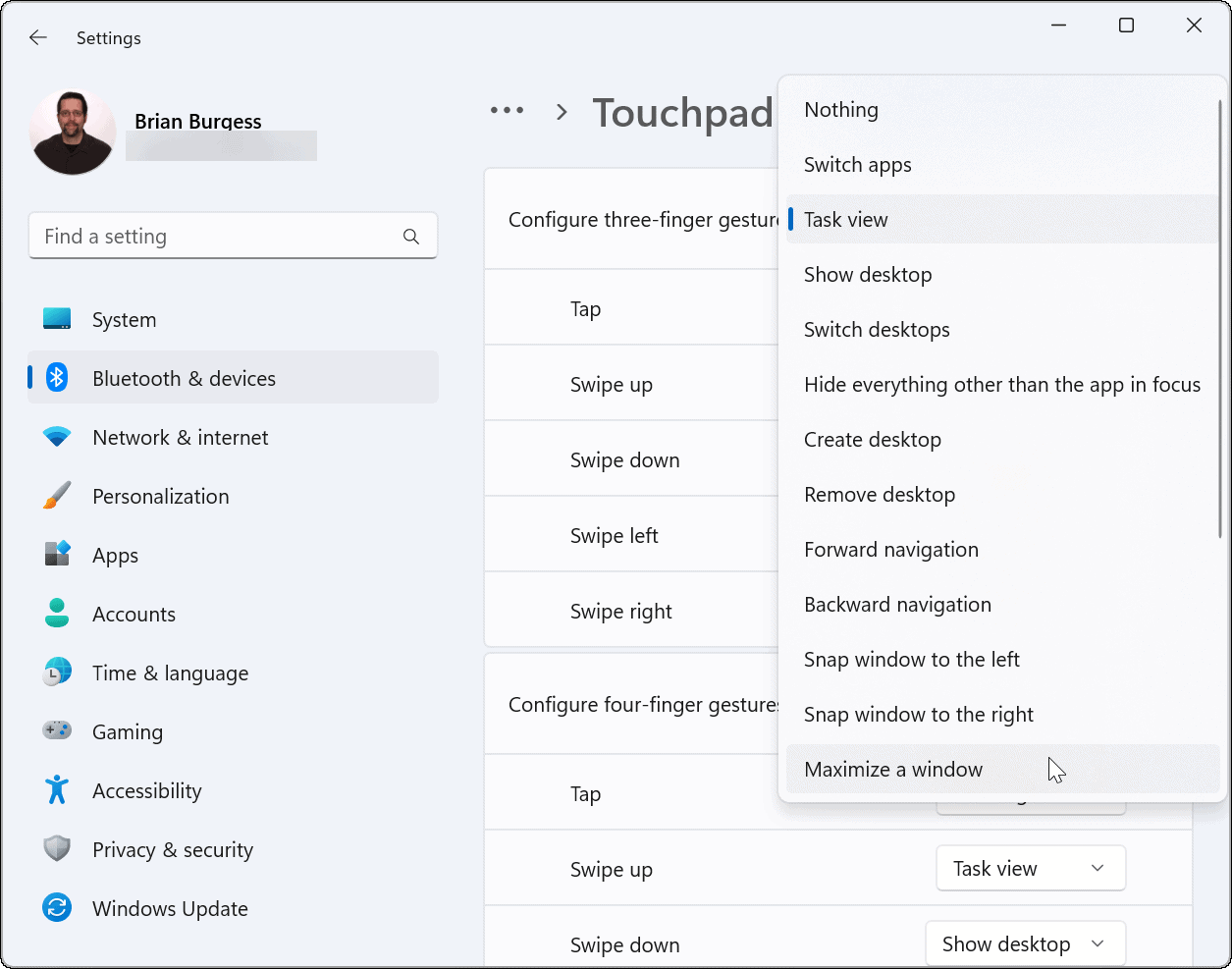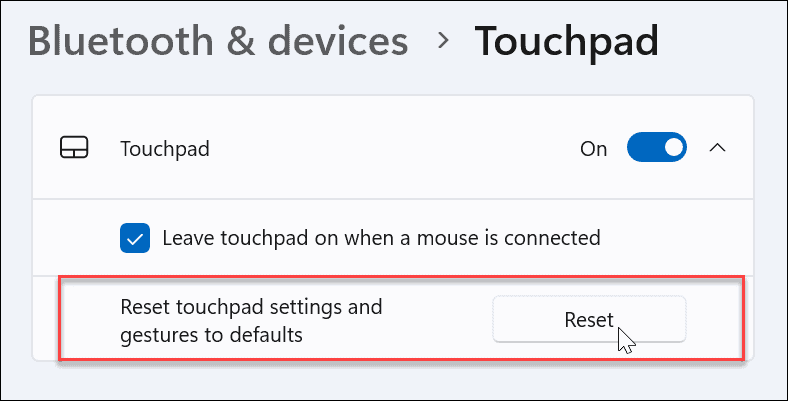With Windows Precision Touchpad support, your laptop natively supports custom gestures, allowing you to use them without third-party software solutions. Here’s what you need to know to set up and customize touchpad gestures on Windows 11.
Check for Customize Touchpad Gestures Support
If you want to use custom touchpad gestures, you’ll need to make sure you have the right driver to support them. Here’s what you’ll need to do to check this:
How to Customize Touchpad Gestures on Windows 11
Windows 11 includes built-in profiles for laptops with Windows Precision Touchpad drivers. It allows you to personalize three and four-finger gestures, including swipes and taps. To manage touchpad gestures on Windows 11:
Set Four-Finger Touchpad Gestures
If you prefer to use four fingers to customize touchpad gestures on Windows 11, you can. The options are virtually identical—you’ll just use four fingers instead of three. To set up four finger touchpad gestures:
How to Use Advanced Touchpad Gestures on Windows 11
In addition to customizing touchpad finger gestures, you can create advanced gestures. To configure and use advanced touchpad gestures, use the following steps:
How to Reset Touchpad Gestures on Windows 11
After changing touchpad settings, you may want to reset them at a later date. Perhaps it’s interfering with your workflow, or you no longer need them. To reset touchpad gestures on Windows 11: That’s it. Your touchpad gestures will revert to the defaults. You can change them in the future if needed.
Using Touchpad Gestures on Windows 11 Devices
If you want to customize the actions and gestures of the trackpad on your Windows 11 PC, you’ll be able to. Just make sure your device uses a precision touchpad and has an up-to-date Windows Precision Touchpad driver that supports customization. However, it is worth noting that not everyone is a fan of the touchpad on their laptop. Some users prefer a mouse and want to disable the touchpad when a mouse is connected. If you’re not on Windows 11 yet, no worries. You can use touchpad gestures on Windows 10. Or you can disable the touchpad on Chromebook. Comment Name * Email *
Δ Save my name and email and send me emails as new comments are made to this post.
![]()