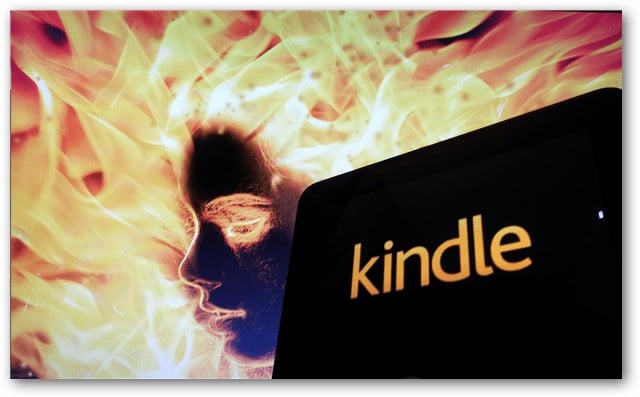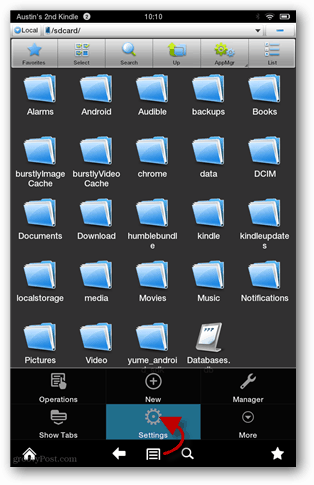Requirements:
Open up ES File Explorer and tap the menu button and open up settings. From the main settings screen open up “Root settings.”
If you haven’t already done so, check every box on the Root settings page. Superuser will request giving ES File Explorer elevated permissions, you will need to accept it to continue.
Now ES File Explorer will function like a full-fledged root browser. Use the Up button to navigate to the /system/etc/security/ directory/. From there either delete otacerts.zip, or move otacerts.zip to the downloads folder for safe keeping. You could technically store otacerts.zip anywhere, it just needs to not be in the security folder if you want to keep the Kindle Fire from automatically updating.
Manual updates may sometimes still break root, but at least you now have control over it. Comment Name * Email *
Δ Save my name and email and send me emails as new comments are made to this post.