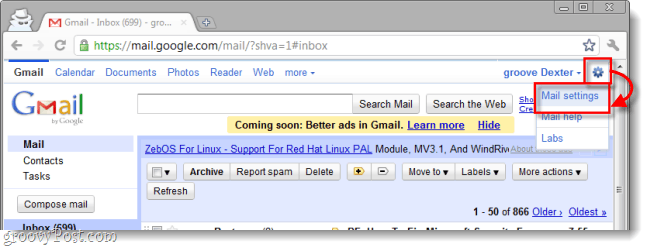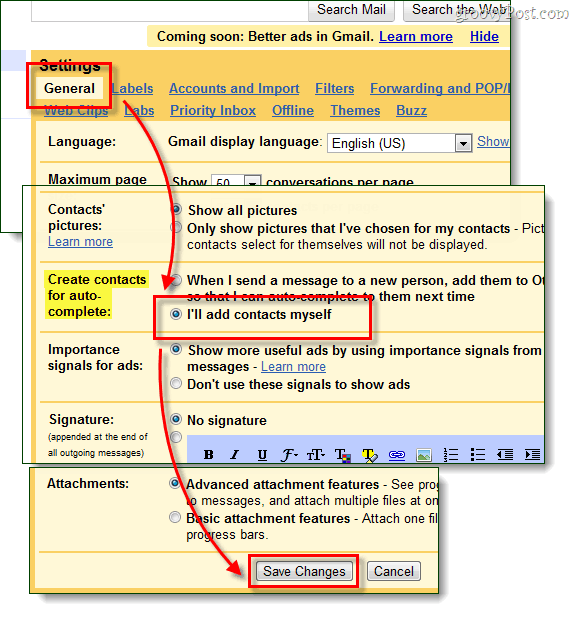I just noticed it a few months back when I was setting up Google sync on my Android phone. Instead of names and telephone numbers, my phone address book was full of email; just plain emails with no other data associated with them! There is a setting on Android that makes the email-only contacts hide, but that only fixes the symptom, not the cause of this. The real culprit behind this is that Google automatically saves emails as contacts, and we’ll fix that below.
Step 1
In Gmail, Click the Gear (settings) button at the top-right. From the drop down list Select Mail settings.
Step 2
The settings page should appear. Under the General tab Scroll-Down to Create contacts for auto-complete and Select “I’ll add contacts myself.” Once you have the correct bullet checked, Scroll-Down to the bottom and Click Save Changes.
Done!
Now Gmail will no longer automatically add contacts when you write emails to them. This should dramatically decrease the size of your contacts list. If you don’t plan on contacting certain respondents again, or you lack information about that contact, this could be the way to go. Comment Name * Email *
Δ Save my name and email and send me emails as new comments are made to this post.