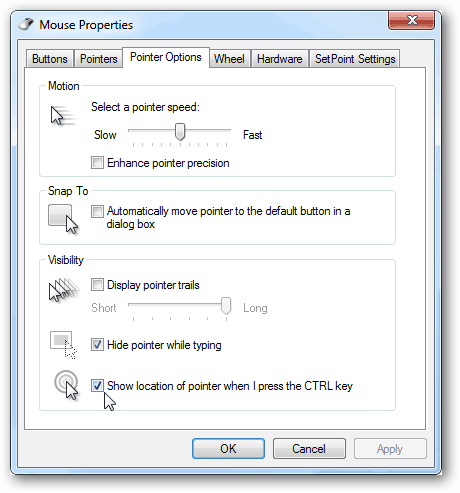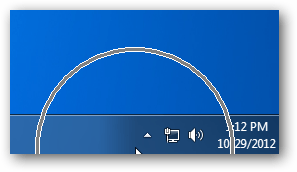In either Windows 7 or 8, from the Start menu search for “mouse” and then open up the corresponding Mouse option. In Windows 7 it will be listed under Control panel, and in Windows 8 it will be listed under Settings.
In the Mouse Properties window that appears, open the Pointer Options tab and check the box labeled “Show location of pointer when I press CTRL key.” Click Apply and you can test it out. If you like it click OK to save changes and exit.
With this option enabled whenever you press the CTRL button on your keyboard, Windows will create a contracting circle around your mouse. It’s like a little distress beacon saying “I’m here!” The only downside is that this happens every time you press the CTRL key, so it can become annoying when your mouse isn’t missing.
Comment Name * Email *
Δ Save my name and email and send me emails as new comments are made to this post.