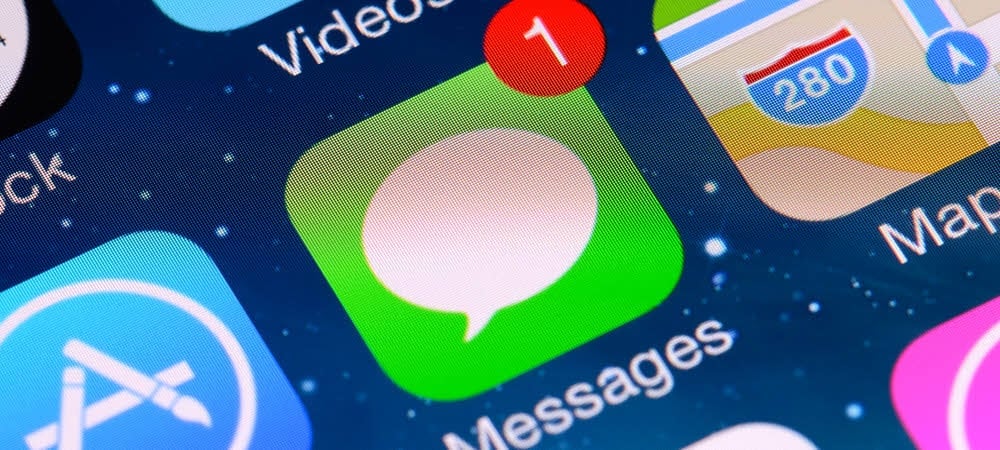The ability to edit messages after you have sent them helps correct mistakes, adjust wording, rephrase the message, add emoticons, and more. It is a straightforward process if you need to edit a message you have already sent on iPhone or iPad. We’ll explain how to edit messages on your iPhone below.
How to Edit Messages on iPhone or iPad
While Android and other messaging apps allow editing, the ability to edit messages on iPhone or iPad is relatively new, as it was introduced with iOS 16. There are several scenarios where the ability to edit messages is helpful, namely when you send incorrect data, or the message includes too many typos. To edit messages on an iPhone or iPad:
Editing Messages on an iPhone or iPad
There are some critical limitations to be aware of when editing messages on iPhone or iPad. For instance, for best results, the person you send the message should have an iPhone or iPad running iOS 16 or above. When it comes to editing messages, timing is everything. You’ll only have about 15 minutes to make changes after sending a message. Keep in mind that the edit feature won’t be available for older messages. Make any necessary adjustments before the time runs out. On the bright side, you can edit a message up to five times. This gives you plenty of opportunities to perfect your wording. It’s important to note that you can only edit messages that you’ve sent, not those received from other users. If someone else needs to make changes to a message they sent you, they’ll have to do so on their end. However, as the sender, you have the power to make corrections and modifications to your own messages. This can help you to communicate more effectively and accurately.
To edit messages, it’s essential that they are iMessages shared among fellow Apple device users. Attempting to modify a message sent to an Android user (indicated by a green bubble) or an SMS will not be possible since the editing feature is unavailable for these methods. Hopefully, in the future, Apple will allow the editing of messages regardless of whom you are communicating with. But for now, the ability to edit messages on iPhone is reserved for those using Apple devices running iOS 16 and above. If you are running an earlier version of iOS for some reason or want to edit SMS or messages sent to Android, try WhatsApp or Telegram. Both apps include a message editing feature that works between different platforms.
Getting More from Messages on iPhone and iPad
While the ability to edit messages on iPhone and iPad is limited to Apple users, the feature can be helpful. For example, it allows you to fix typos, reword your text, add punctuation and emoji, and more. There are other features for messaging on iPhone you might be interested in. For example, you can make iPhone delete old messages automatically, and if you delete the wrong message, you can recover deleted messages on iPhone. Or, if you prefer to manage messages manually, learn to delete messages on your iPhone. If you have too many messages during the day that are accidentally marked as read, you can mark messages as unread on your iPhone. And your iPhone will automatically delete audio messages to save storage space. However, you can make your iPhone save audio messages instead. Comment Name * Email *
Δ Save my name and email and send me emails as new comments are made to this post.
![]()