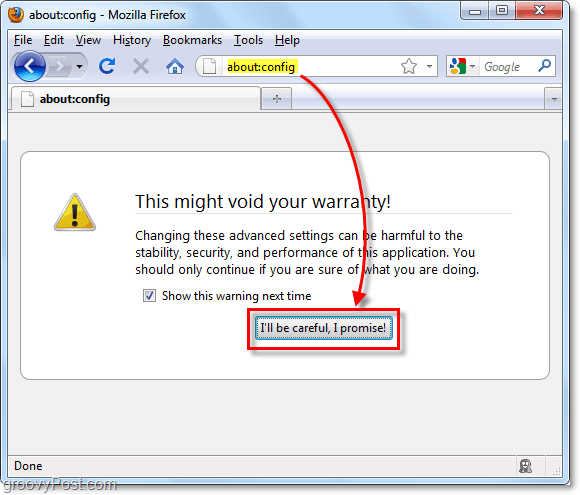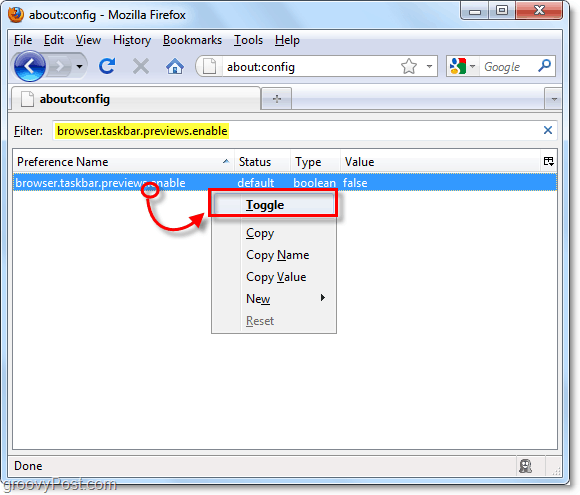How To Enable Aero Peek Preview with Firefox Tabs
- In a Firefox window Type about:config in the address bar. When the page loads, you’ll see a warning that you are about to enter the advanced settings of Firefox. Click the I’ll be careful, I promise! button to open advanced settings.
2. In the Filter box Type or Paste in the following: browser.taskbar.previews.enable The filter should now display the preference with a matching name. Once you see it Right-Click it, and then Select toggle. This action will switch the Value from false to true. You can also Double Click the setting to set the value as True.
The setting should take effect immediately (it did on my system.) However, you might need to restart Firefox for the setting to take effect fully. Once completed, just hover over the Firefox Icon to see all the Firefox tabs currently open in all your Firefox windows.
You’ll also notice that the Firefox taskbar icon now has tabbed edges, the icon will now change functionally to identify that there are additional tabs open within Firefox windows.
Do you have a fix for chrome???? What version of Firefox are you running? Thanks for the feedback! Comment Name * Email *
Δ Save my name and email and send me emails as new comments are made to this post.