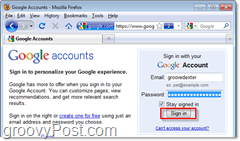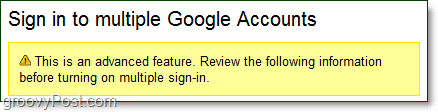Earlier this week we took a look at a groovy Firefox extension called Multifox that allowed you to sign-in to any website with as many different user accounts as you want. While that does work for Gmail, there is another method that doesn’t involve any extensions at all! All you need to do is change a setting in your Google Account. Before we get started, I need to warn you that this considered an “advanced” settings, and it still has a few kinks and bugs that need to be worked out. In other words, proceed at your own risk.
How To Enable Multiple Google Account Sign-in
Step 1 – Sign-in To Your Primary Google Account Management
Visit https://www.google.com/accounts/b/0/ManageAccount and sign-in to the account that you use the most. Again, it’s very critical that you sign-in to your primary preferred Google Account because this will become the default account once you enable the new feature.
Step 2 – Edit the Multiple Sign-in setting
From your Google Accounts page Click the Edit link next to Multiple sign-in. It will be under the Personal Settings pane.
Step 3 – Read the “side effects” warning labels and enable
Remember those kinks and bugs I spoke about at the beginning of this guide? Here they are. Read carefully. Google does a great job here letting you know ahead of time that the multiple sign-in feature may not be for everyone. Click On and then Check every box in the yellow area. After that Click Save to finish.
Step 4 – Sign in another account
It can be a little tricky to figure out how to sign into another account, but remember that only five of Google’s products support multiple sign-in. Visit one of your following Google services:
CalendarCodeGmailReaderSites
On one of those pages, you will see a blue down arrow appear next to your email address at the top of the window. Click the blue down arrow and Select Sign into another account.
Step 5 – Switch Between Accounts
Once you’ve logged in more than one account, you can switch between them using the same blue down arrow we Clicked in Step 4. Notice that your default account is the first one where you set up the feature. Now you can quickly switch between your Google Accounts. Personally, I prefer to use Multifox, but if you’re on Chrome or IE, this makes for a groovy alternative. Comment Name * Email *
Δ Save my name and email and send me emails as new comments are made to this post.