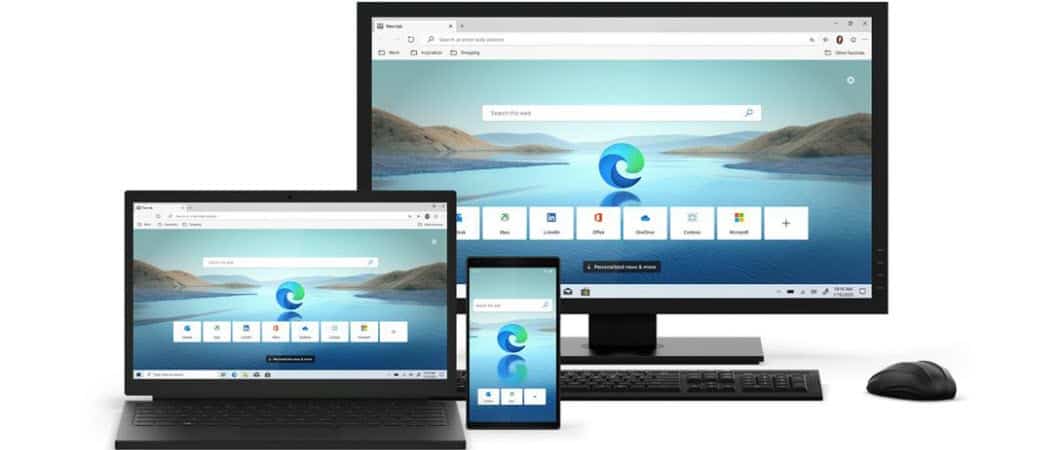Enable Microsoft Edge Startup Boost
To get started, launch Microsoft Edge and click the Options button (three dots) in the upper-right corner of the browser. Then from the menu click on Settings.
When Settings opens up click on System from the list on the left side. Then on the right, under the “System” section, turn on the Startup boost switch. That’s all there is to it. Now the next time you launch the browser after closing it or when signing into your device, it should launch faster.
Get Insider Builds of Microsoft Edge
Again, at the time of this writing, the Startup Boost feature is available in the Dev and Canary versions of Microsoft Edge. If you would like to experiment with new Edge features before they come to the stable version, you can. Just head to the Microsoft Edge Insider Channels page. Then download the version you want. It includes the Beta Channel build which sees a major update every six weeks. That’s the version you want if you want a more stable version than the Dev or Canary channels. The Dev Channel, which is updated weekly, is more stable than the Canary Channel builds but includes more new features. And if you want the latest new features then you want the Canary Channel builds which are updated nightly. But do note that it is the least stable version.
If you want to make sure you have the most stable browsing experience you can simply use the version of Edge that comes with Windows 10. Then you can download a beta build and run it separately. That allows you to try new features and also send feedback to the Microsoft Edge development team. It’s also worth noting that all of the new features you get from Insider builds might not end up in the stable version of the browser. Still, it’s fun to test new things out!
![]()