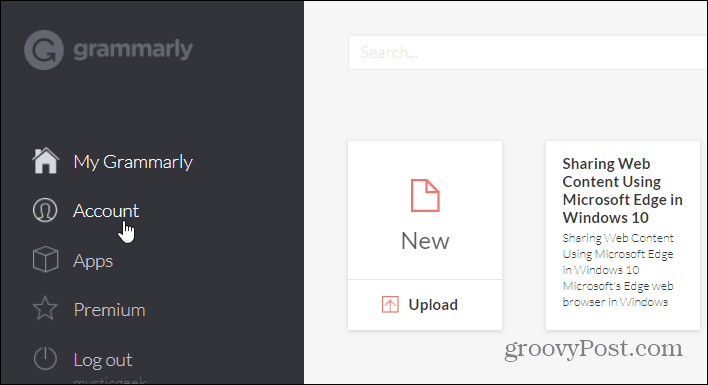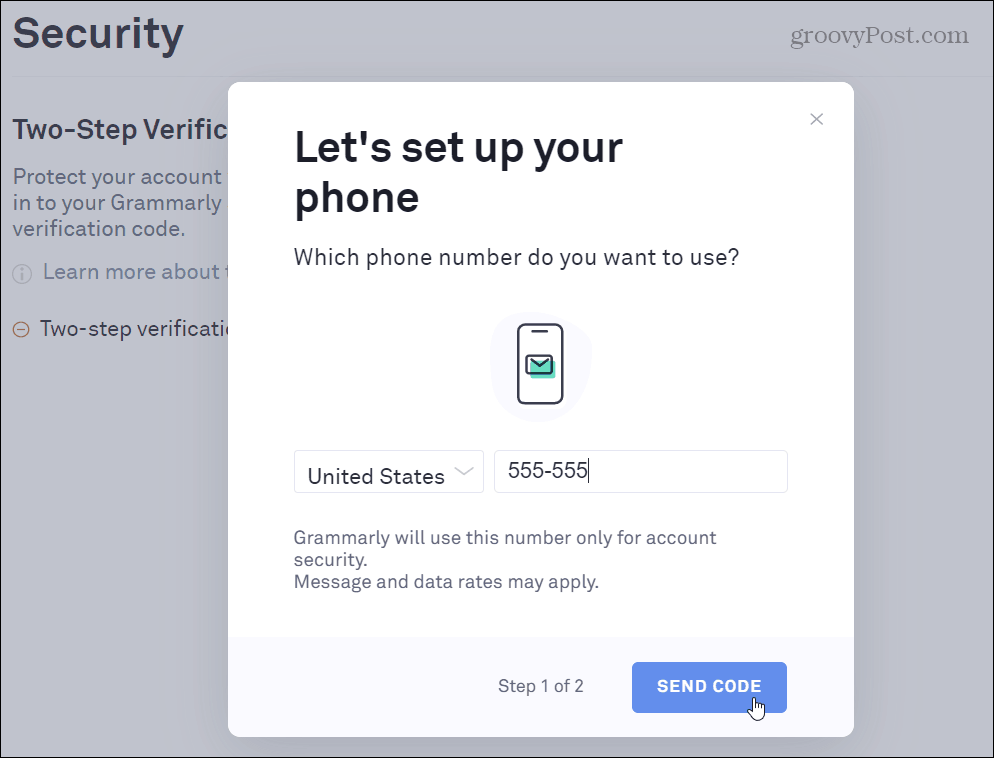Through online attacks and social engineering, a bad actor can sneak their way through a lot of your stuff. Especially if you make the grave mistake of using the same password on multiple accounts. So, it’s important to employ 2FA on every site and service that supports it. Grammarly, the popular spelling and grammar checking service is one that allows you to add 2FA to your account. Whether you’re using the free version or have a premium account, here’s how to enable it.
Enable Two-Factor Authentication (2FA) on Your Grammarly Account
To get started, launch your browser and log into your Grammarly account then click Account from the left panel.
The next screen will give you access to your account settings. Click on Security in the left panel under the “My Account” section. There you will see the Two-Step Verification section and you want to click the button to turn it on.
Next, you’ll be required to sign in to your account again and a verification code will be sent to your email address. Type it in and click Next.
After that, you need to set up your phone. Type in your phone number and then the Send Code button. Type in the code sent to your phone and then click the button to turn on your second layer of security for your Grammarly account.
Once you have enabled Two-Step Verification, make sure to print out or securely store a copy of your backup codes in case you need to log in and don’t have your phone. Also, once you have it enabled, you have the option to use a third-party authentication app like Google Authenticator or Authy instead of being texted a code.
Whether it’s your financial data, streaming music or gaming service, you need to employ the available security to protect your accounts. If a site or service doesn’t offer it, bug them to add it. Always use different strong passwords and employ 2FA everywhere you can. Yes, sometimes taking the extra step of verifying your account may seem like a pain. But using 2FA has become easier with authentication apps like as 1Password or Microsoft Authenticator. Remember, convenience is the enemy of security!
![]()