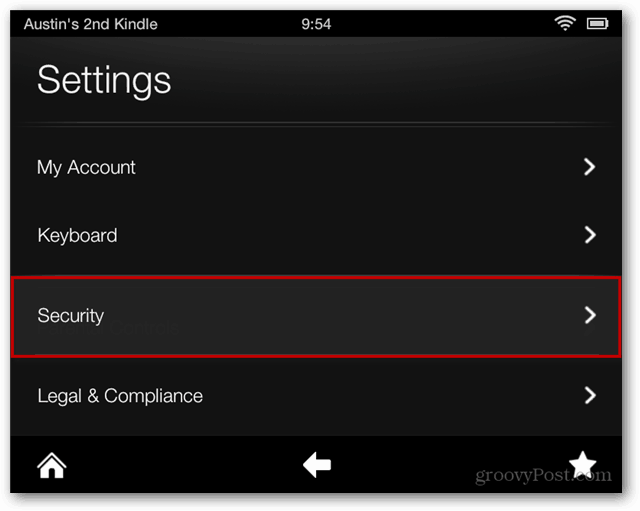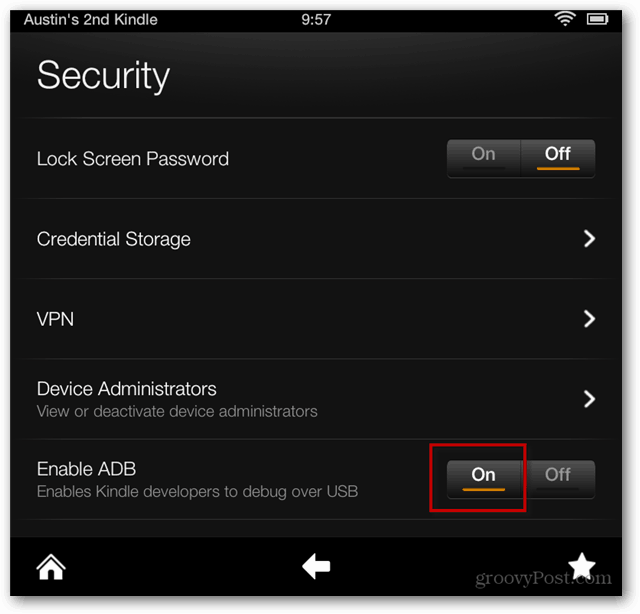Enable USB Debugging Kindle Fire HD
First swipe from the top of the screen down to display the Notification menu and tap More.
Next, scroll down the Settings menu and Tap the Security category.
Now on the Security screen tap On for the Enable ADB option.
That’s it! USB Debugging is now enabled for the Kindle Fire HD! Connect it to your PC requires a few more steps that I’ll talk about in my next Fire HD segment on connecting the device over ADB. Help? Unfortunately even with this switched ‘on’ i’m still not able to get ‘Kingo Root’ to detect it as USB debugging enabled. Still working on it… Comment Name * Email *
Δ Save my name and email and send me emails as new comments are made to this post.
![]()