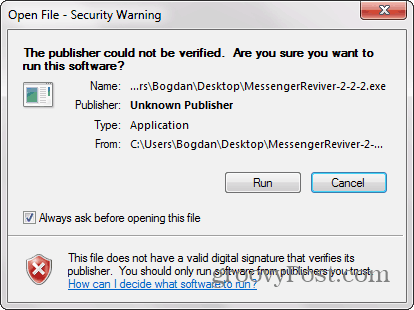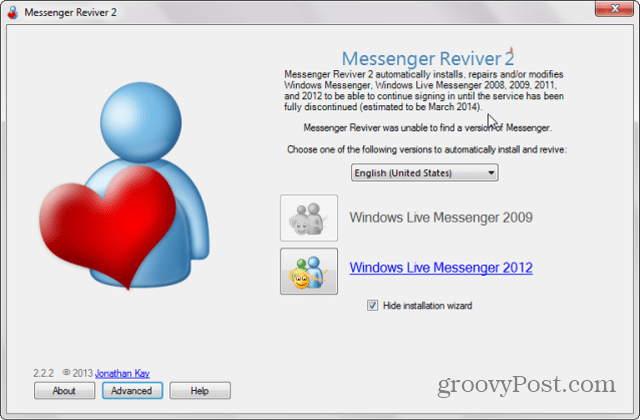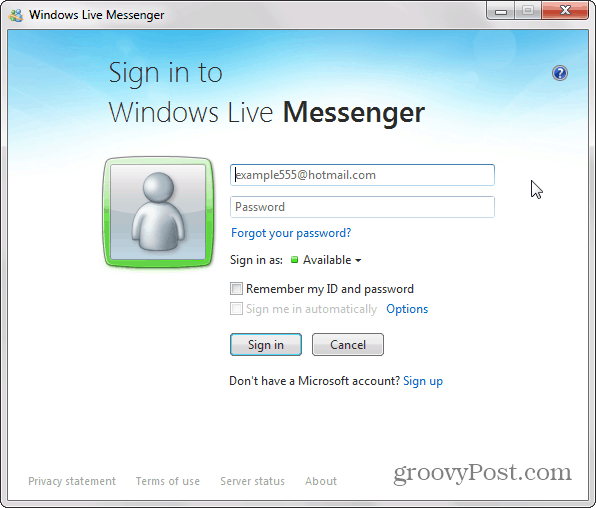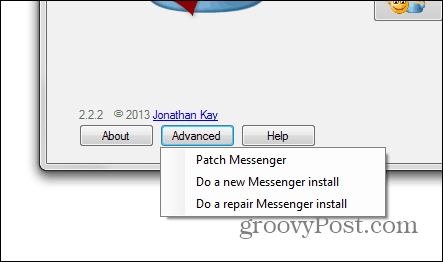If you want to make it come back from the dead, all you need is a very easy to use app. While Skype offers IM capability, a lot of people just aren’t happy with the way it works and prefers the old way of doing their messaging.
Get Windows Live Messenger Back
First of all, go to this address and download this little app called Messenger Reviver; save it somewhere you can easily get a hold of it, like your desktop. It’s created by Jonathan Kay, a guy that has worked for Microsoft for 13 years, out of which 10 have been spent on Messenger. Windows will probably nag you about the unknown publisher, just click Run. Don’t worry, it’s safe. We checked the installer file against over 40 different antivirus definitions with VirusTotal.
Once it’s started, you’ll be able to install Messenger, as you see in the screenshot below. If you already have it installed, you’ll be able to revive it.
Once the process is done, Windows Live Messenger should start or, if it doesn’t you can find it in the Start menu, depending on your version of Windows. You can go ahead and use that oh-so-familiar login window.
Now use Windows Live Messenger, as old school style as possible. Well, maybe not that old school, since I’ve revived the 2012 version, but you get what I mean.
Do remember, however, that you might have to go through the whole process once again if Skype updates. Also important is that Messenger Reviver also has some useful options hidden under the Advanced button, allowing you to Patch Messenger, do a new install, or repair the install if you need to.
If you’re not happy with Skype as your IM client and miss Windows Live Messenger, this is definitely the way to go. Comment Name * Email *
Δ Save my name and email and send me emails as new comments are made to this post.
![]()