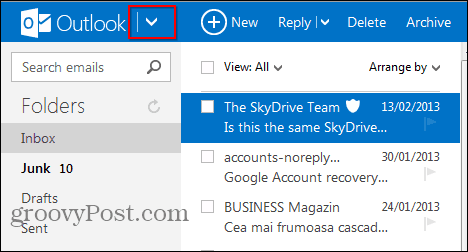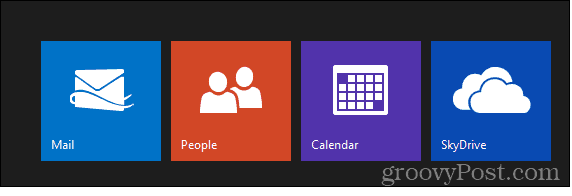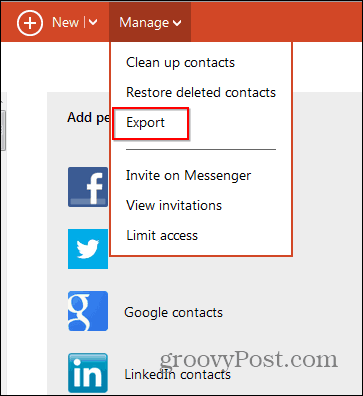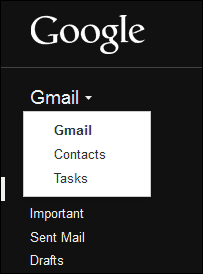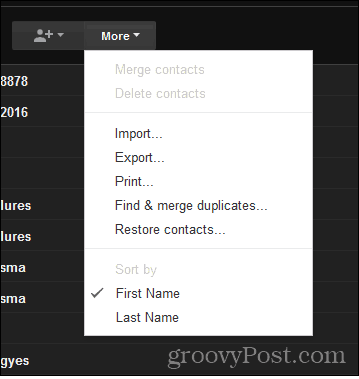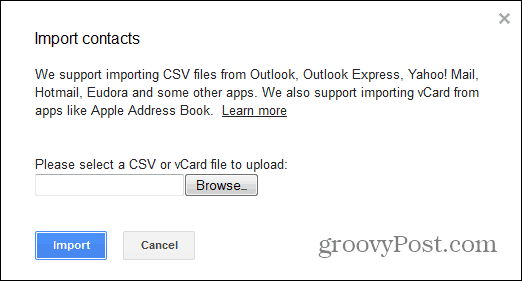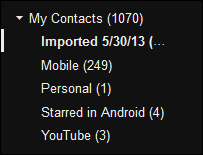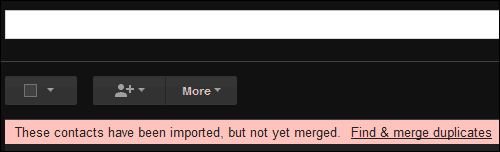Export Outlook.com Contacts
First, you’ll need to export your contacts from your Outlook.com. Log in to your account and click the arrow next to the Outlook logo on the top left side of the screen.
Then select People.
Then click Manage > Export. Then download the CSV file that contains all of your contacts and save it to a convenient location on your computer.
Import Contacts to Gmail
Now log in to your Gmail account and click the arrow next to Gmail then Contacts.
Then go to More > Import.
Browse for the Excel CSV file saved from Outlook.com and click Import.
Your contacts will be imported and will show up in a folder which you can find on the right side of the screen.
Gmail will ask you whether you want them merged with existing ones, which I recommend to avoid duplicates. After you’ve clicked Find & merge duplicates, and confirmed duplicates to merge, all should be in perfect working order.
Comment Name * Email *
Δ Save my name and email and send me emails as new comments are made to this post.