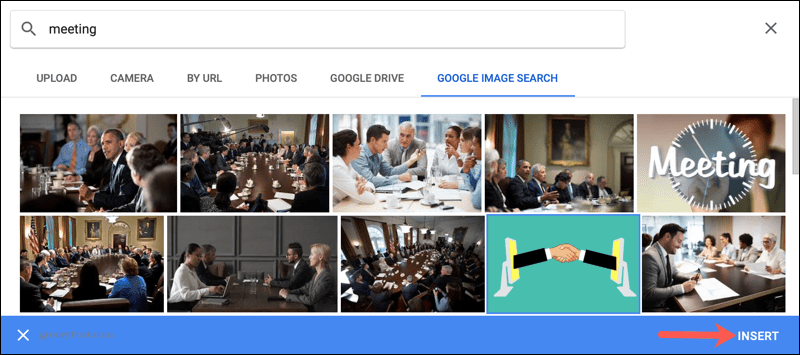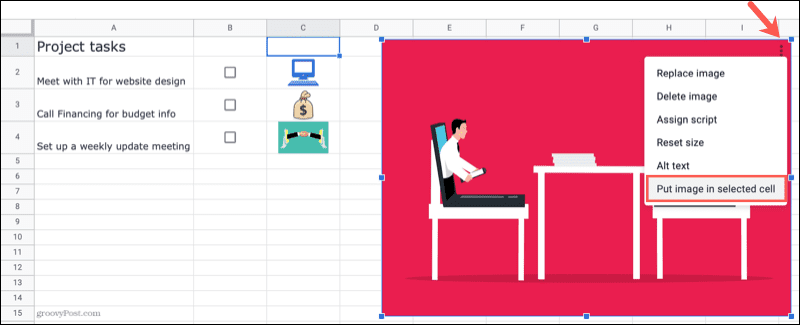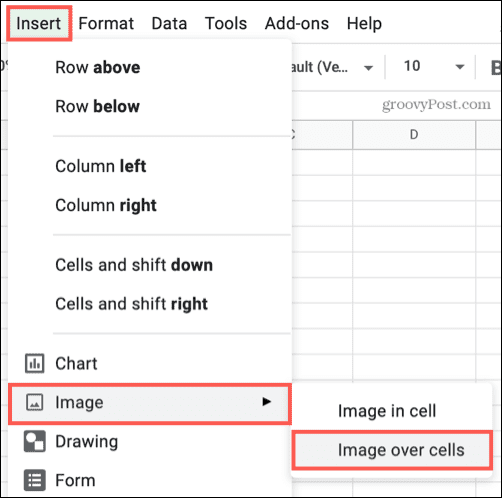One advantage of Google Sheets over Microsoft Excel is that Google Sheets allows you to insert an image directly into a cell. Sheets will resize the image to fit the cell, no matter where you place it. You can also move an existing image into a cell or add one on top of multiple cells. If you want to know how to insert an image into a cell in Google Sheets, here’s what you’ll need to do.
How to Insert an Image Into a Cell in Google Sheets
You can insert any image into any cell in Google Sheets in just a few steps. To insert an image into a Google Sheets cell:
You’ll see the image appear inside the cell, sized to fit. The image will automatically adjust if you make the cell larger or smaller.
How to Move an Image Into a Cell in Google Sheets
Images in Google Sheets can appear inside or outside of a cell. If you already have an image in your sheet that you’d like to move into a cell, Google Sheets allows you to do so. To move an image into a Google Sheets cell:
The image will then move into the cell you selected. Google Sheets will resize the image to fit the cell dimensions.
How to Insert an Image Over Cells in Google Sheets
If you decide that you’d rather place an image on top of multiple cells rather than place it inside of a single cell, you can do so. To insert an image on top of cells in Google Sheets: When the image appears in your sheet, it will appear at its original size and not attached to any cell. You can select and move the image or drag it from a corner or edge to resize it.
This gives you the freedom to place the image wherever you like inside your sheet.
Working With Images in Google Sheets
Google Sheets makes it easy to insert images into your spreadsheet. Whether you insert one in a cell or decide to drop it on top, you have options—follow the steps above to get the job done. If you want to place other items inside a cell, you could use sparklines in Google Sheets. These mini charts are ideal if you need to save space, using just a single cell to display them. Comment Name * Email *
Δ Save my name and email and send me emails as new comments are made to this post.
![]()