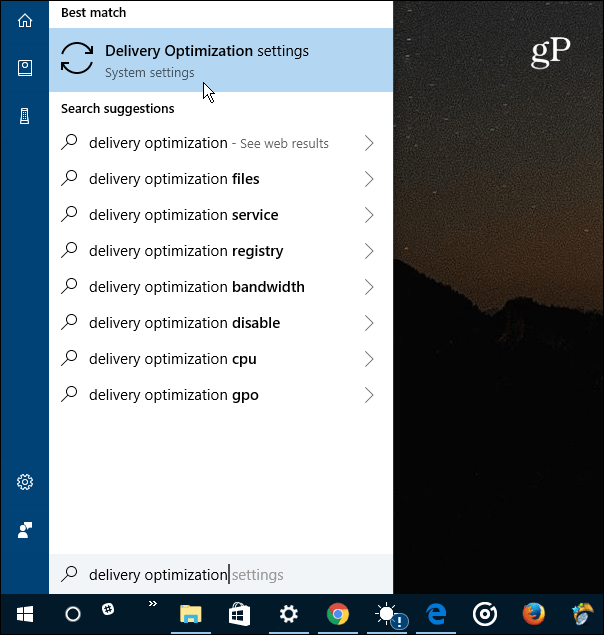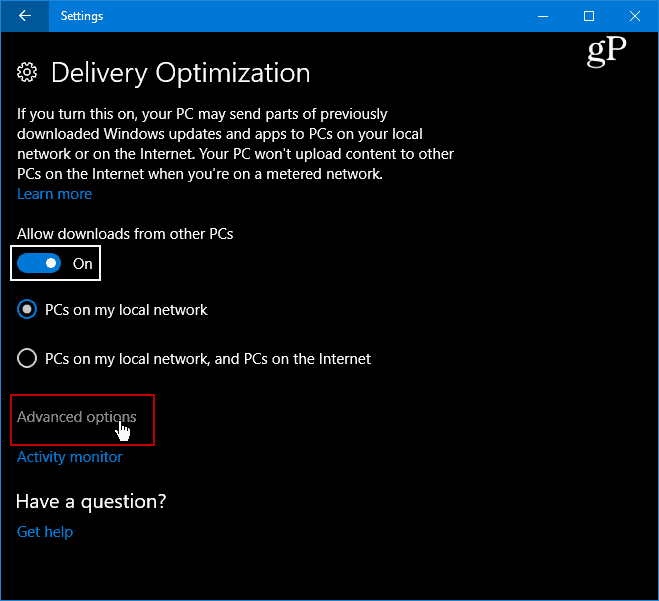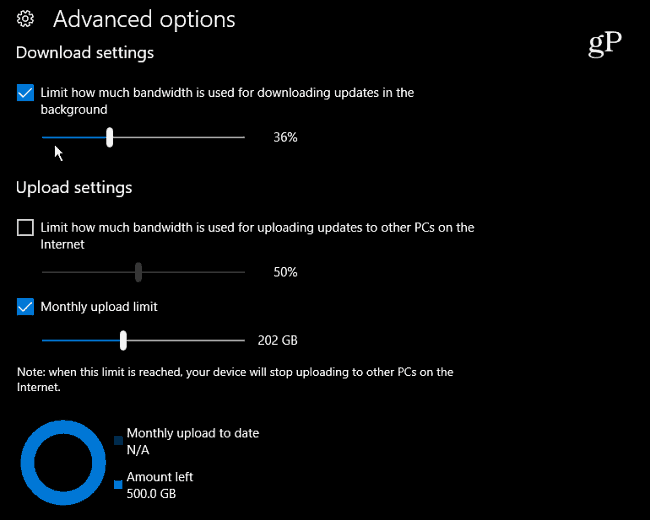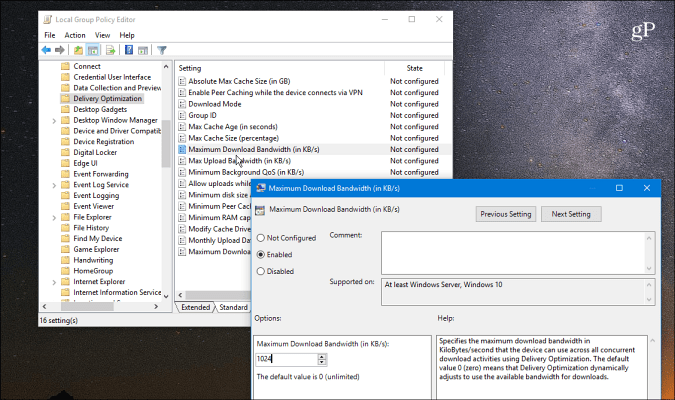I live out in the woods and am lucky to get the DSL speeds (they are embarrassing low). One of my testing laptops is on the Insider program, and the updates are GBs in size. When a new build is downloading on that machine, other devices like Apple TV and other laptops slow down quite a bit. Since throttling down the bandwidth for those updates on that system, it still gets the update and doesn’t interfere with my other online activities.
Limit Bandwidth for Windows 10 Updates
There are many different ways to manually throttle download and upload speeds while still maintaining your system and app updates. The easiest way is to hit the Windows key and type: delivery optimization and enter or choose the settings option from the top.
On the Delivery Optimization page that appears, select the Advanced Options link.
Now you will have access to several advanced options that allow you to set limits for upload and download settings. Check the ones you want to throttle and adjust the slider accordingly. Note that the Upload setting is used to adjust the speed at which this PC will update other PC on the Internet. You can also enable a cap on monthly upload limits. For more, please read our article about using Windows Update Delivery Optimization to update other PCs.
Note that you can also review the Activity Monitor to determine how to set bandwidth limits. From the “Delivery Optimization” page, select the Activity Monitor link. You will see the screen below that shows both download and upload statistics for the month.
If you’re still running Windows 10 Pro (version 1703), you can manage update bandwidth through Group Policy. Head to the following path: Then manually set Maximum Download Bandwidth and Max Upload Bandwidth settings.
Sometimes you might want to limit bandwidth on specific Windows 10 machines on your network for various reasons. Perhaps you’re in a situation with a slow or limited connection. Or maybe you have particular devices on your network where bandwidth is a higher priority than others. Whatever the reason, these new settings in Windows 10 Fall Creators Update make managing it much more manageable. Speaking of limiting bandwidth in Windows 10, check out our article on how to limit Windows 10 data use over a metered connection. And for more tips and troubleshooting advice, check out our Windows 10 Forums. Comment Name * Email *
Δ Save my name and email and send me emails as new comments are made to this post.
![]()