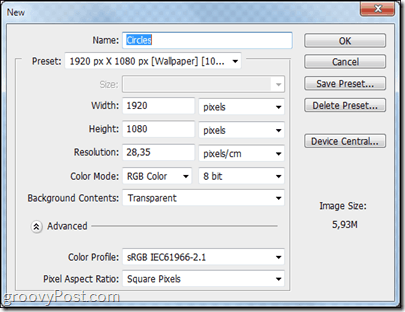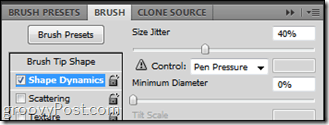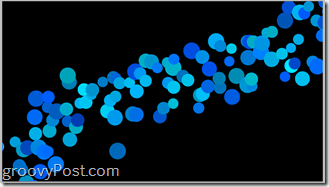There’s nothing quite like creating your own artwork and sharing it with friends. This weekend I’ve prepared a quick, enjoyable guide that will teach you some groovy Photoshop brush tricks. The result will be a aesthetically pleasing wallpaper that you can use on your on your computer, phone, or tablet. The best part is, nobody else out there will have the same wallpaper as you, unless you share it with them of course.
Step 1 – Starting Off
Begin with a new blank transparent document. I would advise you to use the resolution of your monitor (or larger) so you can make your wonderful work as your desktop wallpaper afterwards. My resolution is 1920×1080 (1080p HD) so I’ll be using that.
Step 2 – Set Up A Black Background
Press Ctrl+A to select your entire canvas and with the Rectangular Marquee Tool selected, right click and pick Fill. From there choose to fill in with Black at a normal blending mode and 100& opacity.
Step 3 – Make Your Brush Groovy
Select your brush tool and pick the second brush preset for a nice round hard brush.
Now press F5 on your keyboard to open up the brush panel. From there, increase Size Jitter from the Shape Dynamics category to about 40%.
Then check Scattering. From there you want about 500 to 600 percent Scatter, Count at 1 and Count Jitter at 50%.
Last, but definitely not least is the Color Dynamics. Set the FG/BG Jitter to something in between 30% and 50%. Hue and Saturation Jitter stay quietly at 10%, but Brightness Jitter can go anywhere from 30% to 55%.
Step 4 – Grab Your Brushes!
Yep. First of all create a New Layer, then grab that Brush Tool and simply click and drag from one point to another. The result will be perfect! (Oh, and make sure the foreground color you’re using is anything but Black, Grey and White!)
Done! With the hard part at least…
Everything is in your hands now. You will have surely seen this type of abstract circles in many wallpapers, so get creative and show off what you can do! Here are a few examples of wallpapers I made using this technique and some Photoshop effects:
Alright! That’s it! Now turn your creativity side on and start making some pieces of art! If you have any questions or would like to request guides for other techniques, just post a comment below! Comment Name * Email *
Δ Save my name and email and send me emails as new comments are made to this post.