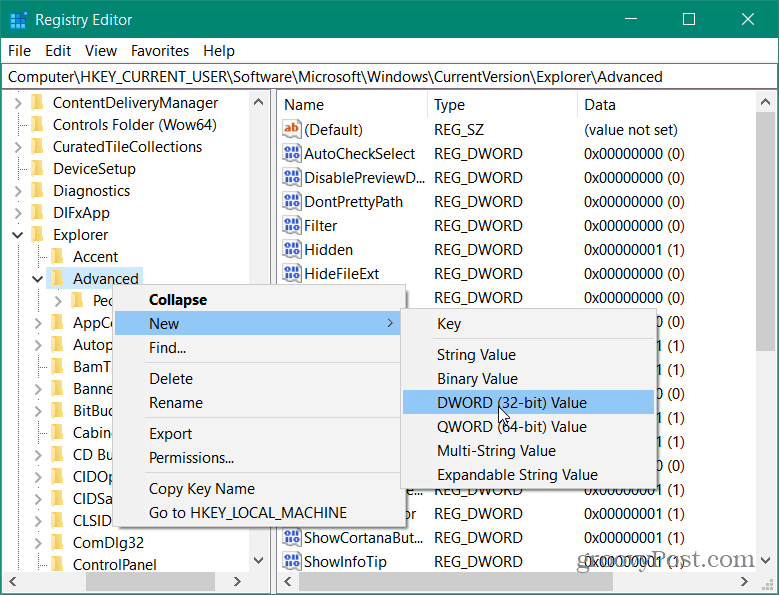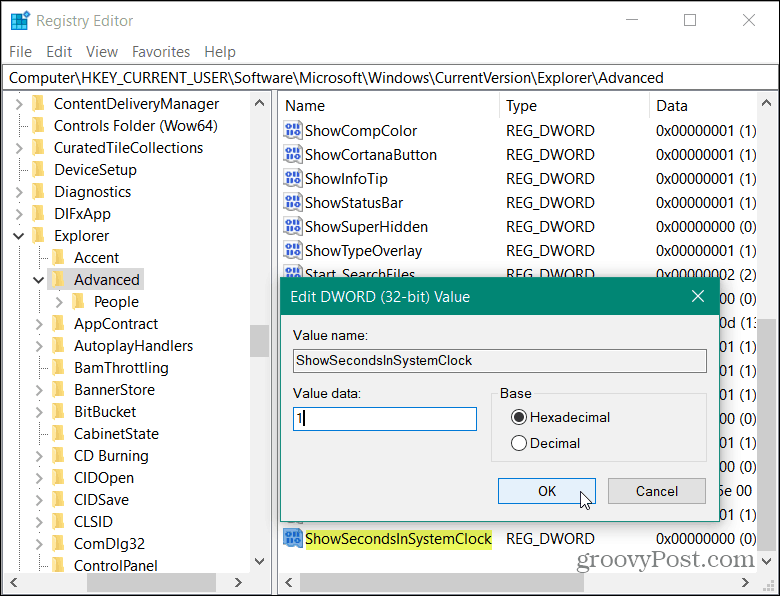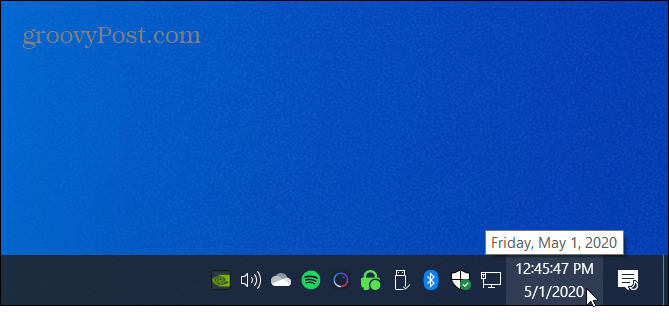Make Windows 10 Clock Display Seconds
To get started hit the Windows key and type: regedit and hit Enter. That opens up the Registry Editor and from there you want to navigate to the following: Then right-click on the Advanced key and select New > DWORD (32-bit) Value.
Now name the new value: ShowSecondsInSystemClock and hit Enter and give that value a value data of 1 and click OK.
Next, close out of the Registry Editor. To see the final result, you will need to log out of your system and back on again or restart if you want. Once you come back you will see seconds displayed by the Windows 10 clock in the system tray!
Now, if you want to stop seconds from displaying, you will need to go back into the Registry and either give the new ShowSecondsInSystemClock value a Value Data of 0 or delete the value altogether. If you are running an older version of Windows or just don’t want to mess with the Registry, you can use a third-party app instead.
![]()