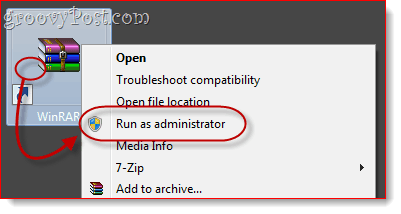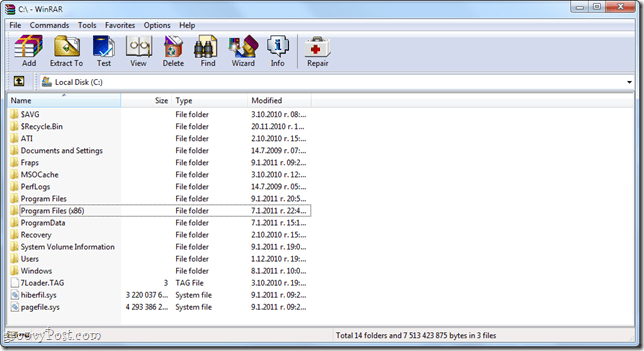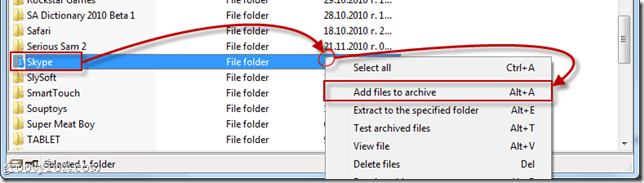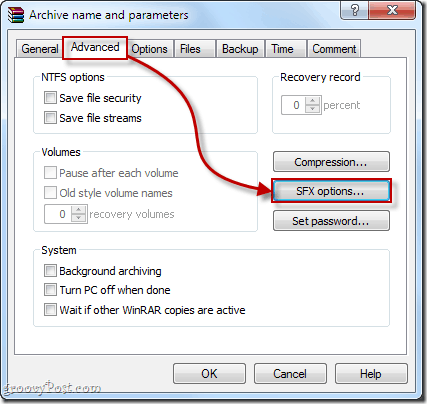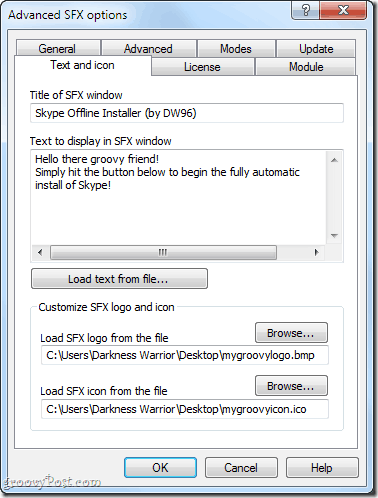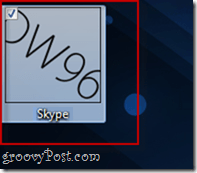If this sounds like you fear not. Today we’ll show you how to create your own offline installers for almost any program using WinRar. Plus, we’ll provide you with some instantly downloadable offline installers for some of the most used apps on the web. You will need:
WinRar – Download HereThe program for which you want to create an offline installer already installed on another computerBasic knowledge of 32- and 64-bit architecture regarding Windows Program Files
Locating the Program Files for Your Application
Step 1
To begin, run WinRar as an administrator. To do this, right-click its shortcut icon (or executable file) and choose Run as administrator. (Skip this if you’re running XP).
Step 2
From within WinRAR, navigate to the directory where the program you want to create an offline installer for is located.
The installation directory for your application will vary depending on whether it’s a 32-bit or 64-bit app. If you’re not sure if you are running a 32-bit version or 64-bit version of Windows, click Start and right-click Computer, and choose Properties. It’ll be listed next to “System Type.” For 32-bit Windows operating systems your programs will be in C:Program Files For 64-bit Windows operating systems, your programs will likely be in C:Program Files (x86). Note, however, that 64-bit Windows systems can run both 32-bit and 64-bit apps, so if it’s not in C:Program Files (x86) check in C:Program Files. From this folder, look for the name of the application or the name of the publisher. For example, if you’re looking for Photoshop, it’ll be in the Adobe folder, i.e. C:Program FilesAdobeAdobe Photoshop CS5. Some applications aren’t located in sub folders, i.e. C:Program Files (x86)Opera
Step 3
Click the folder that contains the application to select it.
Step 4
Right-click the folder and choose Add files to archive.
Configuring Your Offline Installer
Step 1
The Archive name and parameters window will open. Click the General tab. Check the box next to Create SFX archive.
Step 2
Click the Advanced tab and click SFX options…
Step 3
In the General tab of the Advanced SFX Options… window, type the folder path where you’d like the program to install into the Path to extract field. You can choose whichever path you’d like, but the most logical place is in Program Files. You can type it in manually—for 32-bit programs this will be C:Program Files or C:Program Files[developer name]. For 64-bit programs, this will be C:Program Files (x86) or C:Program Files (x86)[developer name]—or you can select Create in “Program Files” or type %programfiles% in the field. This will automatically detect the Program Files folder on the target machine. Note: It’s not necessary to add the application name, since you’ll be including the entire folder in the archive. Also, make sure you check Save and restore paths.
Step 4
If you’d like to add installation instructions, notes, or a custom icon, you can do so in the Text and icon tab. This text will appear when the user runs the offline installer.
Step 5
Click OK to close the Advanced SFX Options windows. Click OK again in the Archive name and parameters window to create the archive.
Testing Your Offline Installer
Once the archiving is complete, your offline installer will appear in the target location. If you didn’t choose one, it’ll be in the same folder as the source folder.
Always test your offline installer before distributing them to your friends, family, co-workers, and clients. Find yourself a computer where the application you archived is not installed and test out your installer there. In my test, I found that Skype works just fine with my offline installer and I can freely carry it around on my USB thumb drive just in case.
Conclusion
As you might’ve gathered, this isn’t a perfect solution. Essentially, you’re just making a self-extracting archive that saves the end-user from the work of unzipping the file and choosing a directory. There are some pros and cons to this method:
Pros:
Quick and easy for you and the end-user.Packages all the necessary program files in a single archive for easy copying onto a thumb drive or CD.Install file is it’s own executable—no need to install WinRAR or any other software on the target computer.
Cons:
This method may not work for all applications since some applications require additional integration into Windows (i.e. access to system files, altering of Windows registry keys).Doesn’t automatically create a shortcut on the desktop or in the Start Menu.The program can’t be uninstalled using the Add/Remove Programs dialog. To remove it, you must delete it directly from the Program Files folder.
In addition to providing this simple and DIY method, we’ve included some links to offline installers for a few essential programs that typically use online installers:
Useful Offline Installers
Productivity
Windows Live Essentials 2011: Official standalone installer from Microsoft.com
Jing Free: Official download from Techsmith.com Thunderbird: Official standalone installer from Mozilla.org Dropbox: Dropbox official website download from Dropbox.com Sumatra PDF: Official standalone installer from Sumatra PDF’s Blog
Browser Plug-ins
Flash 10: Pretty neat hacker-ish .exe File or .zip File Java: Official standalone installer from Java.com
Browsers
Google Chrome: Official standalone installer from Google.com Opera: Official standalone installer from Opera.com Safari: Official standalone installer from Apple.com
Must-have Geeky Apps
CCleaner: Official standalone installer from Piriform.com ImgBurn: Official standalone installer from Softpedia.com 7-Zip: Official standalone installer from 7-Zip.com Picasa: Official standalone installer from Google.com Evernote: Official standalone installer from Evernote.com
Chat & Communication:
Google Talk: Official standalone installer from Softonic.com
Multimedia Playback
foobar2000: foobar2000 official website download VLC: Official standalone installer from VideoLAN.org So there you go. Now that you’ve got links to some of the most used freeware on the web, and a quick and easy method to make your own, you’ll surely find installing the essentials on computers with no or slow Internet connections less troublesome. Comment Name * Email *
Δ Save my name and email and send me emails as new comments are made to this post.
![]()