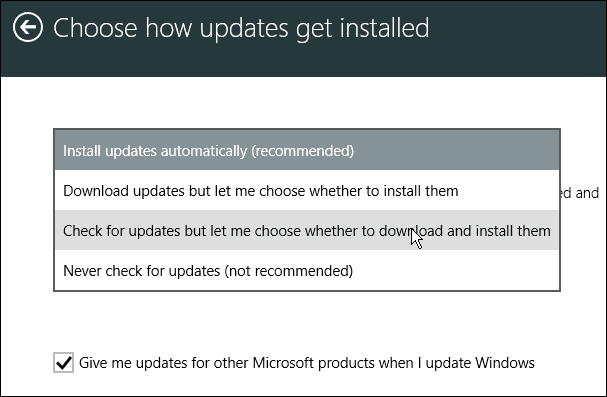The same options for managing Windows Updates that are included in Windows 7 and 8 are included in the 8.1 update, but getting there is different in the modern interface.
Manage Windows Updates in Windows 8.1
The easiest way to get to where you can manage updates in the modern interface is just type: windows update from the Start screen. Then select “Choose whether to automatically install Windows Updates.”
That brings you to the screen you need to be at. Here you can select how you want Windows to deliver your updates.
Managing Windows Update from Desktop
If you don’t want to deal with the modern interface and prefer to keep your computing on the desktop, the same settings to manage Windows Update are still available in Control Panel.
Manually Check for Updates
No matter how you set Windows to handled updates, you can always manually check. Notice from this screen you can also select the link to choose how updates get installed. That brings you to the screen shown at the beginning of the article.
Comment Name * Email *
Δ Save my name and email and send me emails as new comments are made to this post.