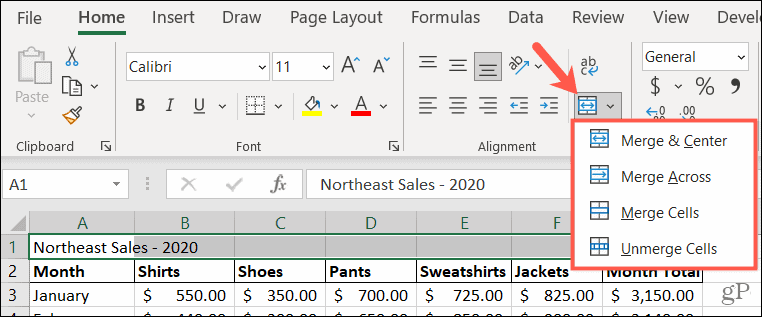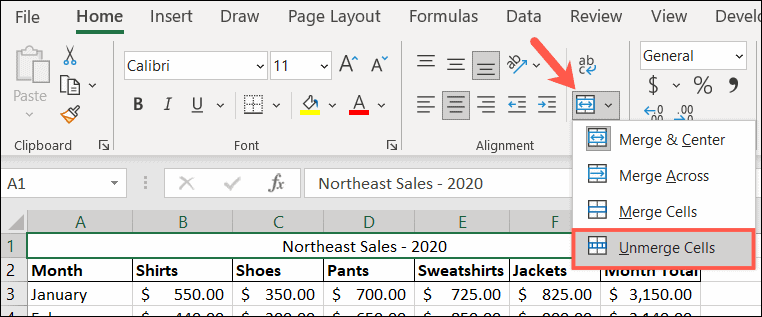If you’ve never merged cells in an Excel spreadsheet, groovyPost is here to help! We’ll walk you through how to merge cells into a single cell and then unmerge them if you change your mind.
How to Merge Cells in Excel
Open your Excel workbook to the spreadsheet you want to work with and follow the steps below to merge cells. Keep in mind that the upper-left or far-left cell data will remain, but any data in the other cells you’re merging will be deleted. So you may need to adjust your contents before merging.
Merge & Center combines cells into one with the contents centered.Merge Across combines cells in a row into one cell without centering.Merge Cells combine cells without centering and are useful for merging a block of cells.
Alternative Method
Another way to merge cells without centering is with the Format Cells window. This action applies the simple Merge Cells option mentioned above.
If you didn’t adjust the data before beginning the merge process, you’d receive a warning message. This reminds you that some data will be removed, so you may want to adjust your cell contents before continuing. Click OK to accept the removal of the data or Cancel to adjust your data and then merge the cells.
Once you finish, you can format the cell like any other. Adjust the font formatting or size, use a fill color, or apply a border.
How to Unmerge Cells in Excel
If you merge cells with one of the methods above and then decide to unmerge them, the process is easy. Just remember that you can only unmerge cells that have been merged. You cannot use the process to split an individual cell into multiple cells.
Merge With Purpose in Microsoft Excel
As mentioned, merging cells is handy for things like column headers. You may have several columns that you want to label together, like in our earlier screenshot, and this feature is the way to do it. For additional help, take a look at how to split Excel data into multiple columns or how to lock certain cells, rows, or columns in your Excel sheets. Do you have Excel tips like this? Please share your suggestions with us on Twitter. Comment Name * Email *
Δ Save my name and email and send me emails as new comments are made to this post.
![]()