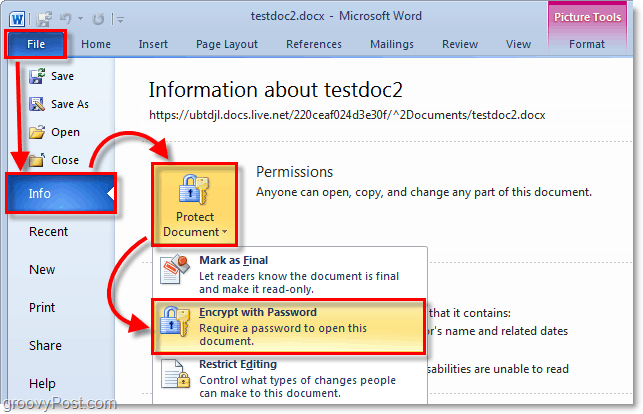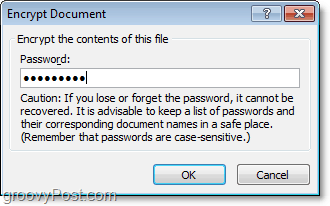Encryption Features come built into all the Microsoft Office 2010 Suite of applications including Word 2010, Excel 2010, and Powerpoint 2010. This feature is a nice improvement over password protecting documents under Office 2007 since it is also password-protected – but the new process for Office 2010 is consistent across the core Office suite (Word 2010, Excel 2010, PowerPoint 2010, etc.) I’ll demonstrate the process just once using Microsoft Word 2010. Editor Update 7/25/2012 – I recently documented the same process here for Office 2013 users. Enjoy!
How To Password Protect A Word or Excel Document Using Built-in Office Encryption
Step 1 – Click the File tab, then click Info. On the menu to the right-click Protect Document and click Encrypt with Password.
Step 2 – The Encrypt Document dialog will appear, type in a strong password and then click OK to finish.
Please note – It’s critical to use a strong password or passphrase in step #2. Yeah yeah… you don’t need to get crazy here with wild $ymb0ls and upper and lower case characters which you will forget in 10 minutes. However, using a simple dictionary word will allow anyone with a $100 password cracking app to gain access to your document. Using a long passphrase, however (IE: my house is yellow) with 10 or more characters will significantly increase the encryption strength of the document. This method will decrease the likelihood that someone will be able to break the encryption and gain access to your document. I’ve written a detailed article on strong passwords and passphrases so be sure to check it out before you choose a password for step 2. Select a password to protect your document!
If you’re looking to password-protect your document for sharing purposes (Set a Password to Open or Password to Modify option), you will have to use the old Password Protection dialog used with previous versions of Office. For that step-by-step, take a look at this article I wrote for Office 2007. Thnx for the recent articles on 2010 tho. Would Luke to see more for outlook tho. How do I get rid of the encrypted / protected status I already have? Providing the password just allows me to open the document…not get rid of the protection status. Just remember, the difference between DISK encryption like EFS and FILE encryption like Office 2010 is with Disk encryption, as soon as you copy the file off the disk and into Email for example, the file is no longer encrypted. With Office 2010 and 2007 however, when you put a password on the file the encryption will follow the file so no one can open it without the password. That being said, with EFS as explained in my article, it will encrypt ALL files if you choose. A last option would be to use something like 7ZIP or WinZip and compress an entire folder then put a password on the file. http://gpo.st/25g That’s another option that will let you encrypt a lot of data and email it or copy it to someone. Just give them the password and they can decrypt it. It really just depends what you want to do. Can you help me, i have opened the new workbook and i want to save the file with the password. but when i click general option, the button password to open was grey (disable) the option for setting a password for modifying it is still there Then i’ve to try to click file » info » protect workbook but there is no option Encrypt document. Any ideas ? Check to make sure your running the latest copy of Office 2010. I think I remember the BETA version had the options to “Protect” vs. the steps I showed in this tutorial. Create a template / form and let others just fill in those areas of the form right? Thanks for a clear article. Regards Stephen I haven’t been able to do anything with it in terms of reverting to 2003… as it says it is a 2003 word doc. Any ideas? Give that a read. It should answer all your questions. pls reply If you used a long and strong password with special characters, it will be very difficult to brute-force your way into the office document Amit. I have a new computer with office 2010. One of my very old files has an encrypted password. I know the password and I can open the document, but I’m working now on that story and I want to cancel the encryption. I can’t find anywhere instructions as how to cancel it… Hanna Word 2010 1 Open the document and enter its encryption password. 2 Click “File” to view a menu. 3 Click “Info” from the “File” menu list. 4 Choose “Encrypt with password” from the “Permissions” section of the resulting “Info” menu. A dialog box appears. 5 Highlight the placeholder text in the “Password” field and delete it. Leave the field blank. 6 Select “OK” to finish removing the encryption. Is there a way to just password protect an embedded word document which lies in a word document. I want to let people open the main word document, but restrict opening the embeded word doc by password which I will share with select people. Thanks for your help Does Word/Excel encrypt the entire file and contents or is just the password encrypted? Would you consider a file “encrypted” in this manner as safe as WinZip, 7ZIP, etc. to send out by internet email? What is the level of encryption over the entire file (i.e. 64bit, 128bit)? Thanx, Bob If you use a strong password as I outlined in the article (and linked to an article talking about strong articles) then yes — I would consider this strong encryption which is as good as Winzip or 7zip and good for emailing it over the internet. The default encryption is AES encryption. I spoke about this a bit here in this comment here: https://www.groovypost.com/howto/geek-stuff/password-protect-encrypt-microsoft-office-2010-documents/#comment-561786286 Word is unable to encrypt your file. Please contact your system admin. to resolve the problem. do you wish to remove encryption and try to save again? Any ideas what could be an issue? Permissions-I checked, settings in Word 10? Thank you. Click, File -> Save-As -> Save as Type -> Word Document (*.docx) This way it will be saved in the new Office 2010 format and encryption should work just fine. Sorry friend… We had a neighbor “clear the virus” should we reload the excel program and start over? ANY IDEAS Yes. The default encryption is 128bit AES encryption. Here’s more information regarding Office 2010 and Encryption from Microsoft: http://technet.microsoft.com/en-us/library/cc179125(v=office.14).aspx This should be just fine from a HIPAA compliance standpoint in order to protect PII or PHI data. Granted, I would still confirm this with your HIPAA Privacy Officer. If you need more help or more questions, feel free to drop me an email. -S 1st message: George, in a separate (to follow) email you will receive a password protected, encrypted, Word document identifying the patients involved. The password to that document is “PtLt0726#”. Let me know if you have questions. 2nd message: George, attached is the word document with the patient list. To access, please use the password sent to you previously. Is this your understanding of maintaining the integrity? Linda Thanks Thank a lot I can do a “save as” and slightly change the name of the doc, and that seems to work, but is a pain because of how I have the names coded. Any ideas?? Comment Name * Email *
Δ Save my name and email and send me emails as new comments are made to this post.
![]()