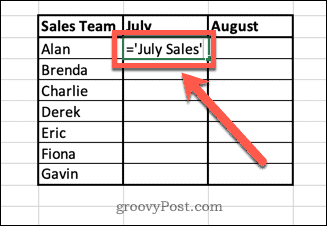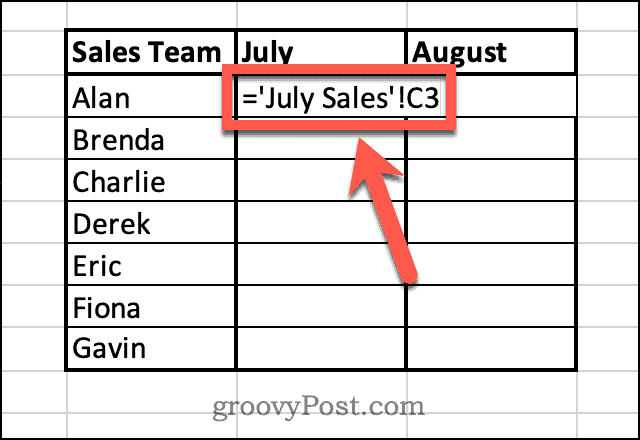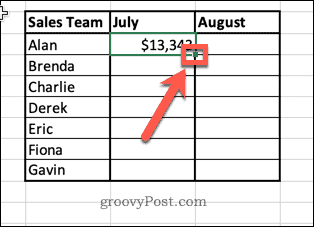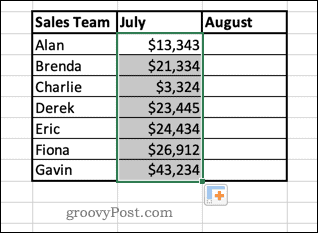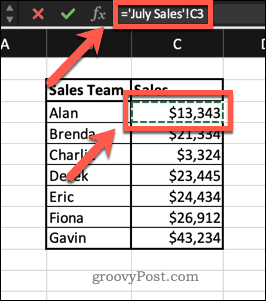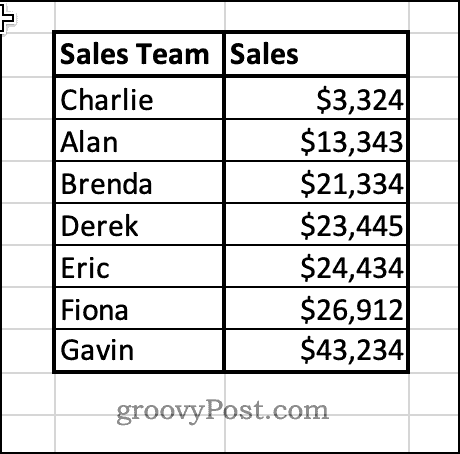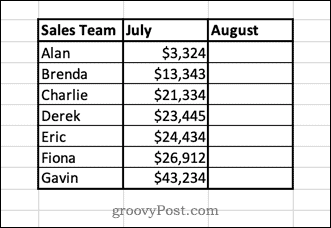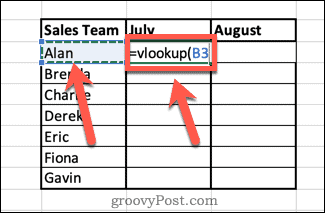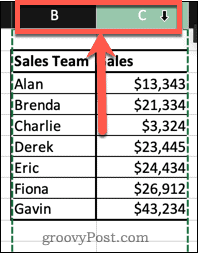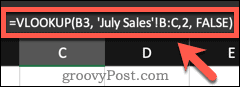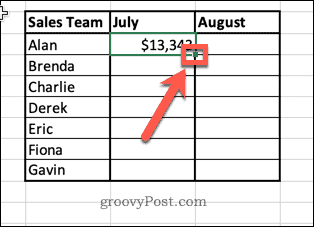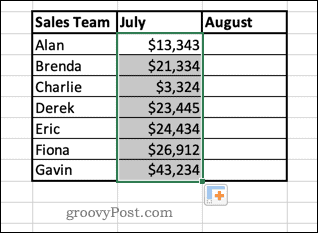What if you want to use some of the data from one sheet in another, however? You could copy and paste it across, but this can be time-consuming. If you make changes to any of the original data, the data you copied across won’t be updated. The good news is that it’s not too tricky to use the data from one sheet in another. Here’s how to pull data from another sheet in Excel.
How to Pull Data From Another Sheet in Excel Using Cell References
You can pull data from one Excel sheet to another by using the relevant cell references. This is a simple way to get data from one sheet into another. To pull data from another sheet by using cell references in Excel: There is an alternative method that saves you from having to type in the cell references manually. To pull data from another cell without typing the cell reference manually:
How to Pull Data From Another Sheet in Excel Using VLOOKUP
The method above works well if you’re not planning to do much with your data and just want to put it into a new sheet. However, there are some issues if you start to manipulate the data. For example, if you sort the data in the July Sales sheet, the names of the sales team will also be rearranged.
However, in the Sales Summary sheet, only the pulled data will change order. The other columns will remain the same, meaning that the sales are no longer aligned with the correct salesperson. You can get around these issues by using the VLOOKUP function in Excel. Instead of pulling a value directly from a cell, this function pulls a value from a table that is in the same row as a unique identifier, such as the names in our example data. That means that even if the order of the original data changes, the data that is pulled will always remain the same. To use VLOOKUP to pull data from another sheet in Excel: Note that for this method to work, the unique identifiers (in this case, the names) must be in the first column of the range that you select.
Make Excel Work For You
There are hundreds of Excel functions that can take a lot of the grind out of your work and help you to do things quickly and easily. Knowing how to pull data from another sheet in Excel means you can say goodbye to endless copying and pasting. Functions do have their limitations, however. As mentioned, this method will only work if your identifying data is in the first column. If your data is more complex, you’ll need to look into using other functions such as INDEX and MATCH. VLOOKUP is a good place to start, however. If you’re having trouble with VLOOKUP, you should be able to troubleshoot VLOOKUP errors in Excel. Comment Name * Email *
Δ Save my name and email and send me emails as new comments are made to this post.
![]()