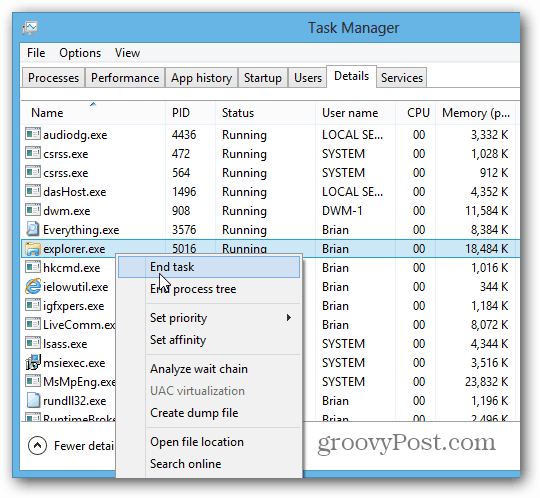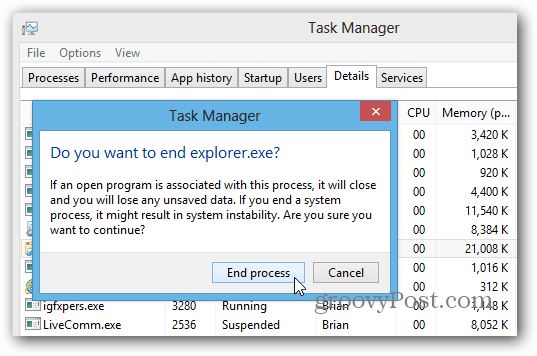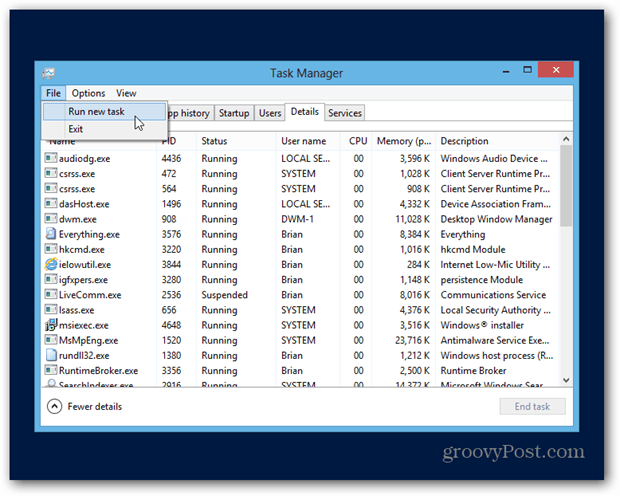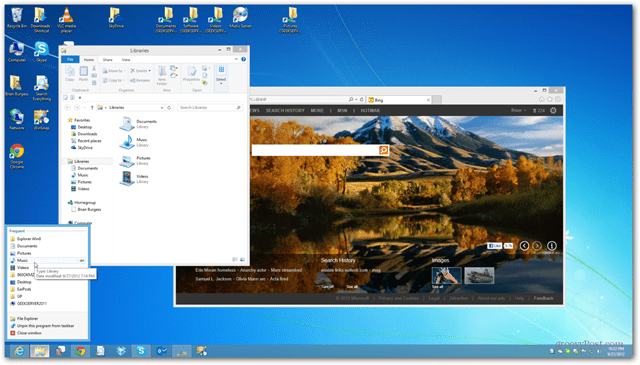Restart Windows 8 Explorer
From the desktop, right click the Taskbar and select Task Manager to open it. Then select the Details tab, right click on explorer.exe and End Task.
When the confirmation message comes up click End Process.
Everything will disappear from the screen – but don’t panic. Task Manager stays open, click File » Run New Task.
In the Create New Task box type: explorer.exe then click OK.
Now everything will appear again on your desktop and should be working correctly.
If your using Windows 7 check out how to stop and restart Windows Explorer the easy way. Comment Name * Email *
Δ Save my name and email and send me emails as new comments are made to this post.