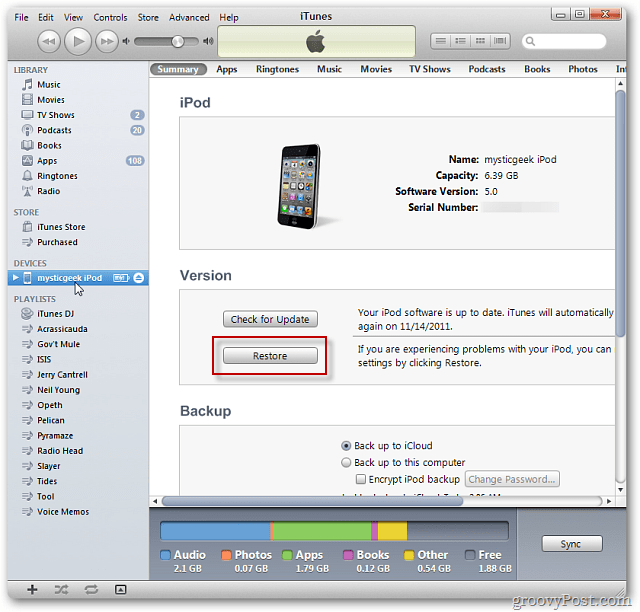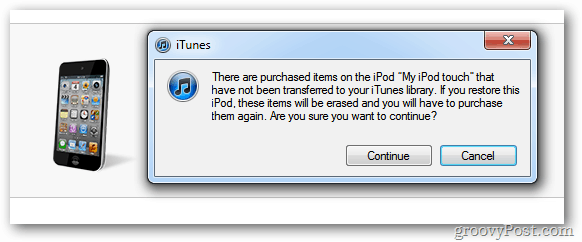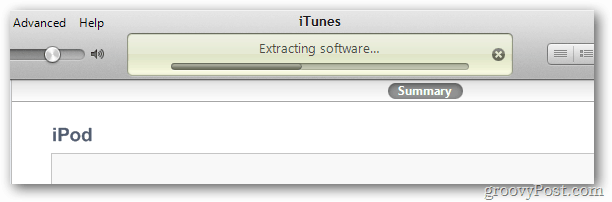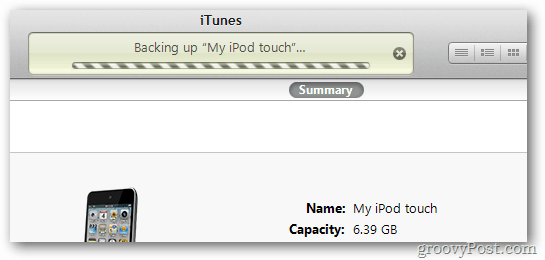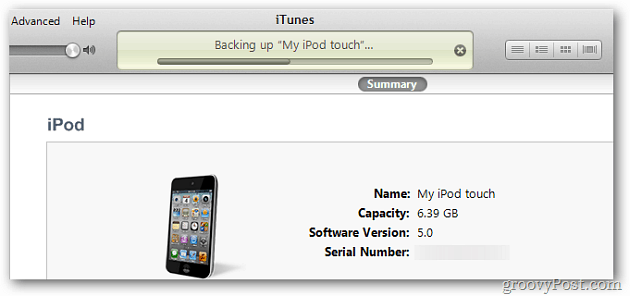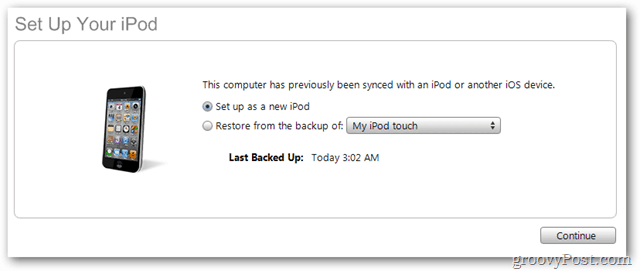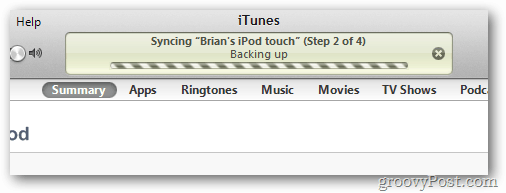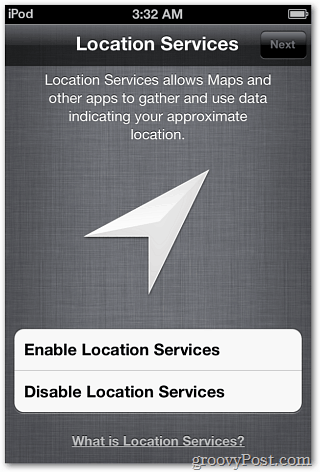A Fresh Start
Download and install the latest version of iTunes if you don’t have it already. If you do have iTunes, make sure to update to the latest version. Then plug your device into your PC.
Launch iTunes. Your iPod will appear under Devices in the left panel. Highlight it and in the right pane, under Version, click Restore.
iTunes will pop up a message asking if you want to back it up first. I recommend you do. Click Backup.
Then you’ll get a message asking if you’re sure you want to restore. Click Restore.
Another message comes up asking about purchases items that haven’t been transferred to iTunes yet. Since iCloud allows you to transfer purchases, I select Cancel, but it’s up to you.
Now the Factory Restore Process starts.
At this point make sure you don’t disconnect your iPod until the process is completely finished.
You’ll see a series of different messages at the top of iTunes so you can monitor the restore process.
You’ll hear the familiar USB sound while the process completes and see the following message pop up from the Notification Area.
Almost finished. Now choose if you want to restore from the backup iTunes made or set it up as a new device. I want a clean device, so I am going with setting it up as a new iPod. Click Continue.
Give your device a name and check an of the other selections if you want. You can always rename your device at a later time too. I want a clean new device so I unchecked them all. Click Done.
You’ll see the final four steps of synching and getting your device set to factory specs.
When the restore process is completed, eject your iPod.
Refreshed
Now you can begin using your fresh new device.
The process of restoring your iPad or iPhone is essentially the same, with a few differences. Comment Name * Email *
Δ Save my name and email and send me emails as new comments are made to this post.
![]()