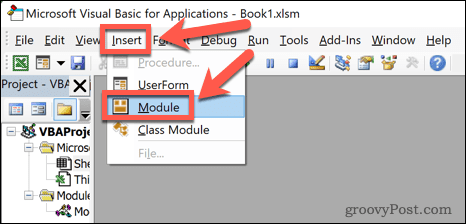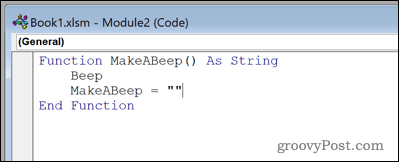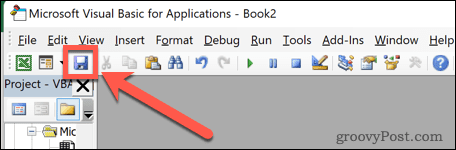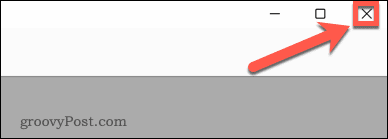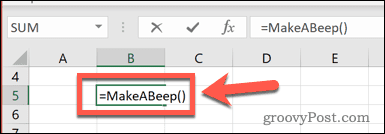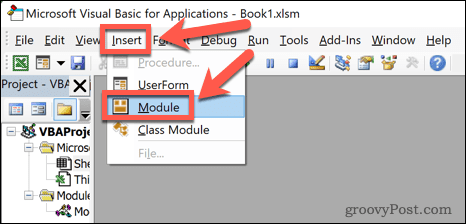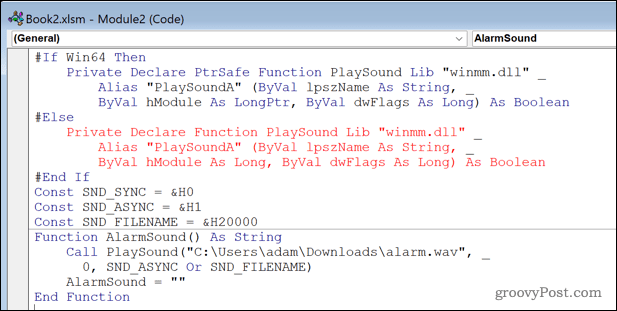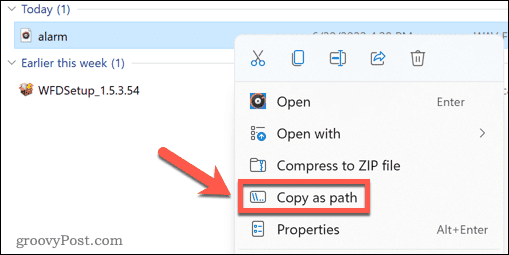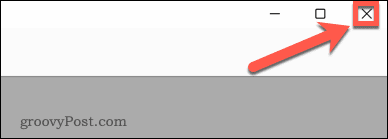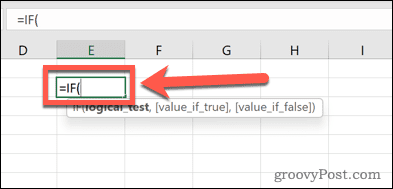A visual indication is useful, but if the cell in question is on another sheet or off the edge of your current view, then you’re not going to notice the change. Wouldn’t it be useful if you could get Excel to make a sound when certain criteria are met? The good news is that it is possible to do, although you’ll need to dip your toe into the world of Visual Basic to do so. Thankfully, you won’t need any programming skills to get this to work; you can simply copy and paste the code below. Here’s how to ring an alarm in Excel.
How to Play a System Sound to Ring an Alarm in Excel
You can make Excel play a system sound with just a few lines of Visual Basic. You can then trigger this sound based on the value of a cell. To play a system sound in Excel:
How to Play a Custom Sound in Excel Using Visual Basic
You can also get Excel to play a specific sound file if you prefer to choose your own sound rather than playing the default system beep. To play a custom sound in Excel:
How to Trigger a Sound to Ring an Alarm in Excel
Now that you have set up your beep or alarm sound, the final stage is to trigger these sounds when needed. There are many different ways you can choose to trigger your alarm. Here is an example of how to use your sound in an IF statement. To play an alarm when a value reaches a certain level:
Unleash the Power of Excel
Learning to ring an alarm in Excel requires you to use Visual Basic. Using Visual Basic allows you to get Excel to do things far beyond its usual scope. However, it requires a reasonable knowledge of the programming language and how it works with Excel. Excel can do plenty of things without the need for using Visual Basic. You can record macros in Excel that will replay a series of actions. Once created, you can save your macros to use in other spreadsheets. You can also create Excel formulas using the many built-in functions in Excel, such as VLOOKUP, TRUNC, or any of the many other useful functions. Comment Name * Email *
Δ Save my name and email and send me emails as new comments are made to this post.
![]()