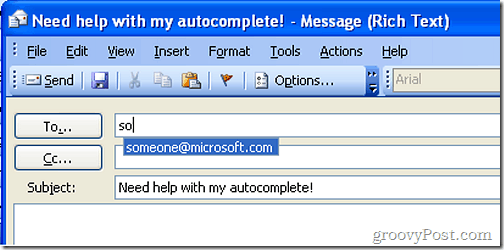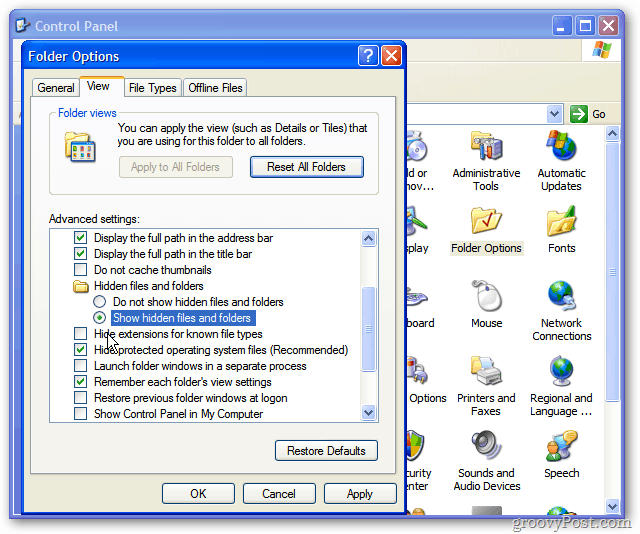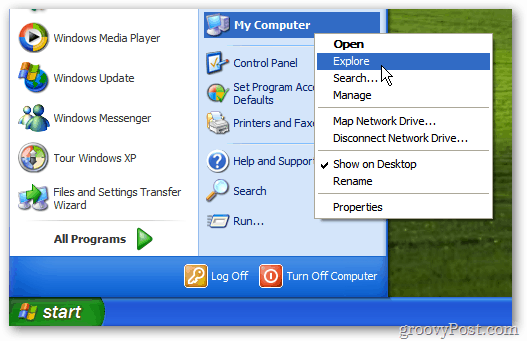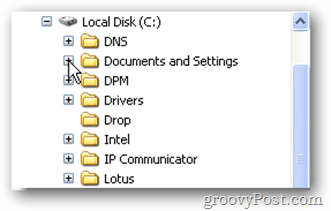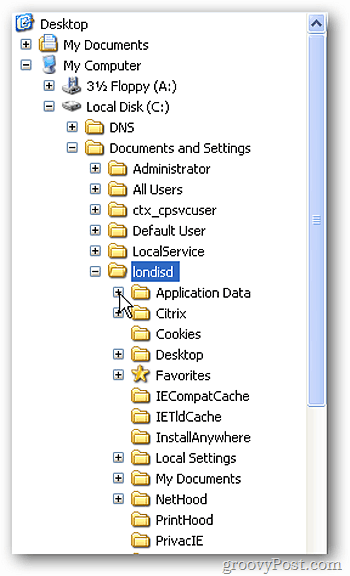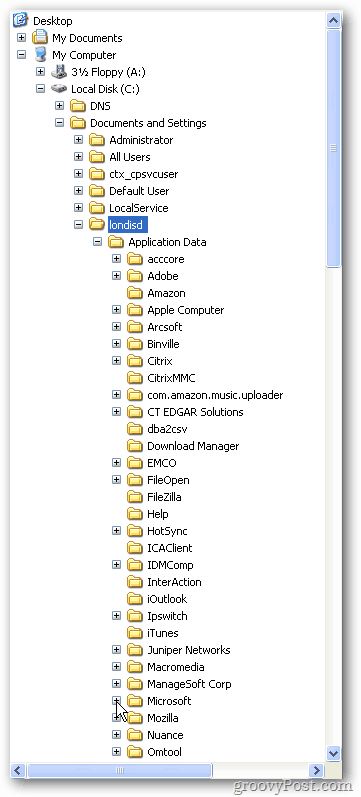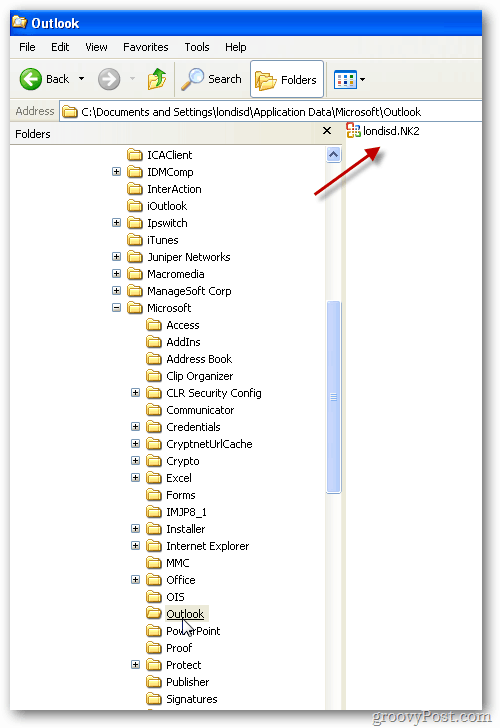Editor Note: You can find how to save and restore AutoComplete for Office 2007 & 2010 here. For some, it’s the only record available of someone’s email address. The file that saves the email addresses is called .NK2 and is buried deep in your profile.
First, to make sure you can locate the file successfully, make sure you go into Folder Options and select Show Hidden Files and Folders and uncheck Hide Extension for Known File Types. Then right-click on My Computer on your desktop or Start Menu and select Explore.
Expand Local Disk (C:).
Expand Documents and Settings.
Now expand your Profile. In my case it’s “londisd”.
Next, expand Application Data.
Expand the Microsoft directory.
Now click on the Outlook folder. Inside you’ll see the N2K file. Here mine is londisid.N2K.
This is the file you want to copy. Just right-click the files and select Copy.
Now paste it to a safe location. Here I’m putting it into a USB thumb drive. This is so I can easily replace it once I build my new profile.
Finally, once your new Windows or Outlook profile ready to roll, paste the N2K file back in the same location which was C:\Documents and Settings\profile name\Application Data\Microsoft\Outlook. Note: The first time you launch Outlook, you’ll see an existing N2K file. You can overwrite it safely.
Even if you’re not transferring the file to a new profile, it’s a best practice to back it up. You never know when you’ll need it if the profile or disk becomes corrupted. Comment Name * Email *
Δ Save my name and email and send me emails as new comments are made to this post.