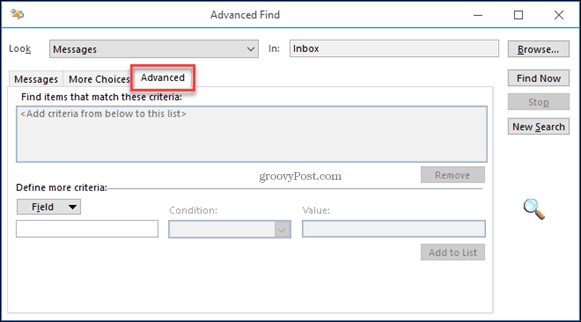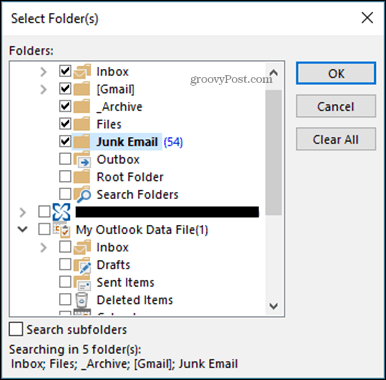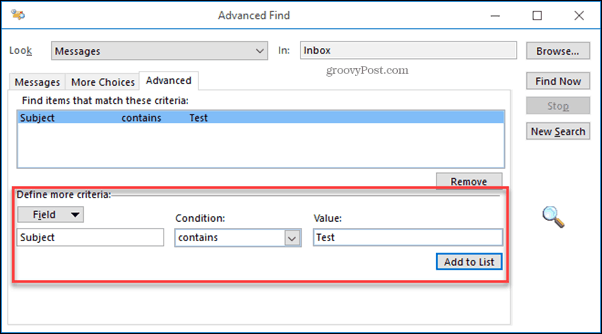How Do I Search Multiple Keywords in Outlook?
The way to search in Outlook is to head to the Instant Search Box. Now, when you need to find emails fast and you want to use multiple keywords, then that is when Query Commands step in. Query commands will help refine your searches in Outlook. Let’s use a simple example: Go to the inbox you want to search and head to the instant search box, now type in subject:
You will have to think of the two keywords you need to search for now. Let’s say you’re searching for the words test and news. In the Instant Search box, you will now type in subject: test AND news. This will show every email that contains those two words in the subject line.
Now say you want to search for one or the other keyword. The concept is the same but the operational word changes. Instead of AND, you will now use OR—subject: test OR News. This will show you every single email that contains either word in the subject line.
Notice that the operational words “and/or” are always capitalized. This is important to remember when searching for multiple keywords in Outlook.
Use the Advanced Find Feature in Outlook
You can also use the advanced find feature in Outlook. Press Ctrl + Shift +F all at the same time and will open the Advanced Find window. From there, click on the Advanced tab.
Now click the Browse button so you can select which Inbox or any other folders you want to search in, but make sure the folders are within the same inbox.
At the bottom, you can select the field to search. Select Subject, then under Condition: select Contains and Value will be the word you’re searching for, in this case, Test. Click Add to List and repeat for other keywords you want to search.
Click the Find Now button to search for the emails you need. If you run into an issue where some emails are not appearing, you might want to rebuild your Outlook index. Normally this isn’t necessary for new installs of Outlook, but it could help if you’re not finding what you’re looking for or your searches are taking a lot of time. It would be searching for [Schedule\ A] while using the web version which is found via File > Account Settings This was for when I was on Outlook 2016. Now that I’m Office 365, phrase searching seems to work fine Rgds Rob Comment Name * Email *
Δ Save my name and email and send me emails as new comments are made to this post.
![]()