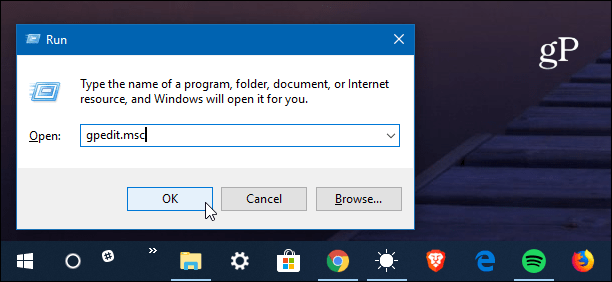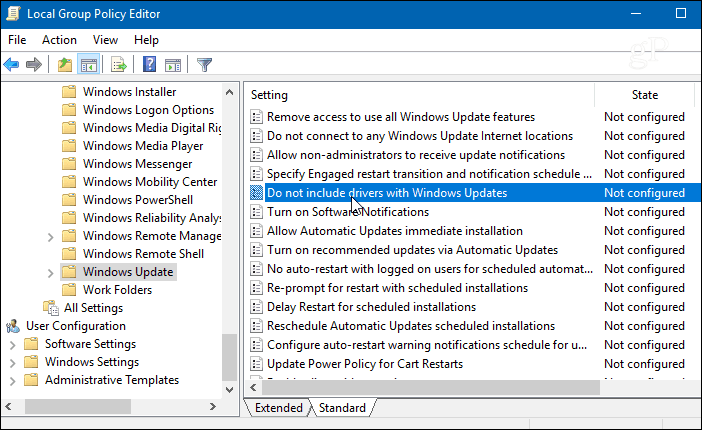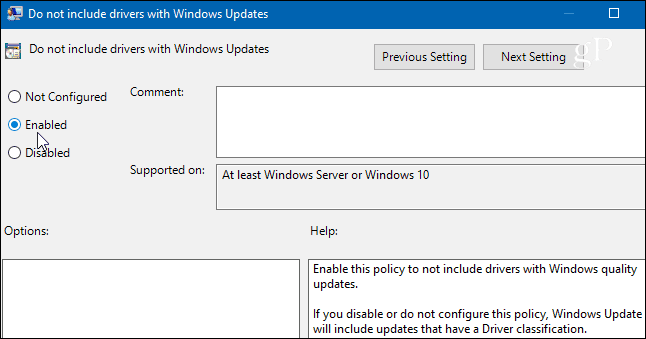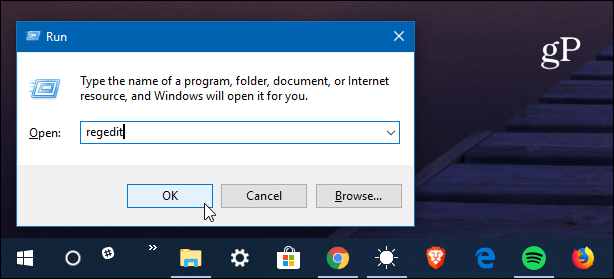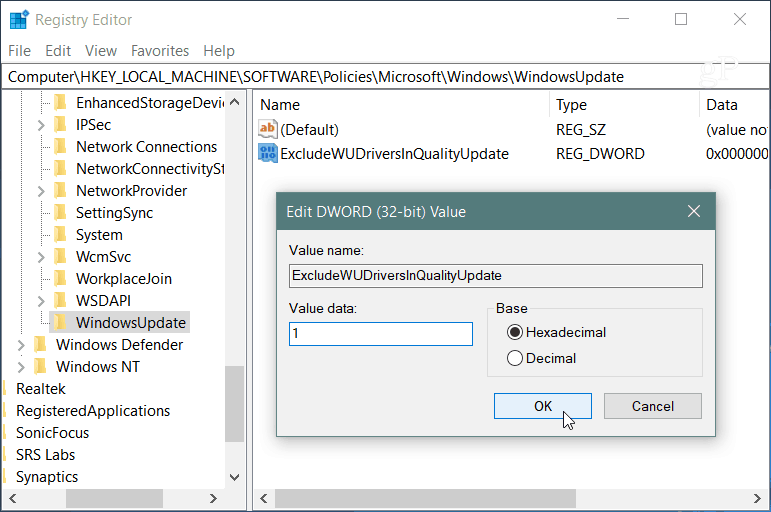Stop Automatic Driver Updates Windows 10 Pro
If you’re running Windows 10 Pro, the simplest way to stop automatic driver updates is through Group Policy Editor. Hit Windows Key + R and type: gpedit.msc and hit Enter or click OK.
Then navigate to the following path: Then double-click on “Do not include drivers with Windows Update” in the right pane.
Select Enabled on the next screen and then click OK and close out of Group Policy Editor.
Stop Automatic Driver Updates Windows 10 Home
If you’re running the Home version of Windows 10, you don’t have access to Group Policy Editor and instead will need to hack the Registry. To launch the Registry editor, hit the Windows key and type: regedit and hit Enter or click OK.
When Registry Editor opens, head to the following path: Right-click the Windows key and select New > Key.
Name the new key WindowsUpdate and give create a new DWORD (32-bit) Value of ExcludeWUDriversInQualityUpdate and give it a value of 1 and click OK.
Whether you’re running Windows 10 Home or Pro, after making the changes, you’ll still get regular security and feature updates, but driver updates for hardware will be excluded. Of course, now you’ll need to make sure to keep your device drivers updated manually. Typically you can do that by checking the device’s website or use the update utility that comes with your hardware device. Such as an NVIDIA graphics card, for example. For the most part, automatic driver updates work pretty well, especially on Microsoft’s own Surface devices. But if you build your own computer, or replace or upgrade hardware, sometimes automatic drive updates can muck up your system. This ensures you’ll be updating your hardware when you’re ready for the new drivers. The Intel Graphics drivers work fine version, and allow for custom resolutions (e.g. a 21:9 ultrawide resolution on a 4K monitor) Which was working great until Microsoft downgrades the driver and uninstalls the Intel solution. 8 months on and no fix from Microsoft. Google “paul-or-brad-is-microsoft-blocking-the-intel-graphics-control-panel-on-surface-computers” its a known issue with Surfaces. Hoping for a fix, but this will do. Comment Name * Email *
Δ Save my name and email and send me emails as new comments are made to this post.
![]()