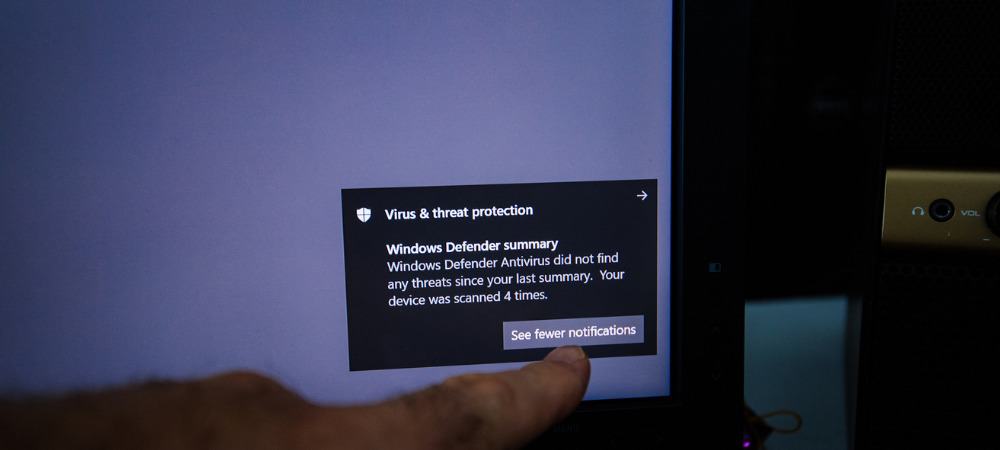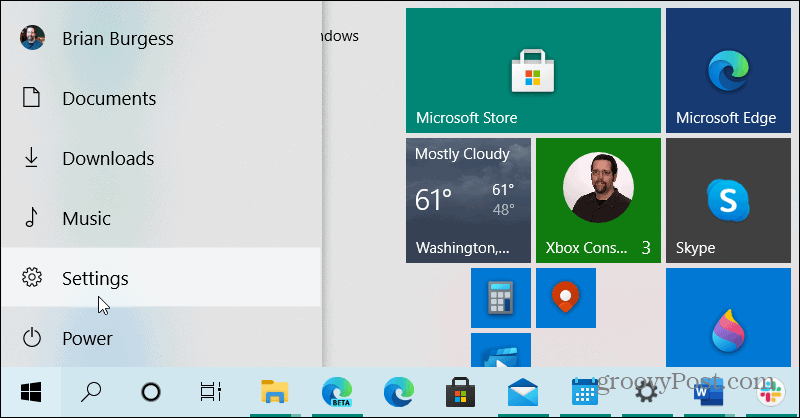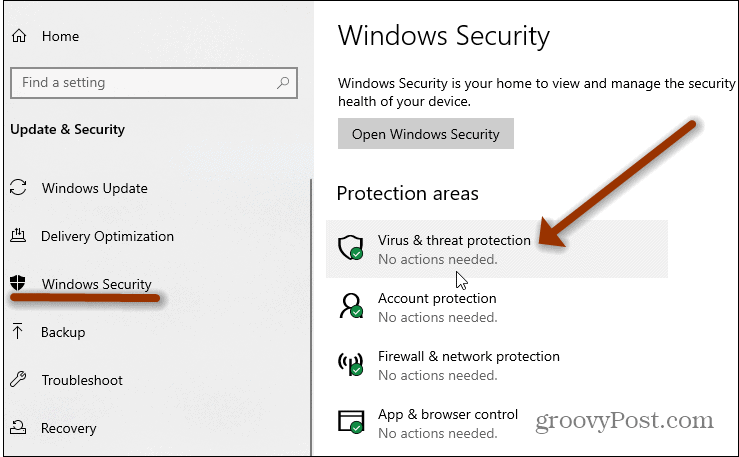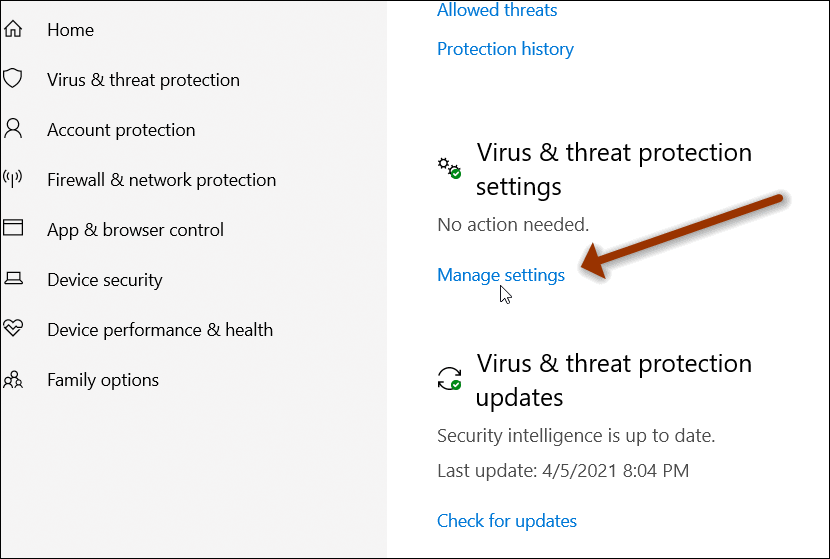Note: For the average user it’s best to keep this option enabled. It helps the company learn about emerging viruses and other malware in the wild. In turn, that helps the company send appropriate virus definition updates out through Windows Update. And Microsoft touts that no personally identifiable information is included with the samples. However, if you are a power user, there might be a reason why you want to turn it off.
Stop Automatic Virus Sample Submissions to Microsoft
If you aren’t comfortable with Microsoft getting virus samples from your PC, you can disable the process. To do that, click on the Start button or hit the Windows Key on your keyboard and click Settings. Or, hit the keyboard shortcut Windows key + I to open the Settings menu.
From the Settings menu click on Update & Security.
Then from the left panel click on Windows Security.
Next, from the right-hand side, under the “Protection areas” section, click the Virus & threat protection button.
Now scroll down to the “Virus & threat protection settings” section and click on the Manage settings link.
On the following screen, scroll down to the “Automatic sample submission” section and turn off the switch for automatic submissions. You will get a message saying your device is more at risk, but you can just click the Dismiss link to hide that.
That’s all there is to it. Now Microsoft won’t receive automatic file submissions for suspected viruses and other malware from your PC. You still have the option to manually submit a sample if something is identified as malware on your PC. If you think submission is necessary, click the Submit a sample manually link. That will take you to a Microsoft site where you can upload the suspicious file.
More on Windows Security
For more on Windows 10’s built-in security check out how to make Windows 10 create an automatic Restore Point before a virus scan. Or, to add additional security to your browser, read our article on how to add Windows Defender Application Guard to Chrome or Firefox. Comment Name * Email *
Δ Save my name and email and send me emails as new comments are made to this post.
![]()