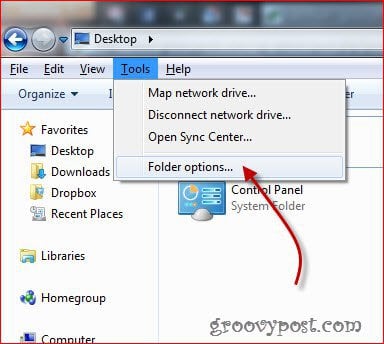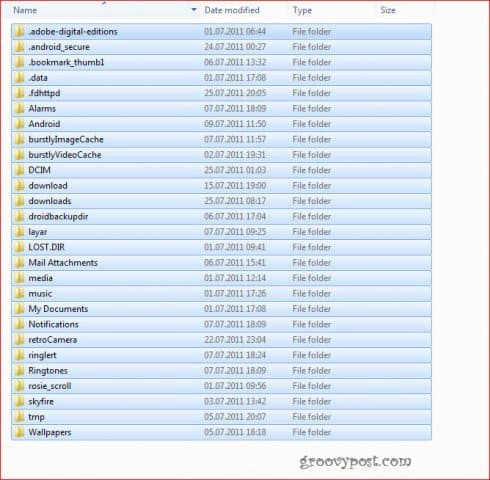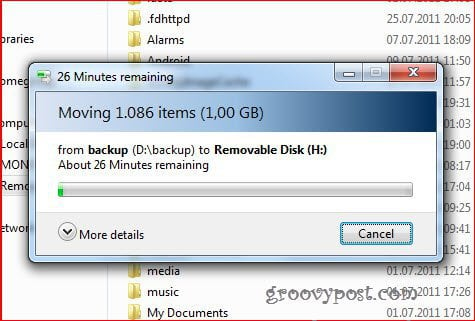Although for some, this groovyPost might be fairly basic, being that I just upgrade my memory card I thought this would be a great begginerGeek post to review the simple steps!
Upgrade Disk Space on Android
Step 1
First, we need to transfer all the photos and images from our old memory card to our new one. So, eject your memory stick from your mobile and connect it into a memory card reader connected to your PC. Fire up Windows Explorer and enable it to show hidden/system files. Hit Alt to show the pull-down menus, then select Folder options, just like I did below.
Now, in the window that pops up, select the View tab, then Show hidden files, folders and drives and then hit OK.
Step 2
Go to the root of your old Android phone card and select all of the files on it, then copy them to a folder on your computer (I suggest creating a special folder for this, something called “Backup”, so that you can easily find it).
Step 3
After everything has been copied, remove the old card from the card reader and insert the new card into the card reader.
Step 4
Copy all of the files in the Backup folder you created on your computer to the root of the new card, just like I did below.
Insert the new card into your Android smartphone’s slot. Everything should be just like before, except for the fact that you’ll have much more space to use, just like a hard drive upgrade. There are a lot of people saying you need to do this in rescue mode. I’m no tech-head so things like that scare me! You’re advice is simple and it works! Who needs rescue mode. Bogdan to the Rescue!! Thank you. I knew there was an easier way. Thanks a lot for the very informative post! Need some guidance.. do I need a memory card reader? Or could I just do the following steps:
- Switch off my android phone. 2. Connect my android phone via a usb cord 3. transfer all data from memory card to computer (using win explorer) 4. Replace memory card in phone 5. Click on Settings – Storage – Erase all data 5. transfer data from computer to memory card (using win explorer) 6. Switch on android phone and start using as before Comment Name * Email *
Δ Save my name and email and send me emails as new comments are made to this post.
![]()