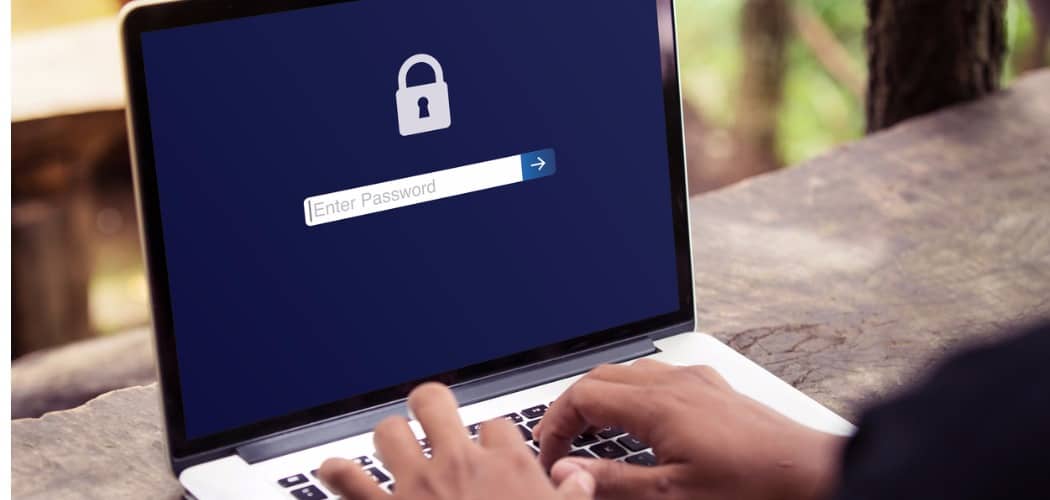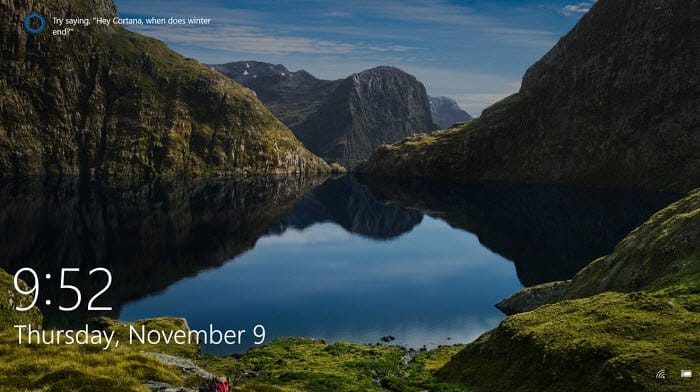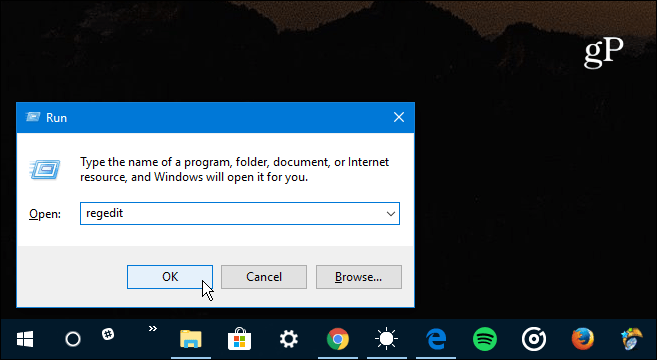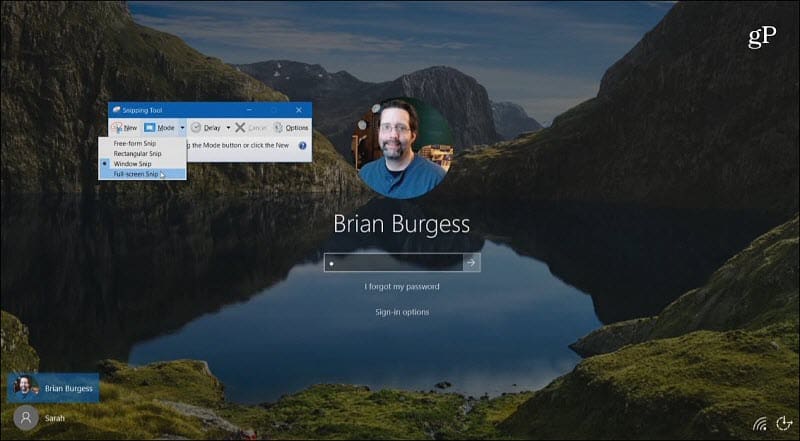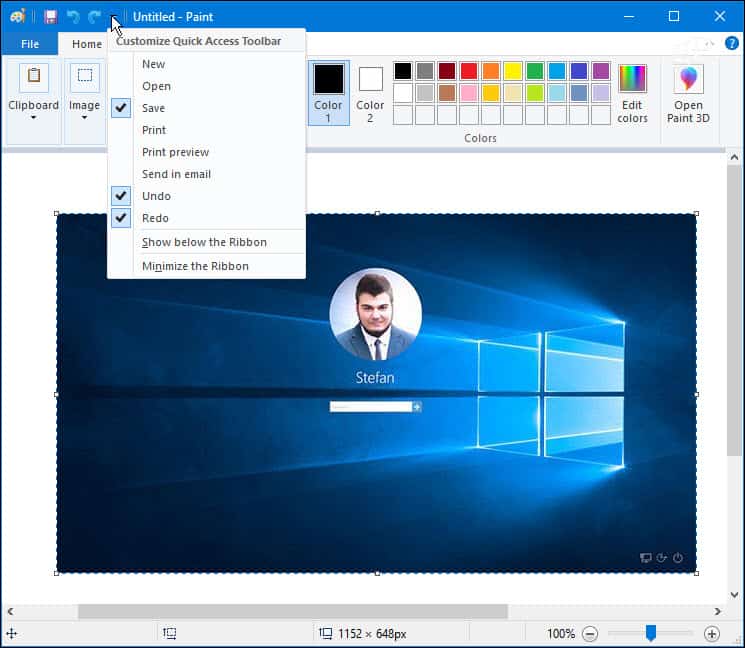But, you might have noticed you can’t do the same thing with the login screen where you enter your password or PIN. If you need to take a screenshot of the login screen, you can hack the Registry and use the Snipping Tool.
Take Screenshot Windows 10 Login Screen
Use the keyboard shortcut Windows Key + R to launch the Run box and type: regedit and click OK or hit Enter.
Next, navigate to the following path: Then create a new key and name it utilman.exe.
Then within the utilman.exe key that you just made, create a new String Value and name it Debugger and set its value as:
Once you’ve configured the Registry correctly, hit the Windows Key + L to lock your PC. Then hit Enter or swipe up to reach the login screen. From there, select the Ease of Access button in the lower-right corner, and the Snipping Tool will launch. Set it to take a full Windows shot, and after that, make sure to hit the Copy Button or hit Ctrl + C to save it to the Clipboard.
Go ahead and log in, open Paint or another app you want to use, and hit Ctrl + V to paste it in.
Do you use the keyboard shortcuts or built-in utilities like the Snipping Tool for screenshots in Windows 10? Or, do you prefer using a third-party program like TechSmith Snagit? Let us know in the comment section below, or for further discussion on all things Windows and Microsoft, head to our Windows 10 Forums. Now, my frustrations are all gone with this tutorial. By the way, I have started using TechSmith-Snagit about one week-and-half ago and I love it. Making annotations with straight arrows and numbered callouts in a document is now just a breeze. Inexpensive, shareware with functions galore and a very, very small resource/memory footprint. Charles PS I do have the latest version of SnagIt (& Camtasia Studio) but do not have it to auto-start with Windows 10 boot. REMEMBER TO REMOVE THE REGISTRY KEY AFTERWARDS AND RE-ENABLE REAL-TIME PROTECTION. My understanding is that this article needs to be revised. Sorry to put it so bluntly. Comment Name * Email *
Δ Save my name and email and send me emails as new comments are made to this post.
![]()