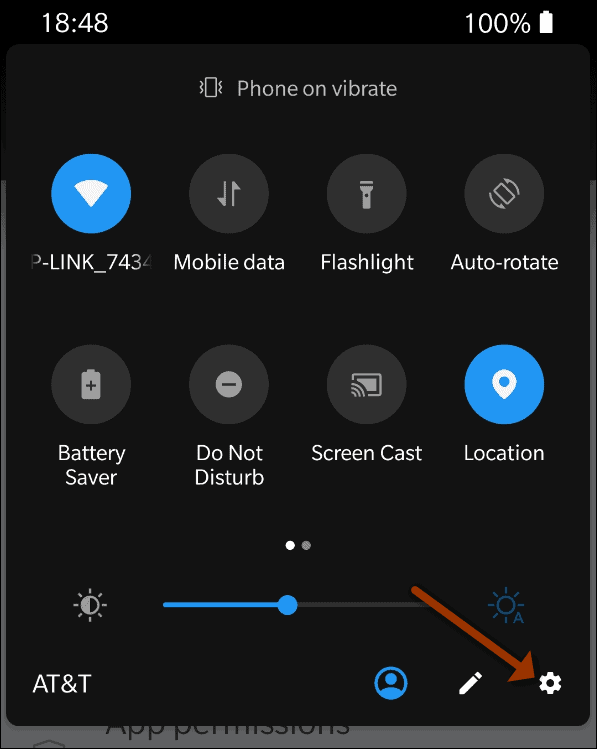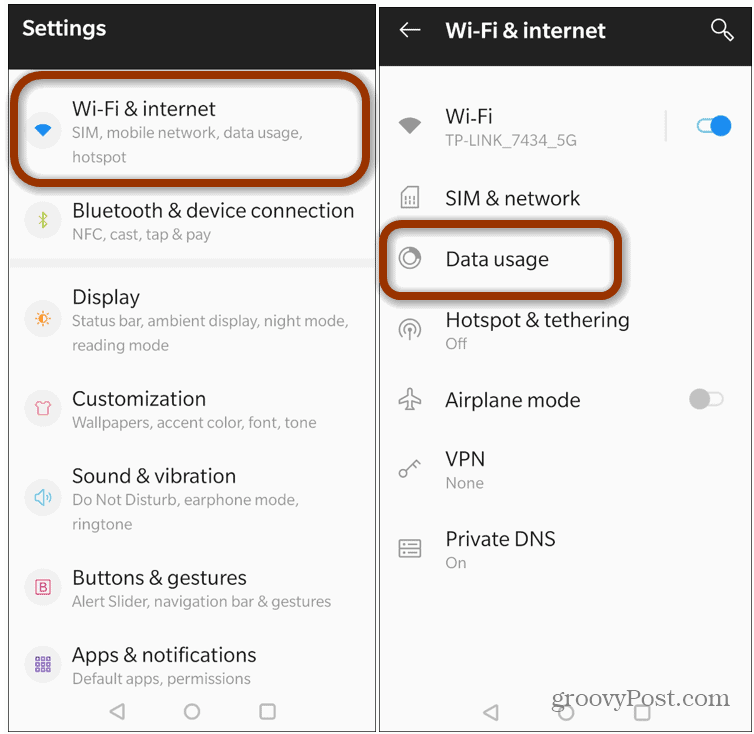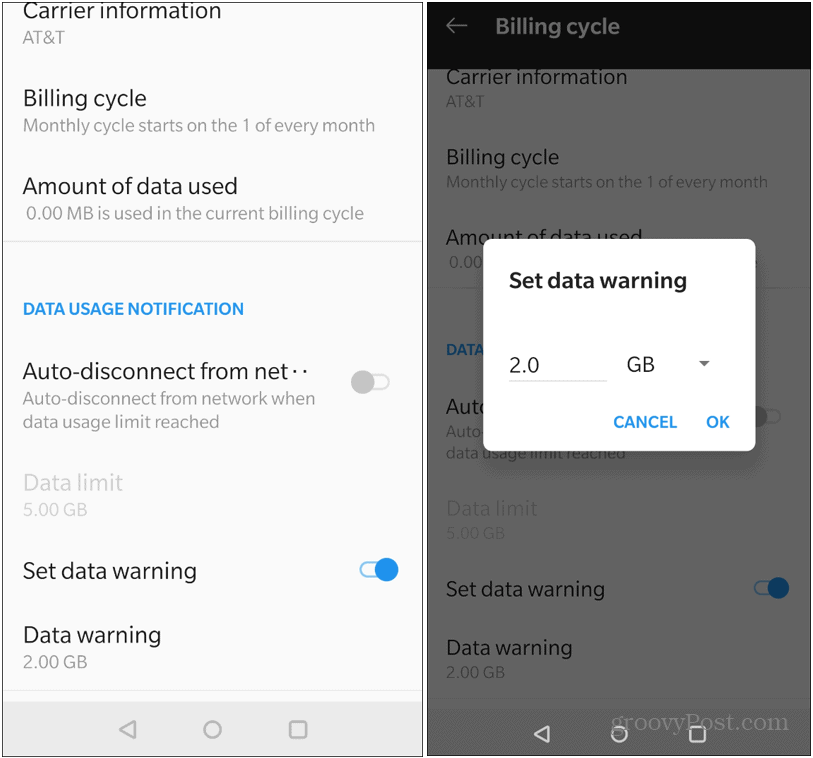Note: This article is using screenshots from a OnePlus 6T. The steps for tracking your data usage may vary slightly on other devices. This will show you what to look out for, though.
Track Data Use on Android
To get started open Settings by swiping down from the top of the screen and then tap the gear icon.
The following step is where things vary the most from phone to phone. On the OnePlus you go to Wi-Fi & internet > Data usage.
That will bring up a view of the amount of data that’s been used over the past billing cycle. You can view data use over Wi-Fi or cellular with a graph that displays the current usage. Below the graph apps are listed in the order of most data used over the period. If you find an app that is using too much data to your liking you can turn it off. Simply tap the offending app. Then toggle off “Background data – Enable usage of mobile data in the background.” Or, you can also toggle on the “Disable data usage” switch. Here you can also set up data notifications. You can set each app you want to give you a notification when it reaches a specified data limit. To do that just toggle on the “Set data warning” switch and then specify when you want the data warning to come. They are set to 2GB by default but you can change it to whatever works best for your situation.
If you’re on a limited data plan it’s a good idea to use the built-in tools in Android to monitor it. This will help you avoid going over and spending a ton of money when you don’t have to.
![]()