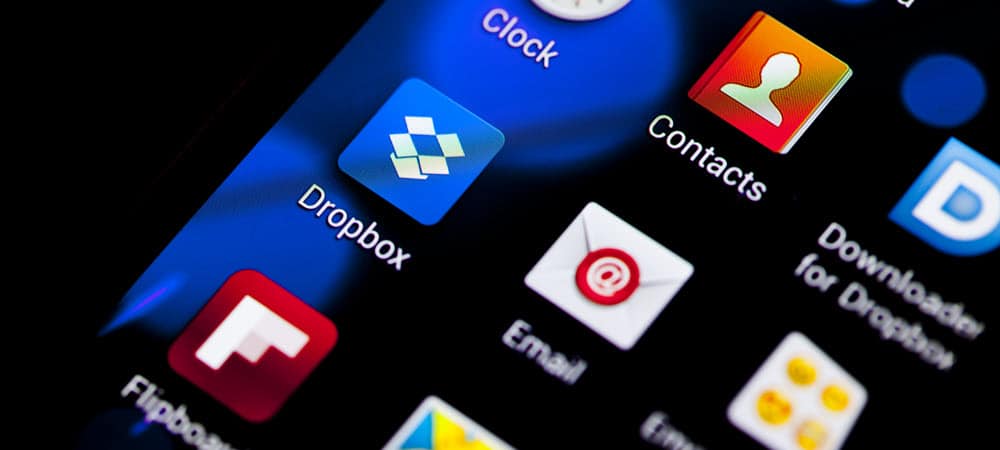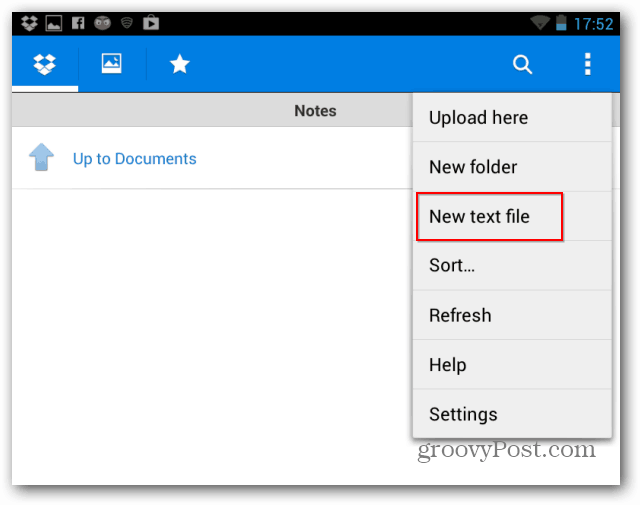Dropbox for Android as a Notepad
This issue happened to me at a conference at Mobile World Congress in Barcelona, and since the internet connection had also decided to die, I remembered this cool feature you can use in a pinch. This will work whether you’re connected to the internet or not. Open Dropbox for Android and choose the folder where you want to save the text file. For example, here I created a Notes folder in my Documents folder.
Now to create the file, Click the Dropbox menu button on the top right side and hit New text file.
Now, type whatever your note is and then click Save File in the menu that comes up when you press the button on the top right side of the screen.
You’ll be asked to give your file a name. Once you do that, it will be saved as a .txt file in the folder you’ve chosen.
Now, if you have an internet connection, the files will be saved right away. If you don’t Dropbox will upload it the moment you get connected. Thanks, this is perfect!!!!! Comment Name * Email *
Δ Save my name and email and send me emails as new comments are made to this post.
![]()