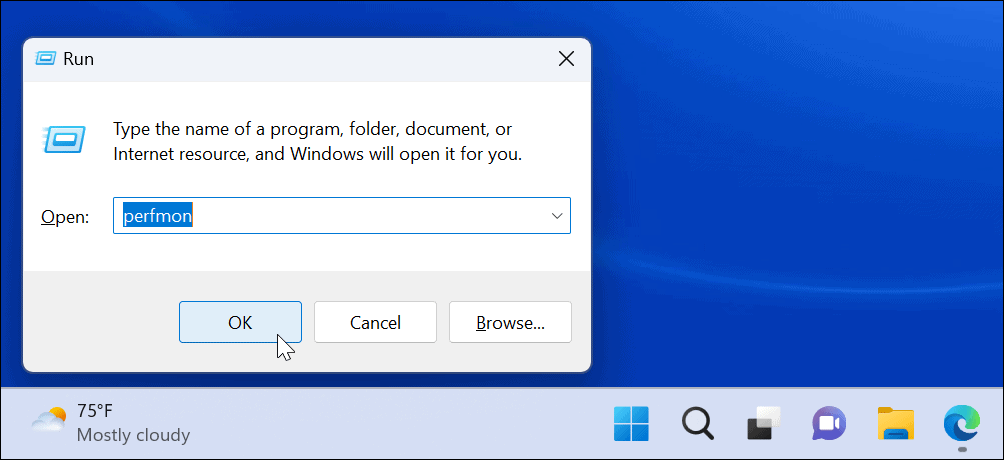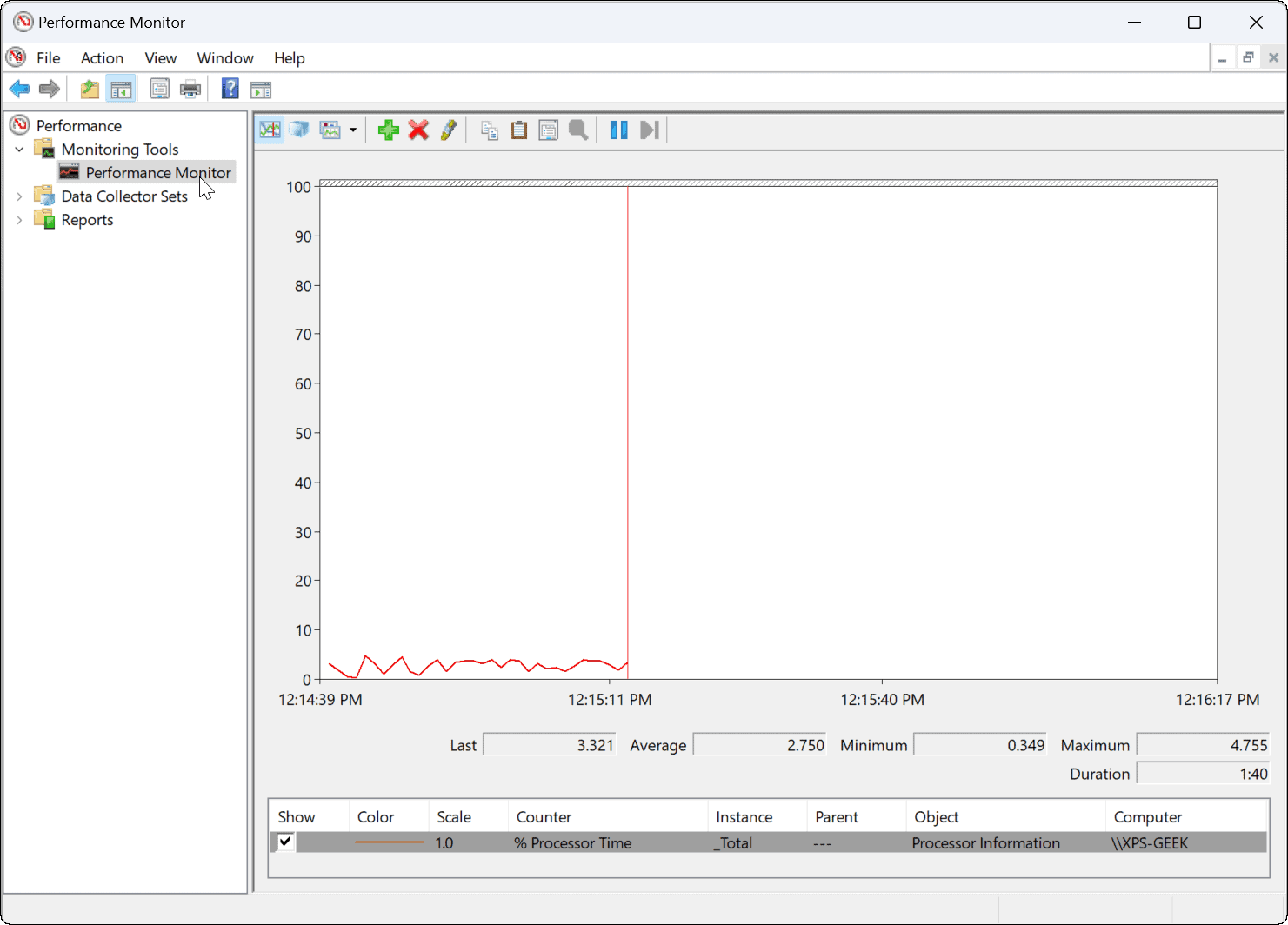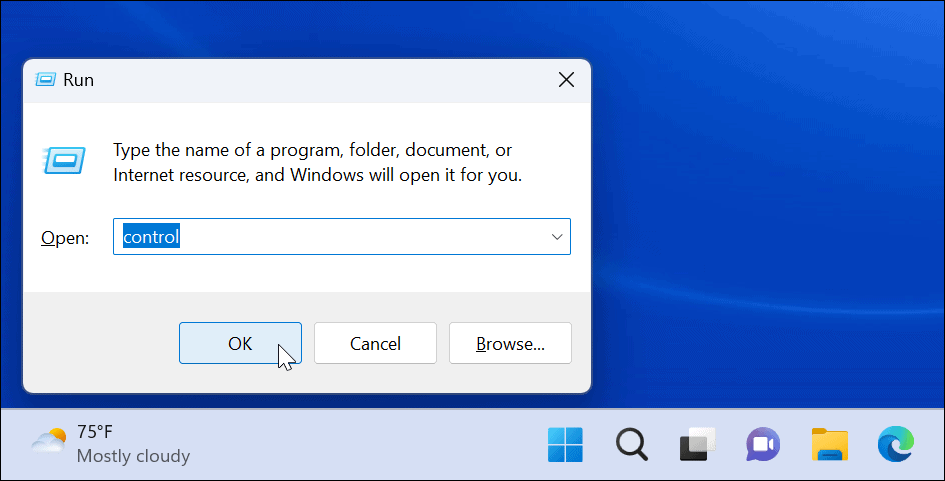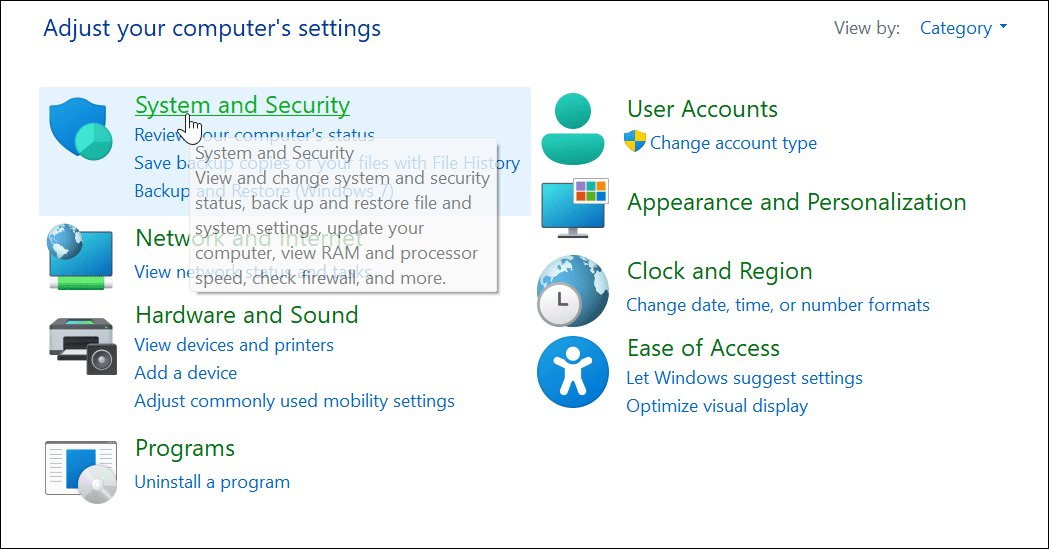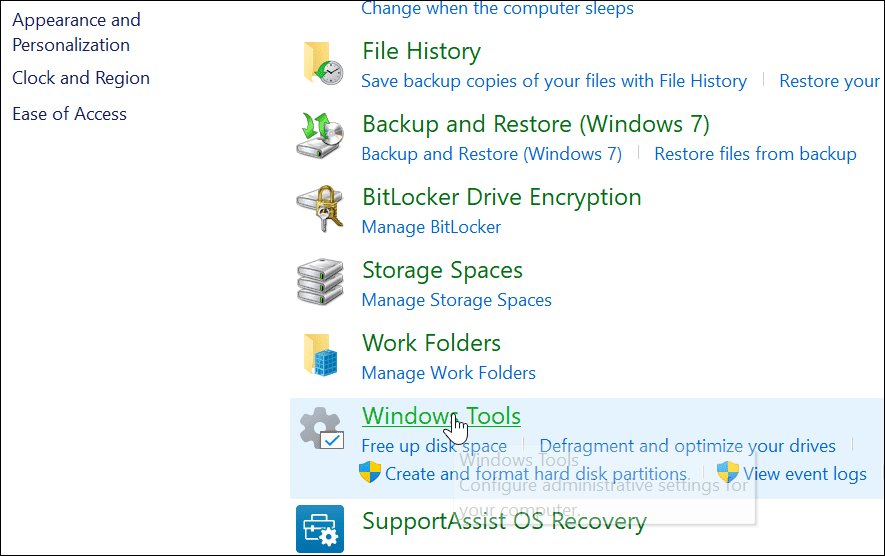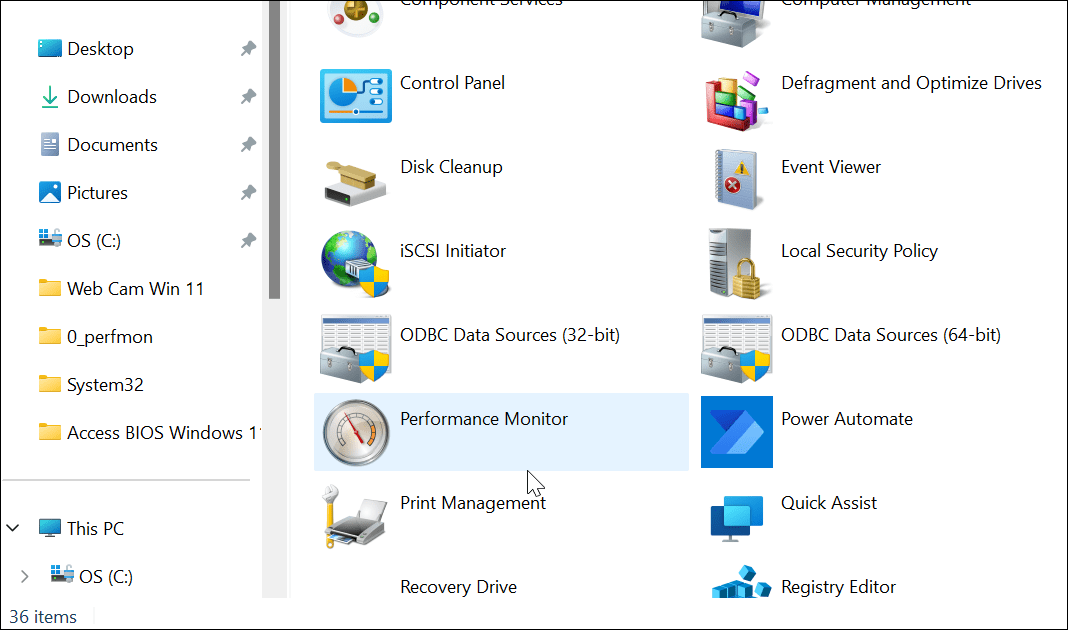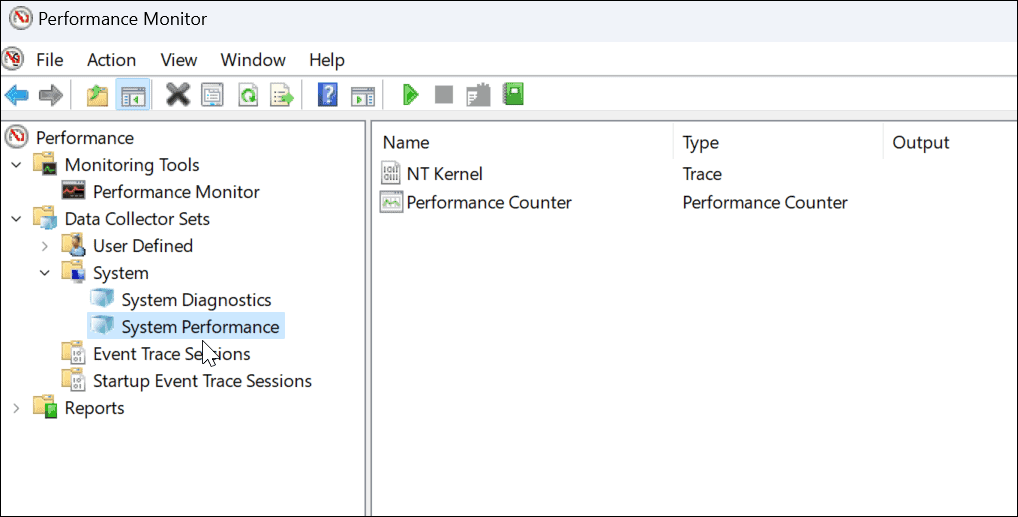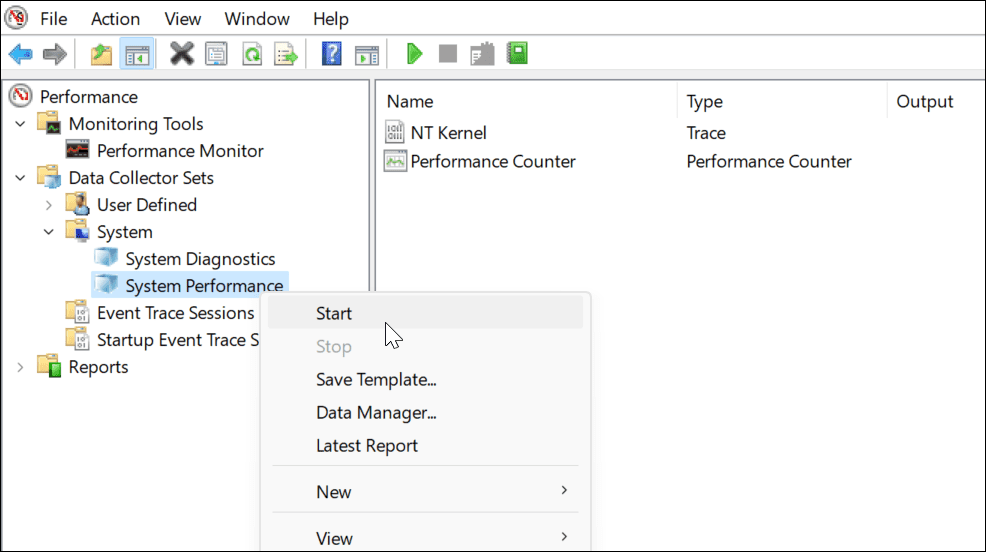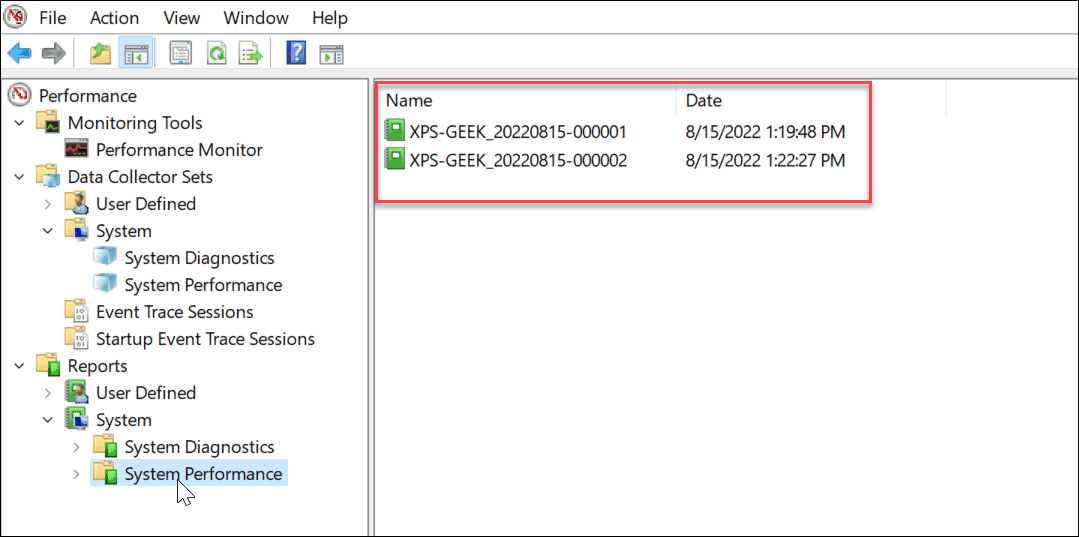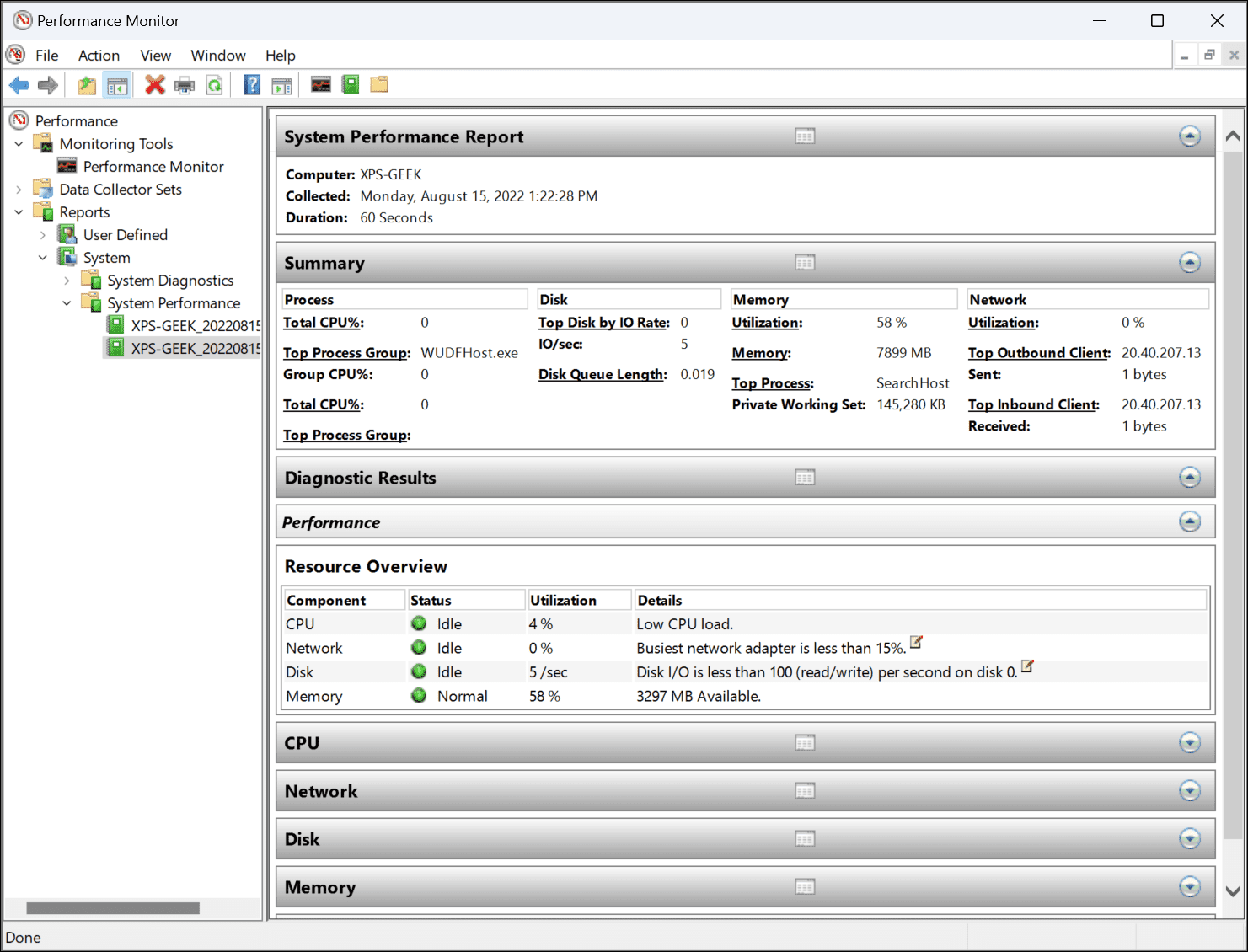Performance Monitor lets you monitor your system resource usage in real-time. It has been included in all versions of Windows since NT (including Windows 10) and it continues to be available on Windows 11. You can also generate a report that comes as a log file. If you like to keep an eye on how your PC is fairing, here’s how to use Performance Monitor on Windows 11.
How to Use Performance Monitor on Windows 11
The first thing you’ll need to do is launch the Performance Monitor utility on Windows. There are several ways to do it, but we’ll start by showing you two ways to launch it quickly. To use Performance Monitor on Windows 11:
Using Windows Tools
Alternatively, you can open Performance Monitor via the Windows Tools folder. To open Performance Monitor via Windows Tools:
How to Generate a System Performance Report on Windows 11
The Performance Monitor tool lets you study how apps affect your PC’s performance in real-time but you can also generate a log file to analyze later. Having it in real-time lets you view performance metrics when you launch and run apps. You might want a log file that you can study later, however. To generate a system performance log report using Performance Monitor:
Using Performance Monitor on Windows 11
While the system performance report is the most common utility use of Performance Monitor, it can perform some other tasks to help you monitor your PC. Some other reports you can generate include system diagnostics and event tracing sessions for troubleshooting. It also includes user-defined data collector sets that you plug in manually. Having tools like Performance Monitor to troubleshoot your PC is a good way to trace and fix issues when things go wrong. For example, you may want to know how to fix the Windows Mail app not working. Have trouble with your printer? Check out how to fix the printer driver unavailable error on Windows 11. And if your PC continues to crash, learn these 11 steps to fix Windows 11 crashing. Comment Name * Email *
Δ Save my name and email and send me emails as new comments are made to this post.
![]()