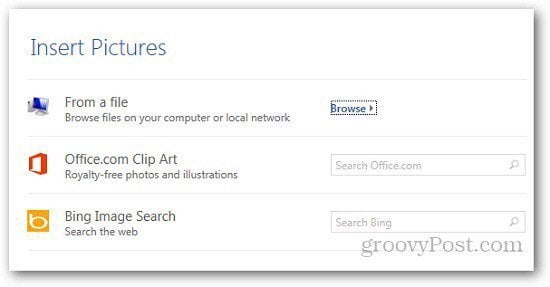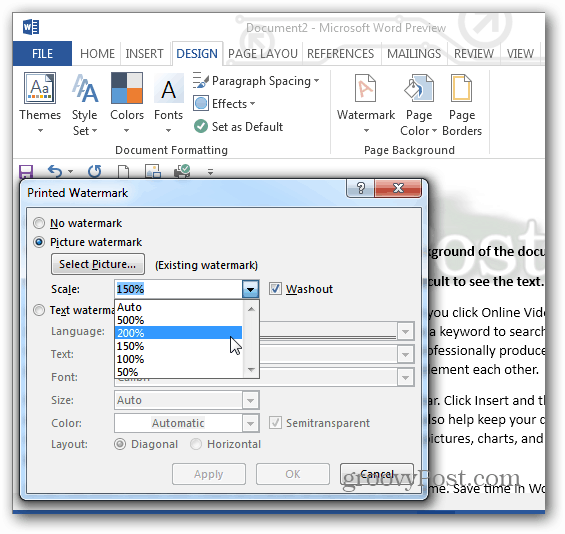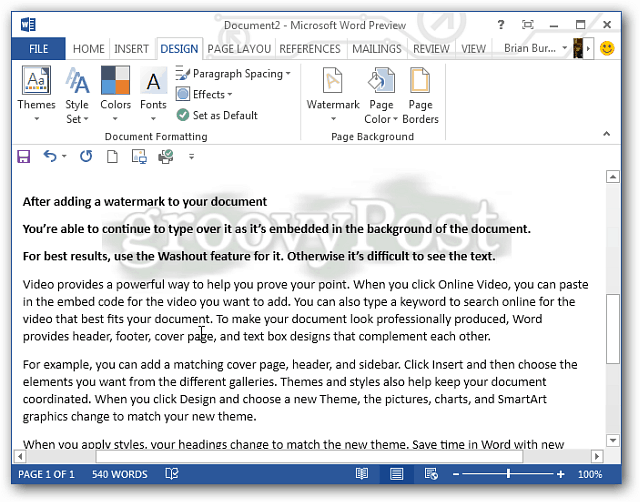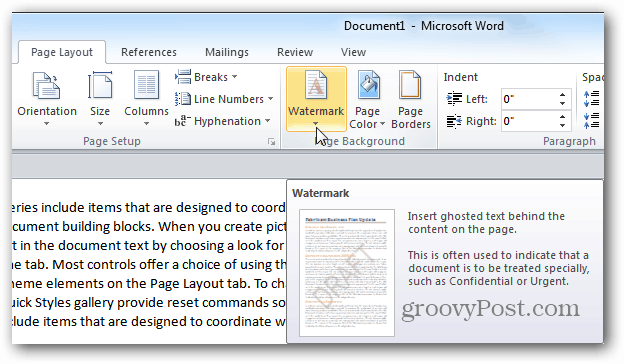Open the document you want to watermark and click on Design tab.
Under Page Background, click on Watermark option.
Open the Watermark menu and it will show you some basic watermarks and formats like Confidential, Disclaimers and Do Not Copy. Just select the one you want to use on your documents. You can even use custom watermarks like your company logo. From the Watermark menu, click on Custom Watermarks.
It will open a new window and you can select to use a text or picture watermark. For a text watermark, select the formatting options you want to use.
If you want to use a picture watermark, just browse the location of the picture on your computer you want to use and click Apply. It also lets you use Clip Art from Office.com, your SkyDrive or search Bing for images.
If the image you want to use has deep color, I recommend checking the Washout option so it’s faded in the background and text is easier to see. You can also scale the size of the watermark image.
Here’s an example of the groovyPost logo as a watermark in Word 2013.
This feature is in Word 2010 under Page layout settings. If you want to add watermark to worksheets in Microsoft Excel 2013, follow our guide posted here.
I’m working on a document and want to use five different images as a watermark, spaced out throughout the document, so that each only appears once. If you think that it’s a 20 page document, that means one image on every 4th page. Is this possible? Comment Name * Email *
Δ Save my name and email and send me emails as new comments are made to this post.