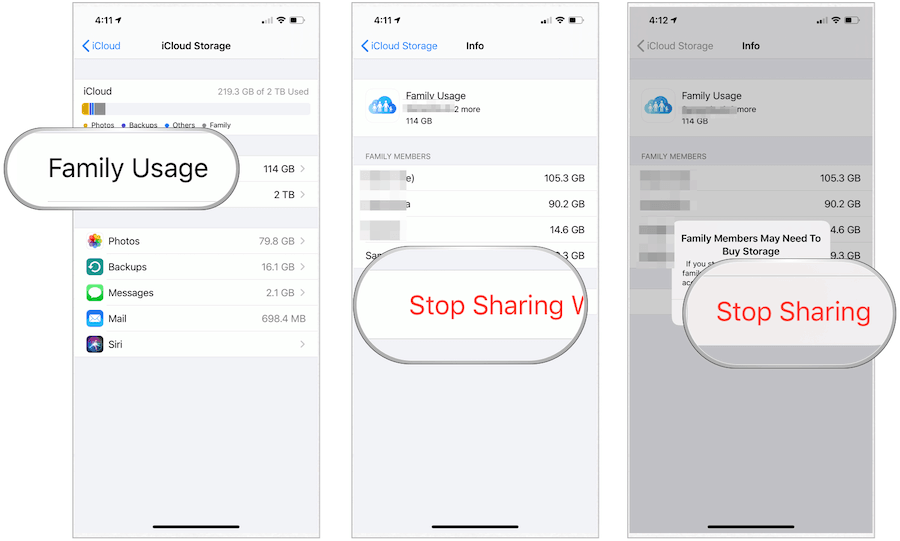What is iCloud?
Introduced in 2011, iCloud is a cloud storage and cloud computing service. iCloud’s most crucial feature remains its ability to back up your Apple devices automatically each night in “the cloud.” In reality, iCloud is a series of server farms located around the world. There’s also iCloud Drive, a newer feature that lets you store any file manually, including photos, videos, documents, and more. You can sync contacts, calendars, bookmarks, mail, notes, voice memos, shared photos, health data, call history, and other digital content from this location. iCloud Drive files get saved as you use them and are accessible across multiple devices.
What About Security?
As one of the largest technology companies globally, Apple is continually working to improve security on its devices and services. Sometimes, unfortunately, security breaches have occurred, just as they have at other companies such as Google, Facebook, and many others. According to Apple’s latest security document, iCloud user data is secure using encryption when it’s in transit and stored in an encrypted format. Apple uses end-to-end encryption to protect the most sensitive personal information. For end-to-end encryption, Apple requires two-factor authentication. The company also suggests keeping your device’s software up-to-date to maintain optimum security levels. Currently, features and data that are transmitted and stored using end-to-end encryption include:
Apple HomeKit dataApple Health dataiCloud KeychainApple Pay and other payment informationQuickType Keyboard learned vocabularyScreen Time informationSiri contentWi-Fi passwords
What Does It Cost?
Everyone with an Apple ID receives 5 GB of iCloud storage for free, regardless of the number of devices they own. With the most expensive iPhone now holding up to 512 GB in storage space, it’s easy to see how 5 GB probably isn’t enough for most users. Therefore, Apple offers subscription plans where you can lease extra storage on a monthly or yearly basis. Currently, you can purchase 50 GB of iCloud storage for $0.99 per month, 200 GB for $2.99/month, and 2 TB for $9.99/month. When you choose one of the higher-priced options, you can share iCloud storage with your Apple Family members. You’ll learn more about sharing iCloud storage below. Note: Apple will alert you if you run out of iCloud storage space. Moving forward, when this occurs, it will only backup information up to your limit.
Increasing Your Storage Space
You can buy additional iCloud storage space at any time by making a change on an iPhone or iPad: From there, you can upgrade or downgrade your iCloud storage plan, depending on your needs. When you downgrade, the storage available decreases once your subscription ends.
Adding Family Members
As we previously noted, you can add up to six family members to become part of an Apple Family Sharing group. Assuming you’ve selected the 200 GB or 2 TB iCloud storage plan, confirmed members automatically receive access to the increased storage across all of their Apple devices.
Inviting Family Members to Join
You can ask family members to join your group through your mobile device as follows:
What’s Backed Up on iCloud?
When one refers to iCloud Backup, we’re talking about items from your mobile devices that get copied and stored on a nightly basis. These backups occur when iCloud Backup is turned on in the Settings app on your iPhone or iPad, your devices are connected to Wi-Fi and locked and connected to a power source. iCloud Backup is available on iPhone, iPad, and iPod touch only. Apple Watch information, which syncs to the iPhone, also gets backed up daily. Apple doesn’t offer iCloud Backup on other devices, including Mac. An iCloud Backup includes everything you need to restore an Apple device when it becomes necessary. This Backup includes app data, Apple Watch backups, device settings, home screen settings, and app organization, iMessage, text (SMS), and MMS messages, photos and videos on your iPhone, iPad, and iPod touch, purchase history from Apple services, such as your music, movies, TV shows, apps, and books, ringtones, and Visual Voicemail.
Setting Up iCloud Backup
To get started with iCloud Backup: From now on, your device will receive an automatic backup, assuming it’s connected to Wi-Fi, is locked, and connected to a power source. If any of these requirements aren’t met, it will attempt another backup the following night and so forth. If you miss an automatic backup, you can initiate a manual one at any time. To do so:
Changing What’s Backed Up
There’s little flexibility as to what you can Backup through a daily iCloud Backup. You’re limited to whether specific app data gets backed up (native and third-party). By default, apps that support iCloud get backed up. To change this:
Using iCloud Drive
As noted above, iCloud Drive is where you can manually store, access, and edit individual files across multiple devices. You can access content through an iCloud Drive on your mobile devices and by logging into iCloud.com across all your computers, Mac or otherwise. You can also have all the files in the Desktop and Documents folders on your Mac stored automatically in iCloud Drive. By doing so, you can save files right where you usually keep them on your Mac, and they become available on iCloud.com and all your devices. To find your iCloud Drive::
iCloud Photos and Messages in the Cloud
Two other types of files are stored on iCloud: Photos and Messages in the Cloud. With iCloud Photos, all your pictures and videos are accessible across your various devices and synced automatically. Messages in the Cloud, meanwhile, make messaging work more like IMAP email. Therefore, received messages show up on every iOS and macOS device signed in to the same Apple ID. Additionally, with Messages in iCloud, all your messages, photos, and message attachments are stored in iCloud, freeing up space on your devices. And when you delete a message or conversation on one device, it’s deleted on all your devices. You don’t have to remove them on each device separately.
How Much Space is Being Used?
Members of an Apple Family Sharing group can see how much storage is being used by the group. However, users cannot see or access the files of others. To see the family storage:
On your iPhone, iPad, or iPod touch
By selecting one of the two more extensive packages, you can share iCloud storage with your family members and save money. The sharing of storage is just one of the benefits of creating an Apple Family. As previously explained, you can also share digital products with family members, including apps, e-books, movies, music, and more. Best of all, unlike iCloud storage, you can share this content with family members for free.
![]()